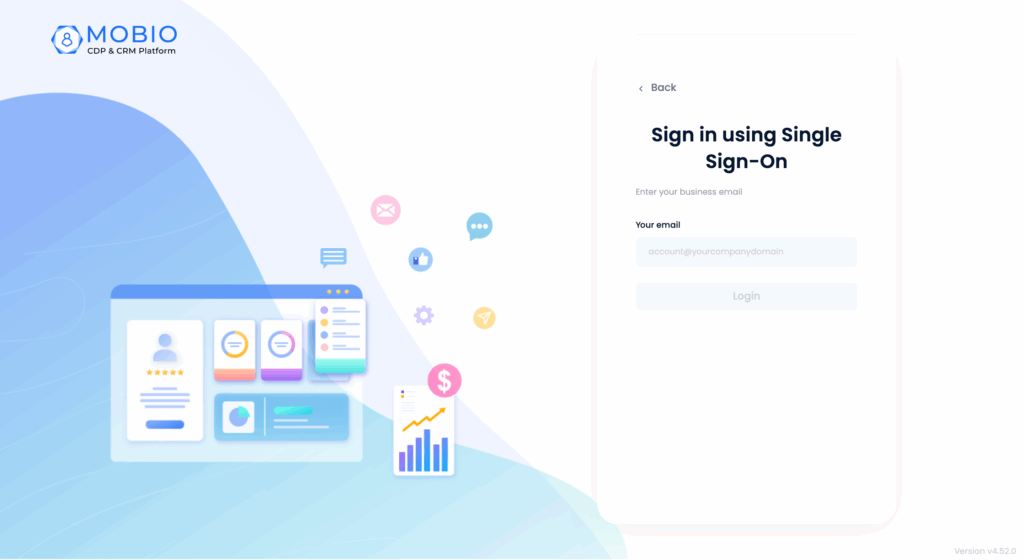Single Sign-On (SSO) is an authentication method that allows users to access multiple applications with a single login. Integrating SSO into the Mobio platform not only enhances the user experience but also ensures data security.
Overview of the Single Sign-On Feature
The Single Sign-On (SSO) feature on Mobio CDP is designed to simplify and optimize the login process for employees (staff users) within an organization. With this feature, users no longer need to remember multiple sets of credentials for different systems, reducing risks related to account security.
Mobio CDP supports integration with popular Identity and Access Management (IAM) systems such as Google, Microsoft, Lark, or any provider that supports the SAML standard. This enables organizations to better control authentication and access management while ensuring both convenience and security for users.
To configure SSO login, click Company Settings → General → Single Sign-On.
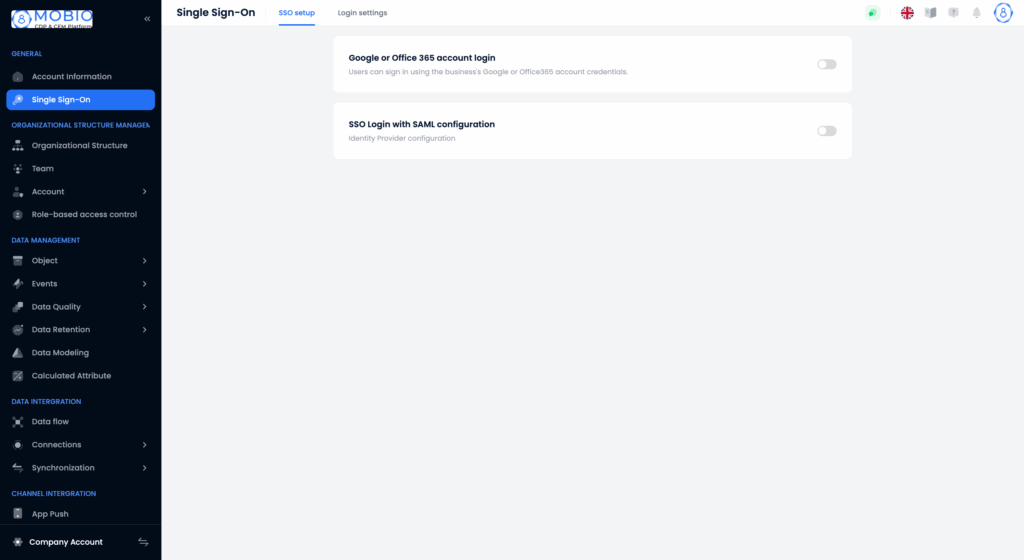
Mobio supports two SSO login methods:
- Login with Google, Office 365
- Login with Single Sign-On với SAML 2.0
Login with Google or Office 365 Account (Basic)
Basic SSO login is a common method that uses user credentials registered with providers such as Google or Microsoft. On the Mobio login screen, users can choose Login with Google or Login with Microsoft.
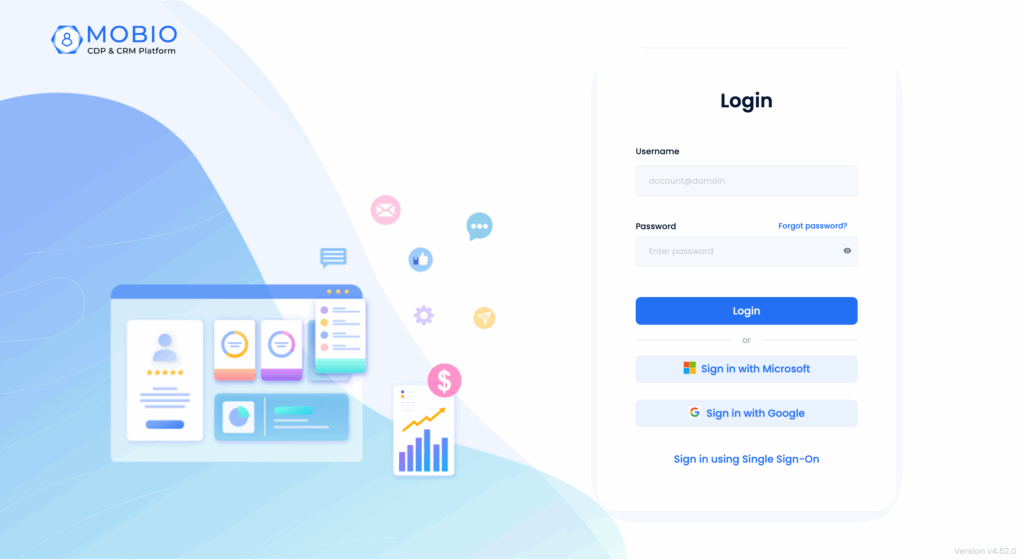
Step 1: On the SSO configuration screen, select Login with Google or Office 365 account.
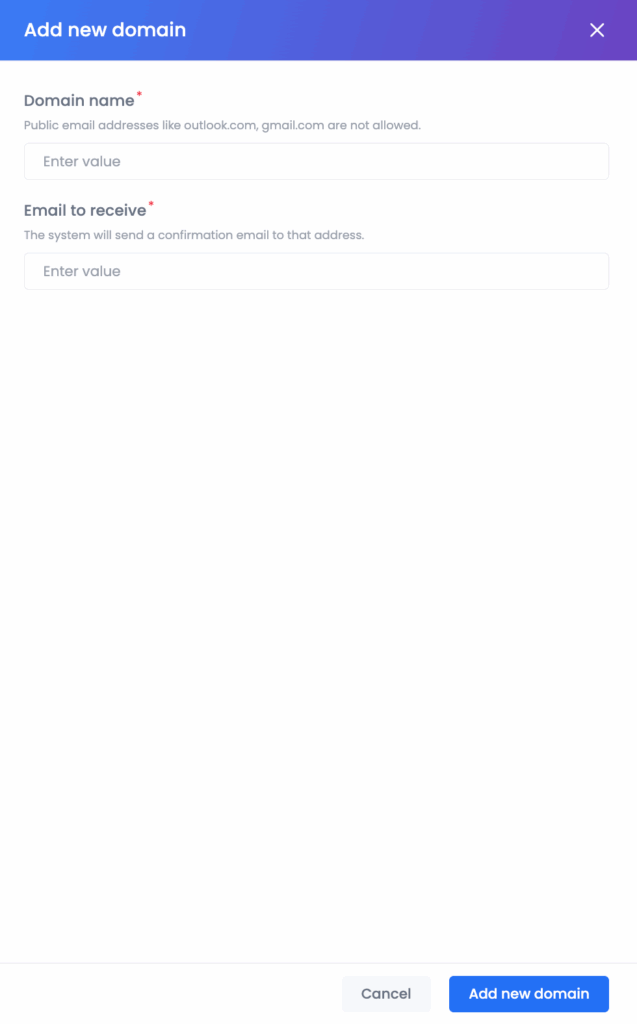
Step 2: Enter the company’s domain.
Public domains such as gmail.com, outlook.com.vn, yahoo.com, etc. are not accepted.
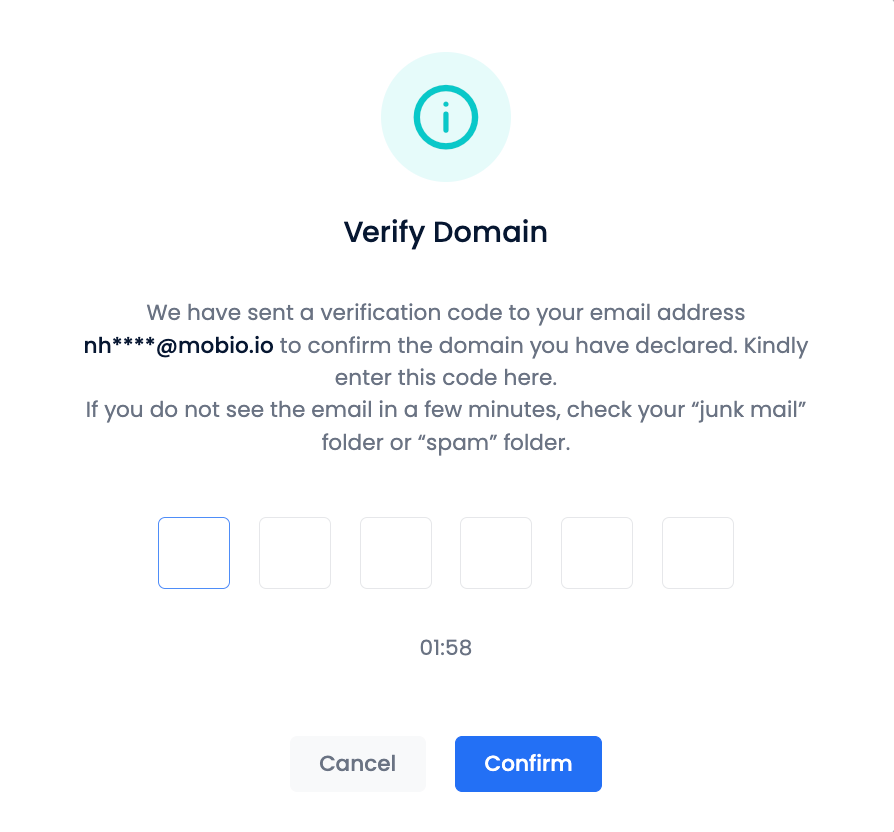
Step 3: Enter the verification email address. The domain of this email must match the domain specified in Step 2.
Step 4: The system sends a verification code to the registered email address. Enter the verification code → click Confirm.
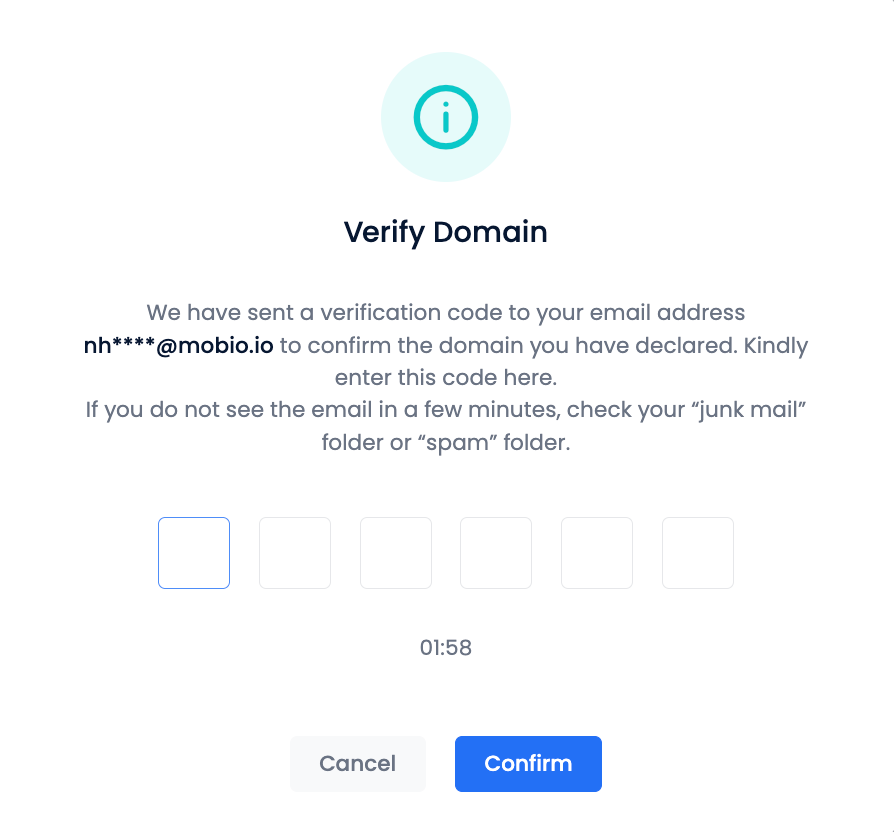
If the user enters the wrong verification code more than 5 times, they must wait 5 minutes before retrying.
Once verified, the domain will be displayed in the settings screen with a green check mark.
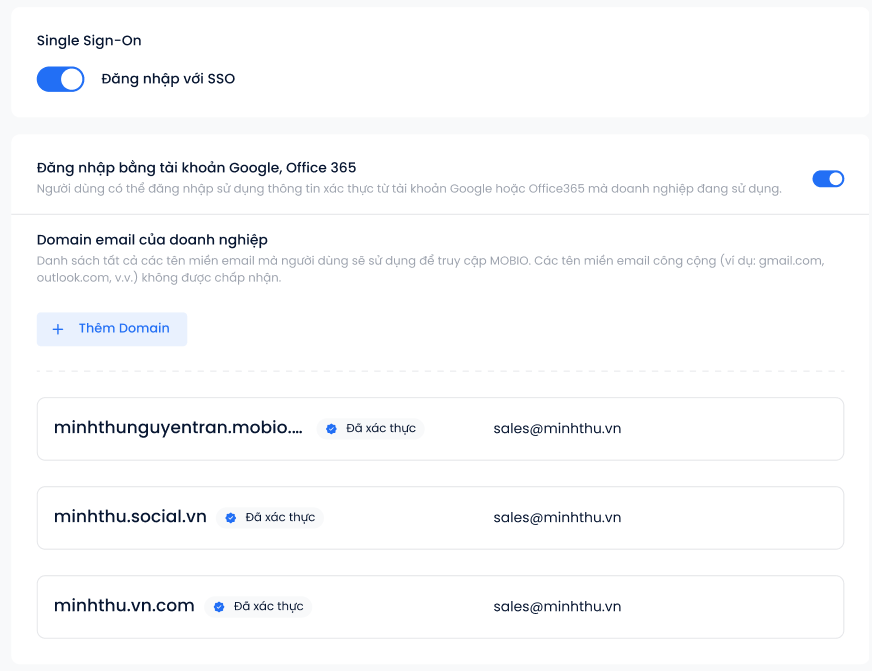
Login with Single Sign-On (SAML 2.0)
SAML (Security Assertion Markup Language) is a protocol introduced in 2001, designed to securely transmit authentication and authorization information between systems.
How does this feature support Mobio users?
Banks: Employees use internal accounts to access Mobio CDP, ensuring high security and role-based access control across departments such as marketing, data analysis, and customer care.
Large enterprises: With hundreds of employees, SAML enables efficient access management and reduces risks from weak or duplicate passwords.
Configuring SAML Login on Mobio
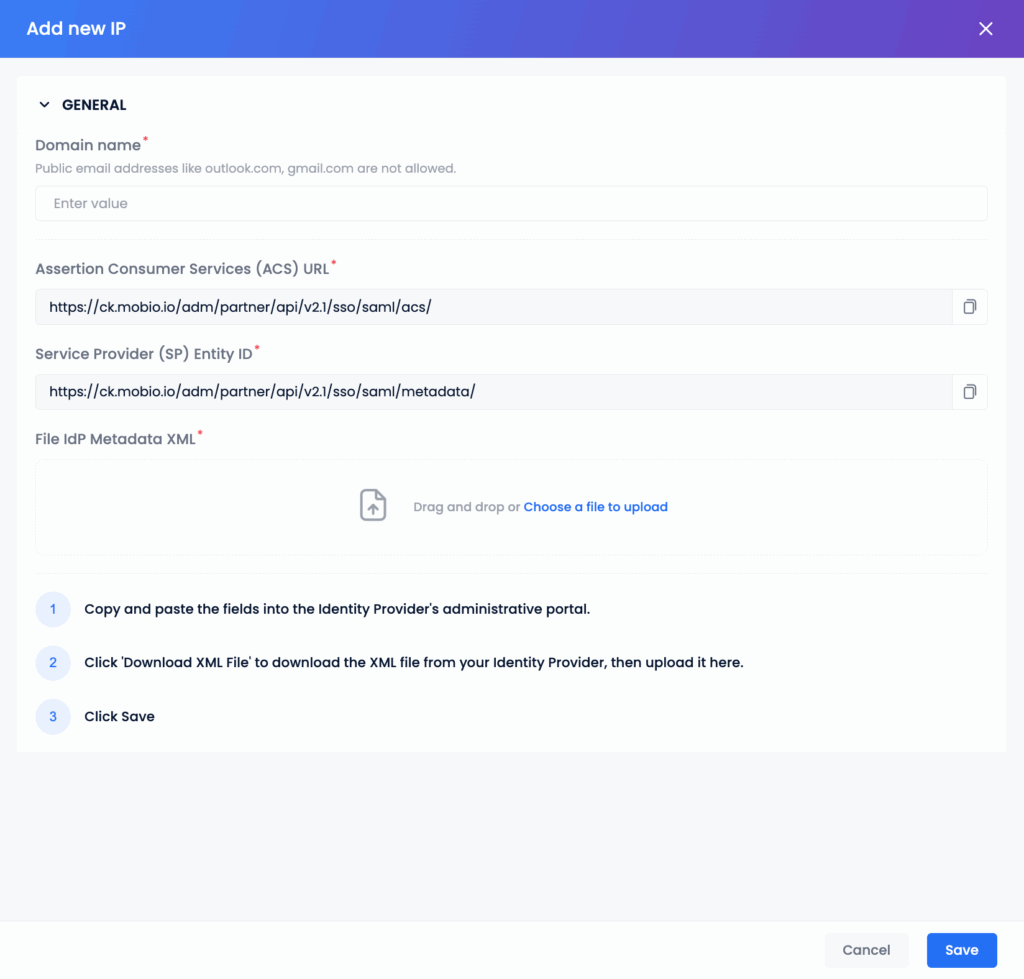
Step 1: On the SSO configuration screen, select Login with SAML 2.0.
Step 2: In the SAML configuration pop-up, enter the desired integration domain. The system will automatically generate two fields:
- Assertion Consumer Services (ACS) URL
- Service Provider (SP) Entity ID
Step 3: Use the ACS URL and SP Entity ID to configure the SSO application on your provider’s side:
Step 4: Upload the IdP Metadata XML file (obtained from Step 3).
Step 5: Click Save to complete the configuration.
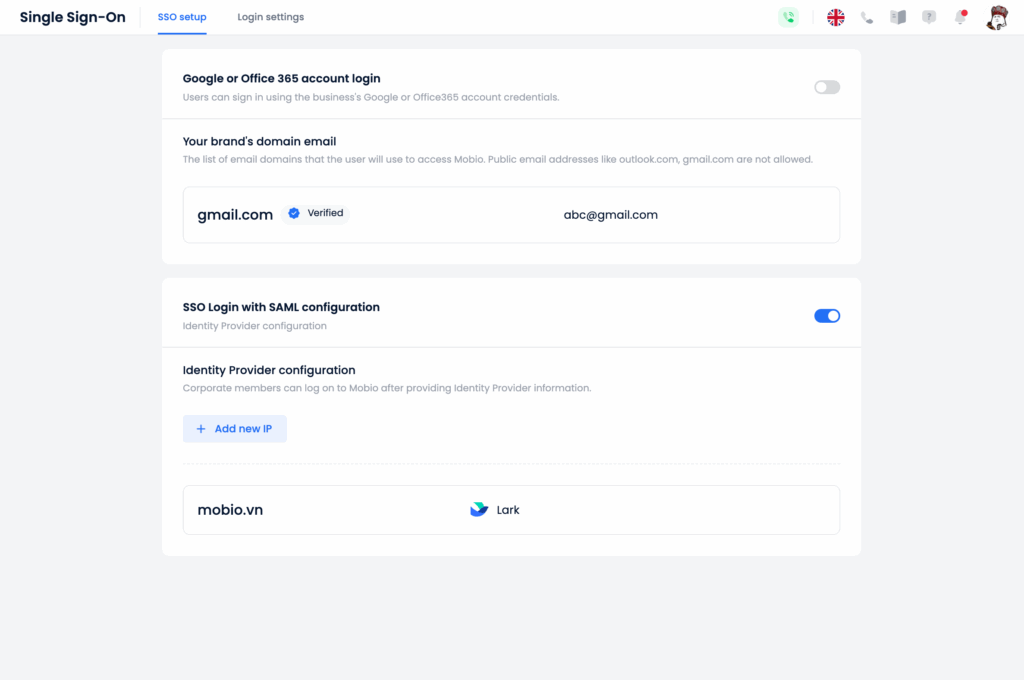
Domain Management
In the SSO configuration interface, users can:
- View all integrated domains by login method.
- Google / Office 365 login: domains are displayed under Company email domains.
- SAML login: domains are displayed under Identity Providers.
- Hover over each domain to edit or delete it.
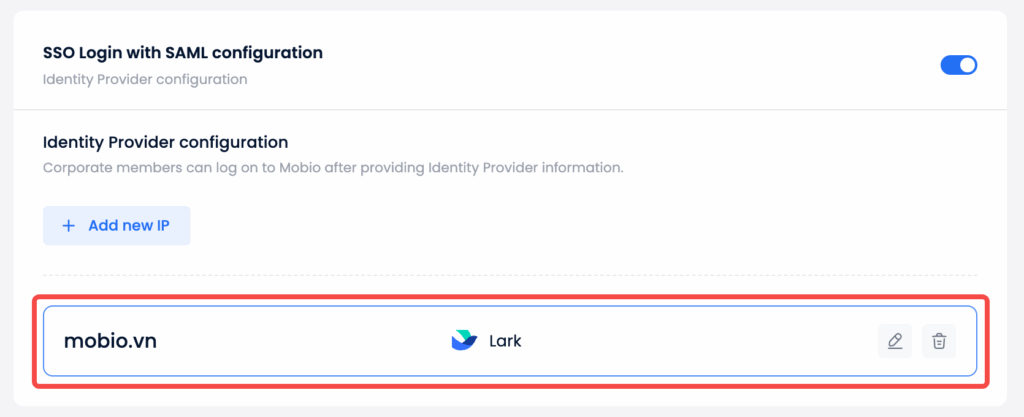
SSO Login
Login with Google or Office 365 Account
Step 1: On the Mobio login screen, select Login with Google or Login with Microsoft.
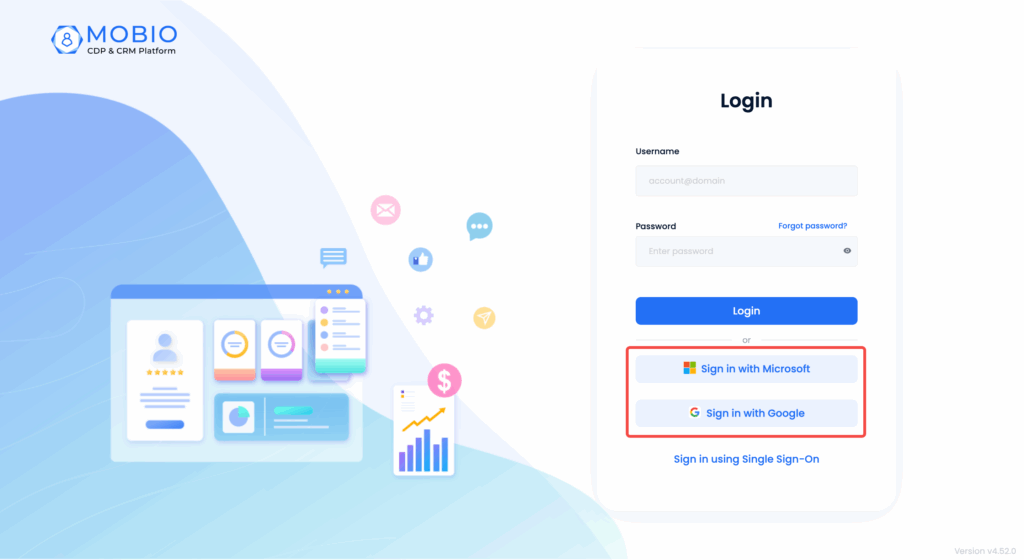
Step 2: Follow the login instructions from Google or Microsoft.


Login with SAML 2.0
Step 1: On the Mobio login screen, select Login with SSO.
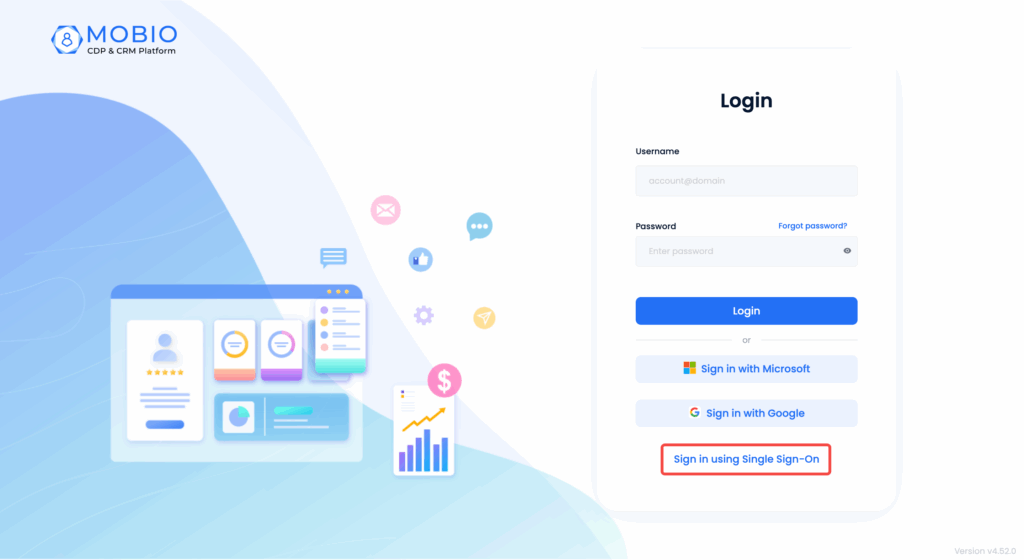
Step 2: Use your internal account to log in.