Journey Builder (JB) helps businesses intelligently engage with their customers through flexible customer journey design.
Introduction to Journey Builder
Scenarios for engaging/caring for customers in Marketing, Sales, and Customer Service through Journey Builder will be automated, thereby enhancing Customer Experience throughout the customer lifecycle.
Customer access/care scenarios for Marketing, Sales, and Customer Service operations through Journey Builder will be automated, thereby increasing Customer Experience throughout the customer lifecycle.
Journey Builder is designed to assist businesses in interacting with customers at the right time, with the right message based on customer needs, preferences, demographics, and behavior (purchase, point accumulation, voucher usage, etc.). Through 1-1 marketing approach, Mobio helps businesses manage customer journeys and nurture loyal customers more professionally and effectively.
On the Mobio interface, select Marketing → select Journey Builder
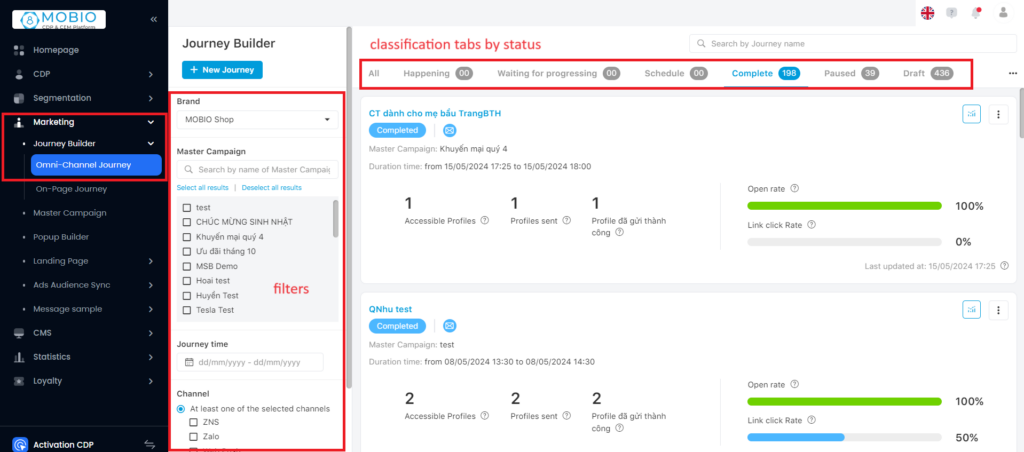
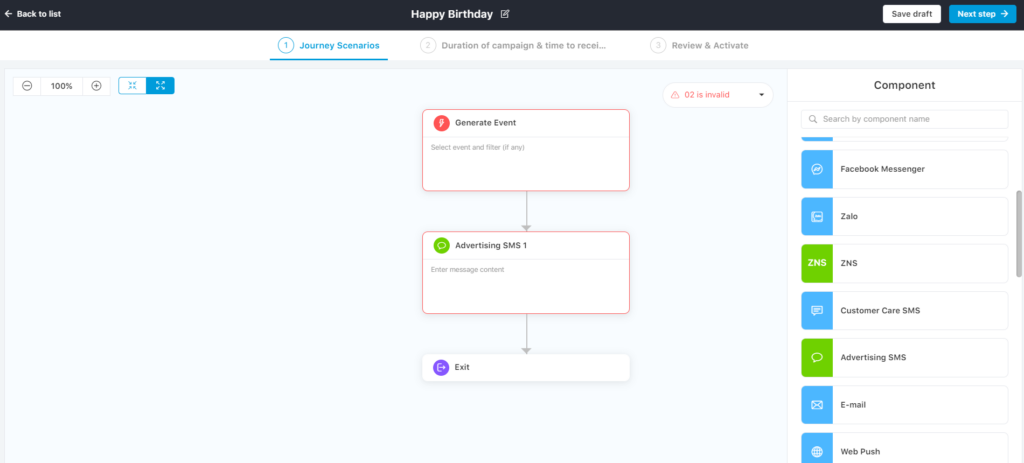
Overview of MOBIO’s Journey Builder Features
Key Concepts to Note
Master Campaign
It’s a form of Journey that encompasses multiple smaller Journeys with the same goal/strategy.
Journey Scenario
It’s the arrangement and connection of component blocks to create Journeys suitable for the business’s goals/strategies. The system provides pre-made Journey Templates for quick selection by users.
Component Blocks
- Target Audience Block: the target audience of the Journey.
Including the feature of Anti-disturbance: a feature allowing the system to calculate the appropriate number and frequency of Marketing messages to prevent end customers from feeling overwhelmed by a continuous stream of messages.
- Channel & Message Blocks: Marketing message delivery channels, including Facebook Messenger, Zalo, Customer Care SMS, Advertising SMS, Email, Web push.
- Workflow Blocks: potential occurrences after a message is created and sent, which are prerequisites for selecting corresponding next actions for each potential occurrence.
- Interaction check with messages: checking if customers have interacted with the message, and what type of interaction it is.
- Condition check: checking if customers satisfy the conditions to interact with Trigger events or satisfy the conditions of filters.
- A/B Testing: testing message versions to find the most effective version based on business-defined criteria.
- Random Branch Split: randomly dividing Profiles into different message branches.
- Condition-based Branch Split: dividing Profiles into different message branches based on conditions.
- Profile Limit: limiting the number of Profiles entering branches in sequential order.
- Action Blocks: subsequent actions to create flexible, diverse Journey scenarios, including:
- Wait: setting a waiting period before the next action or message is sent.
- Save Profile Set: saving Profiles entering the branch into a set on the CDP for future filtering.
- Audience Sync: automatically saving as a new profile list and updating Profiles entering the branch on the connected Facebook Ads account.
- Create Order: automatically creating orders in the Sales module for relevant department employees to continue caring for these customers.
- API Call: after the business has an API for recording data, configuring API URL information, keys, values, desired data fields called from Mobio. Profiles entering that branch in the Journey Builder campaign will be automatically called back to the business’s system for recording and management.
- Behavior Tagging: tagging behavior for Profiles entering the branch for management on CDP.
- Exit: ending the Journey for Profiles.
- Trigger Filter: a filter set of profiles that trigger events (transactions, social media interactions, birthdays, special dates, etc.)
Reporting Ratios
- Open rate: the number of profiles receiving the message.
- Click-through rate: the number of profiles clicking on the message link.
Steps to Create a Journey
Step 1. Add a New Journey
- Select an existing Master campaign or create a new one.
- Name the Journey.
Step 2. Create Journey Scenario
- Create a new Journey scenario or select an existing one.
- Arrange & complete detailed Journey content.
Step 3. Choose Journey Run Time
- Select Journey runtime.
- Select the Journey reporting time (if any).
Step 4. Check the Journey for the last time and activate it.
Step 5. Review the creator, approver, last edit time, approval time.
At the end of the dashboard table, you can see the last update time.
Hover over the ? mark to view the creator, JB approver.
