Company can set up RFM model by calculating scores based on a different scale according to each customer group of that company.
Access RFM Model settings
Step 1: Select Settings → Company Account
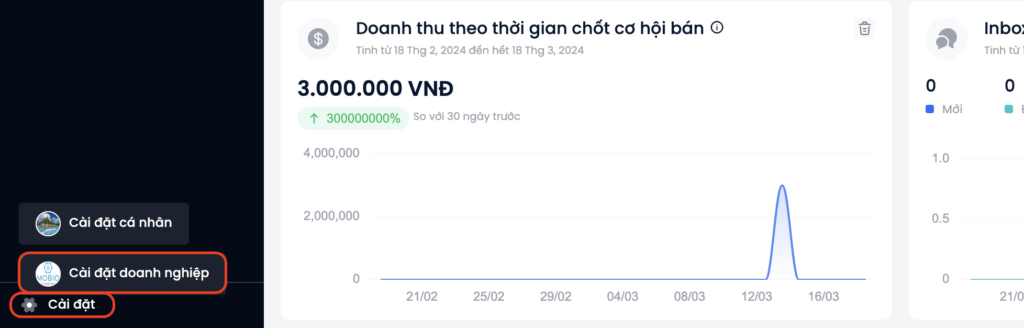
Step 2: Access Set up RFM model
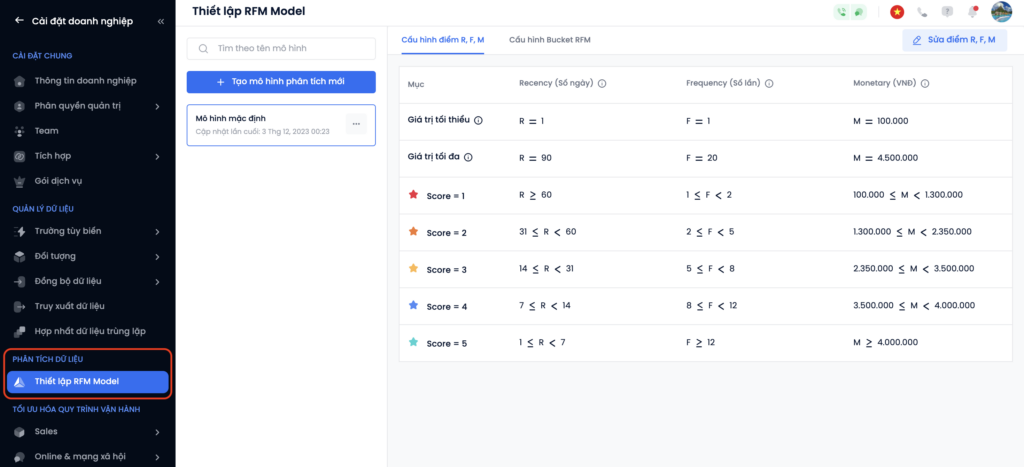
Some definitions:
Recency (Number of days):
- Recency value (R-Value) is the number of days since Profiles last interacted via activities such as transactions, app downloads, purchases…
- The higher the R-Value, the lower the Recency (R-Score).
- The R-Value varies depending on the Event and time period chosen for analysis.
Frequency (Number of times):
- Frequency value (F-Value) is the number of times since Profiles have been interacted with through activities such as transactions, app downloads, purchases…
- The higher the F-Value, the higher the F-Score.
- F-Value varies depending on the Event and time period chosen for analysis.
Monetary (VNĐ):
- Monetary value (M-Value) is the amount calculated from the most recent interaction of Profiles such as transactions, app downloads, purchases…
- The higher the M-Value, the higher the Monetary (M-Score).
- The M-Value varies depending on the Event and time period chosen for analysis.
Minimum value: The analysis process excludes Profiles whose R-Value, F-Value, M-Value are less than the minimum value.
Maximum value: The analysis process excludes Profiles whose R-Value, F-Value, M-Value are greater than the maximum value.
Create a new model
Step 1: Select + Created new model
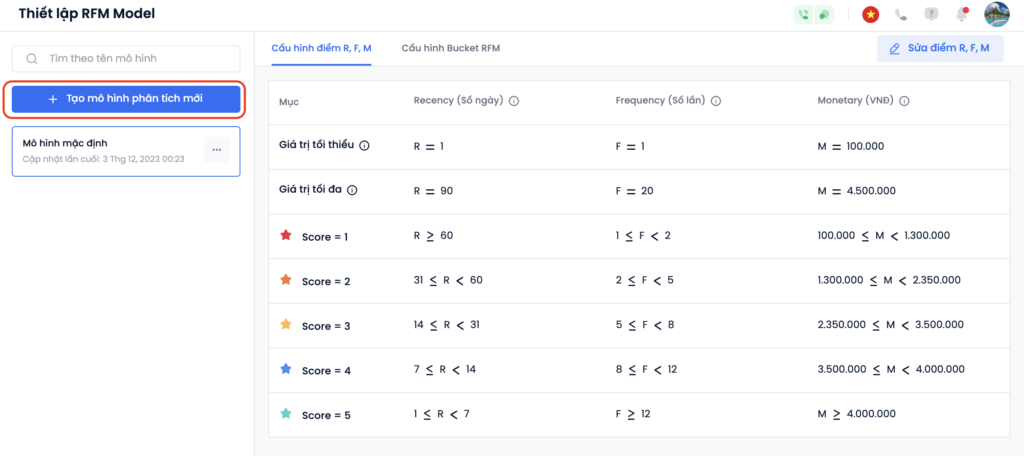
Step 2: Enter the model name → Continue.
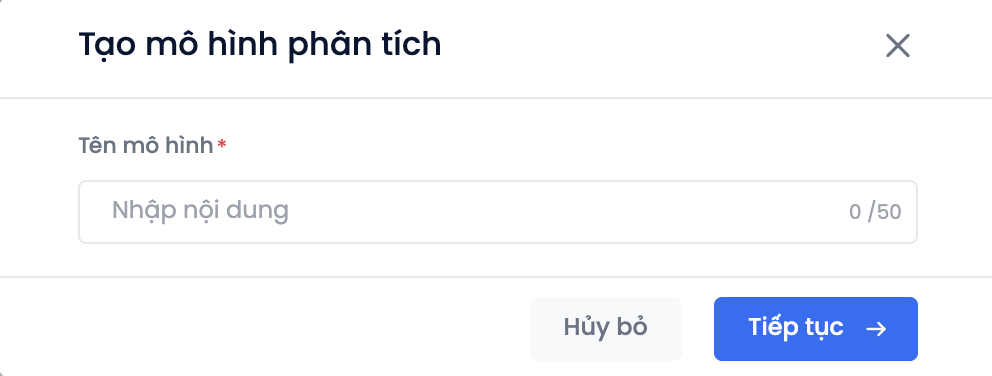
Step 3: Click Continue and the pop-up screen helps user to configure R, F, M scores → Configure scores according to the table below.
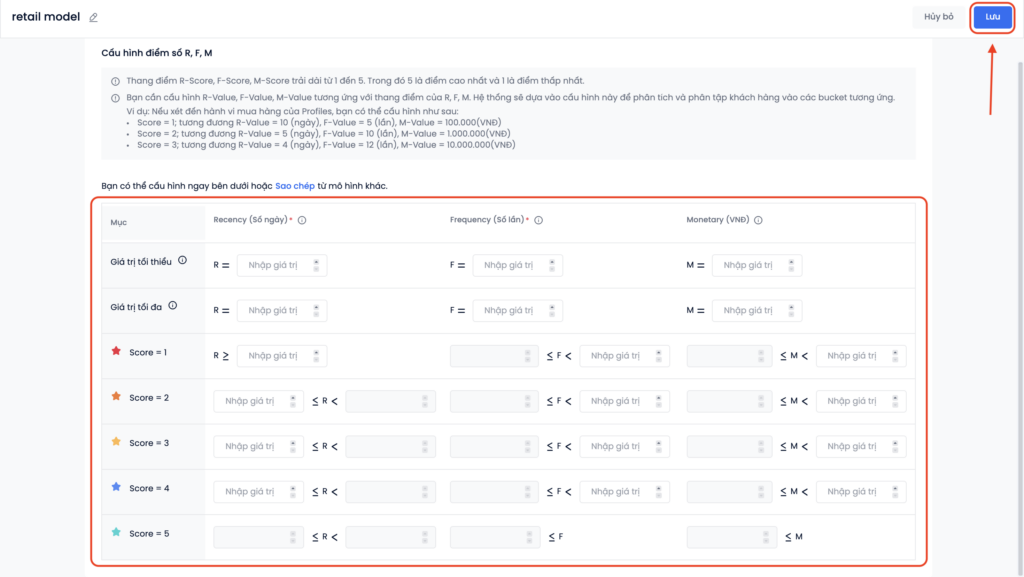
Step 4: Click Save to finish.
Notes:
- The R-Score, F-Score, M-Score scale ranges from 1 to 5. Where 5 is the highest point and 1 is the lowest point.
- You need to configure R-Value, F-Value, M-Value corresponding to the scale of R, F, M. The system relies on this configuration to analyze and segment customers into corresponding buckets.
For example, if you want to set up a model based on the purchase behavior of Profiles, you can configure as follows:
– Score = 1; equivalent to R-Value = 10 (days), F-Value = 5 (times), M-Value = 100,000 (VND)
– Score = 2; equivalent to R-Value = 5 (days), F-Value = 10 (times), M-Value = 1,000,000 (VND)
– Score = 3; equivalent to R-Value = 4 (days), F-Value = 12 (times), M-Value = 10,000,000 (VND)- The user can copy the scoring configuration from another model.
View, edit, copy, delete RFM model
View a created RFM model
- View configured R, F, M scores:
Step 1: Select the configured RFM model
Step 2: Select Configuring R, F, M scores.
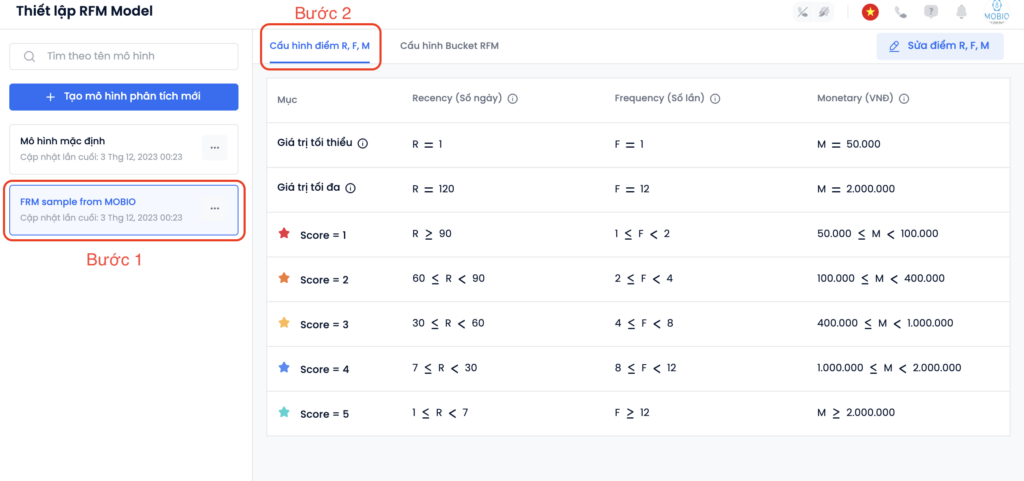
- View the RFM Bucket configuration:
Step 1: Select the configured RFM model
Step 2: Select RFM Bucket configuration
Step 3: Choose RF (2D) or RFM (3D).
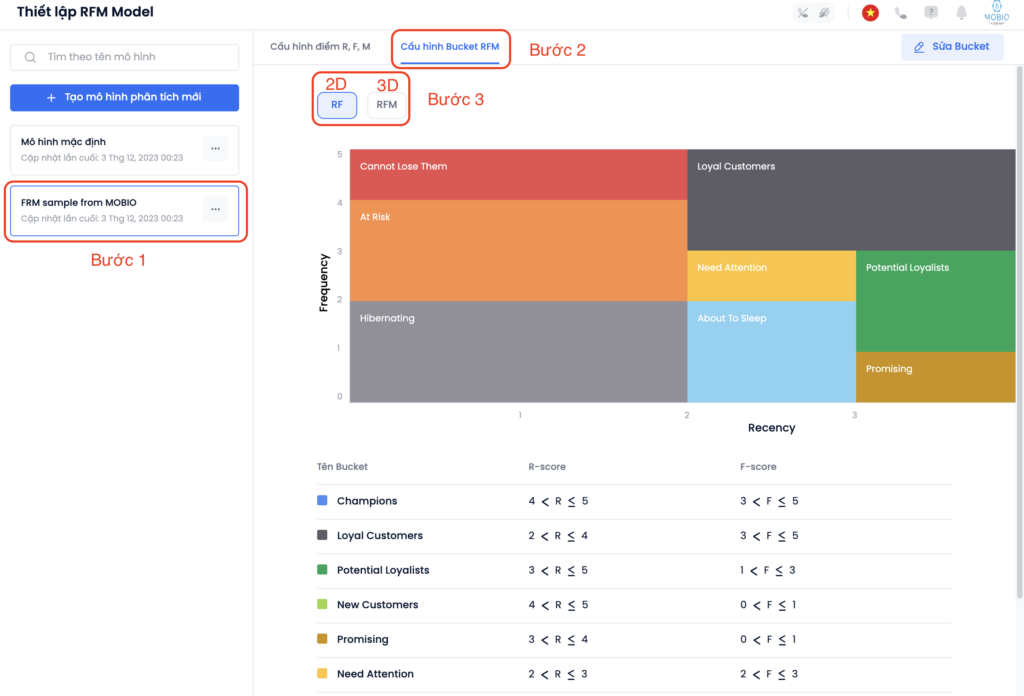
Edit RFM configuration
- Edit R, F, M configuration scores:
Step 1: Select the model to edit
Step 2: Select Configuring R, F, M scores
Step 3: Select Edit R, F, M scores
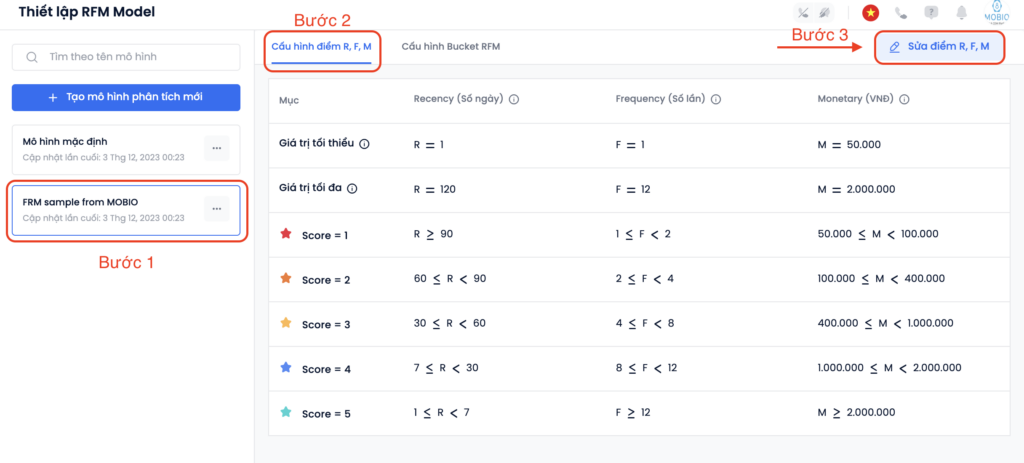
Step 4: Edit R, F, M scores information
Step 5: Click Save to finish.
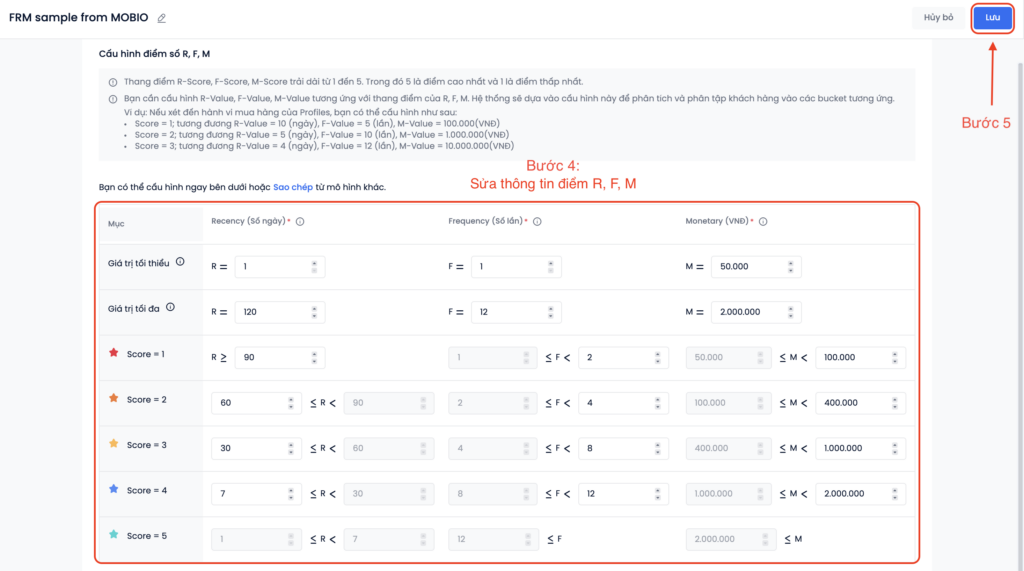
- Edit RFM Bucket configuration
Step 1: Select the model to edit
Step 2: Select the RFM Bucket configuration
Step 3: Select Edit Bucket
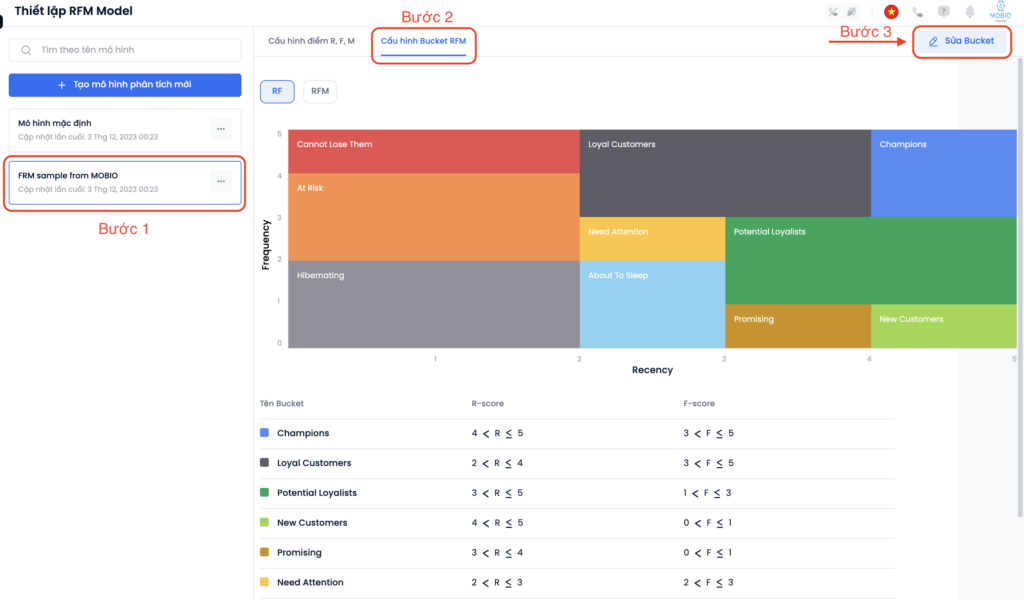
Step 4: Move the arrow to change the number of Bucket/click to the pencil icon to change the Bucket color.
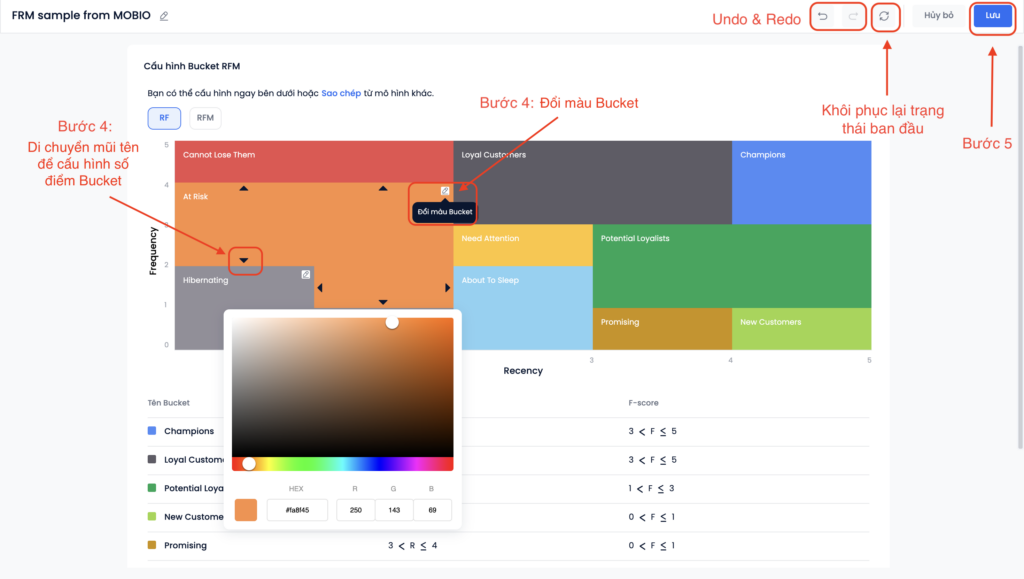
Step 5: Click Save to finish.
- Edit RFM model name: 2 ways for editing
Method 1: Select the Ellipsis icon → Edit Name → Enter a new model name → Click Save.
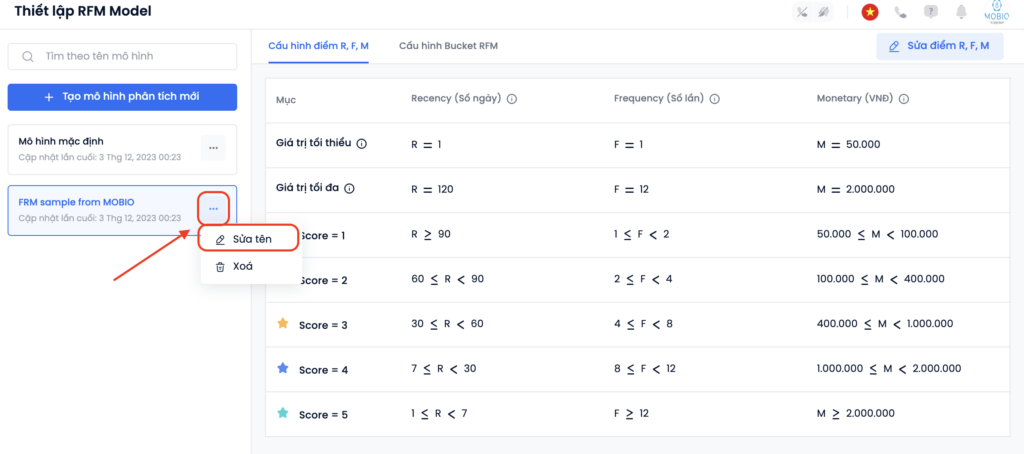
Method 2: Choose to Edit R, F, M scores or Edit Bucket → The screen displays configuration details → Select Edit name → Enter a name → Click Save.
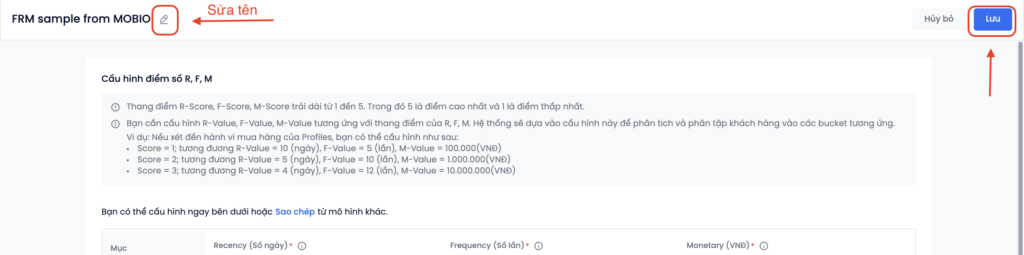
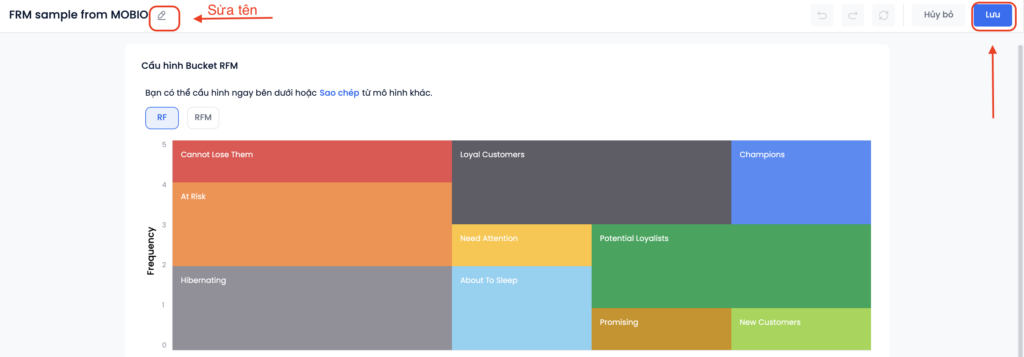
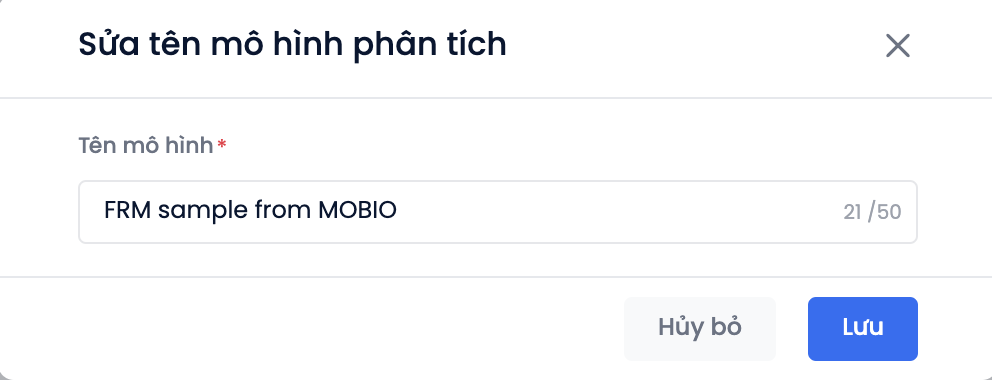
Copy RFM configuration
- Copy the configuration of R, F, M scores:
Step 1: Select the model to edit
Step 2: Select Configuring R, F, M scores
Step 3: Select Edit R, F, M scores
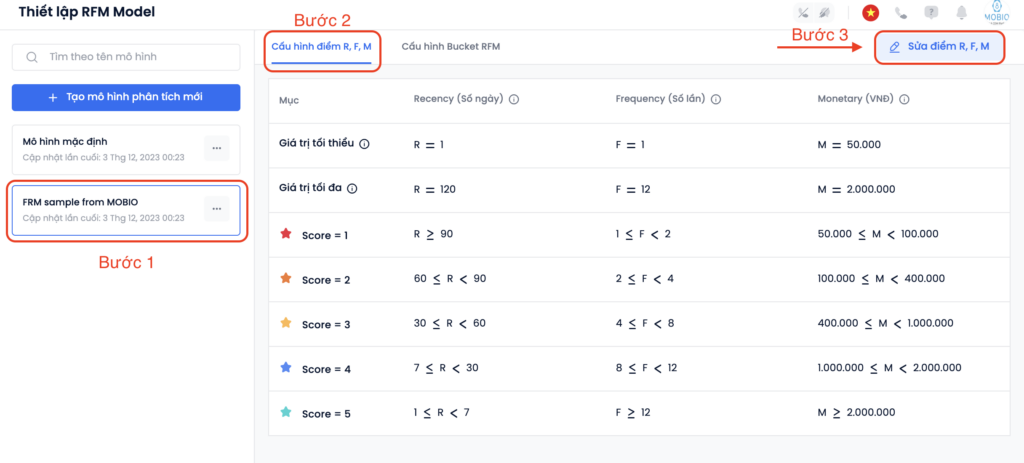
Step 4: Select Copy from another model
Step 5: Select the model you want to clone
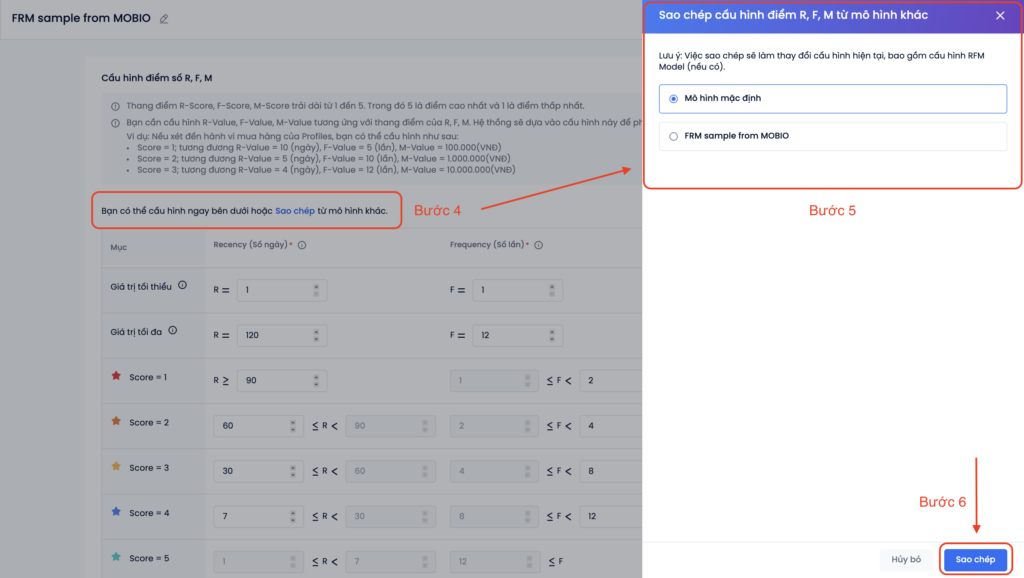
Step 6: Click Copy → Click Save to finish.
Note: The replication alters the current configuration, including the RFM Model configuration (if any).
- Copy RFM Bucket configuration
Step 1: Select the model to edit
Step 2: Select the RFM Bucket configuration
Step 3: Select Edit Bucket
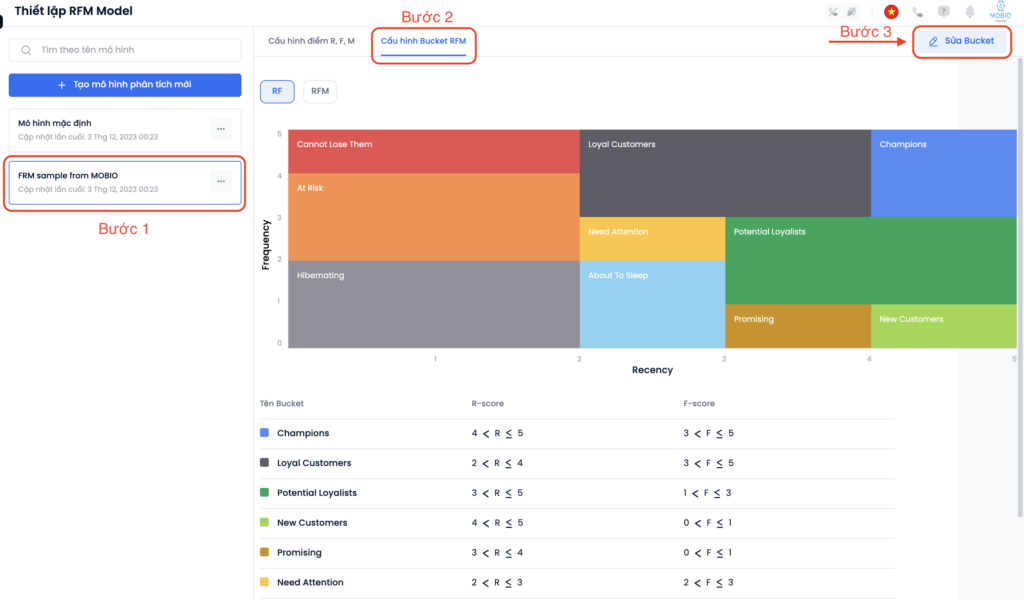
Step 4: Select Copy from another model
Step 5: Select the model you want to clone
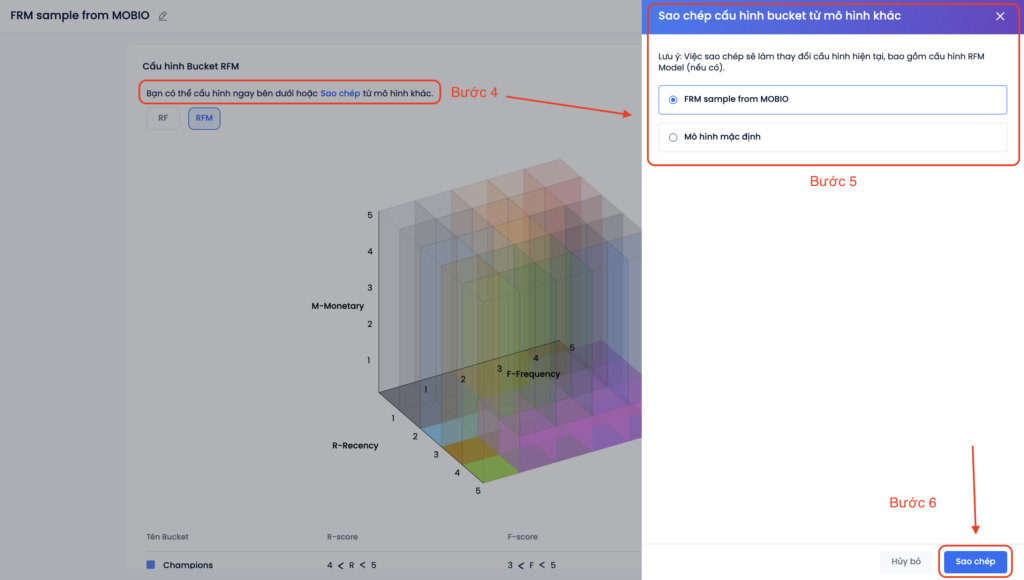
Step 6: Click Copy → Click Save to finish.
Delete an RFM configuration
Select the Ellipsis icon → Delete → System displays a popup to confirm deletion of the model.
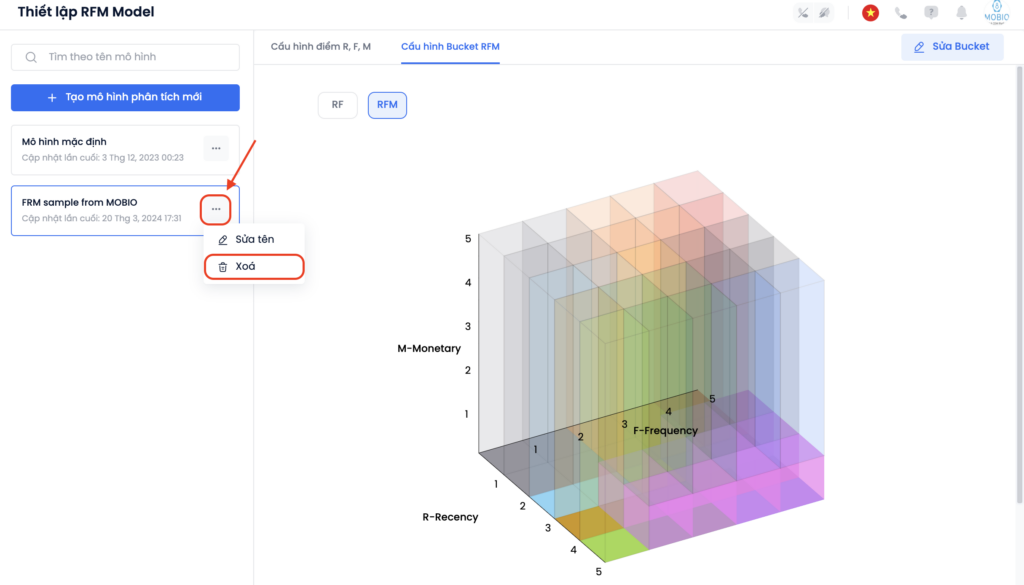
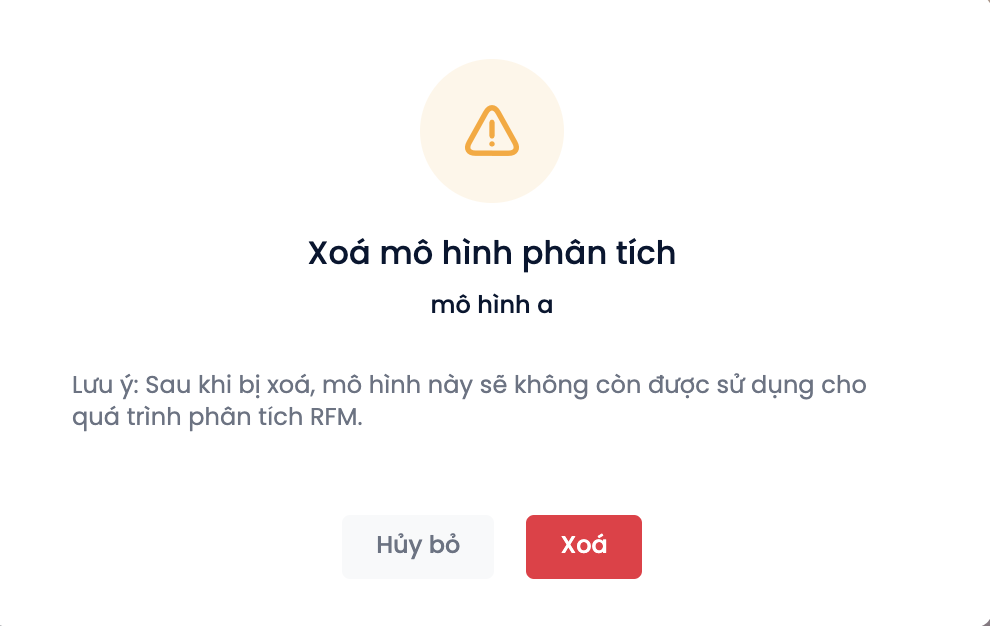
Note:
- After the analysis model is deleted, it will no longer be used for RFM analysis.
- User can only change the name of the default RFM model but cannot delete this model
