Users can arrange the order of response templates in social media sites or copy the order and response templates from others.
Attach/Remove the response template
Step 1: Select the social media site you want to attach/remove
Step 2: Click ![]()
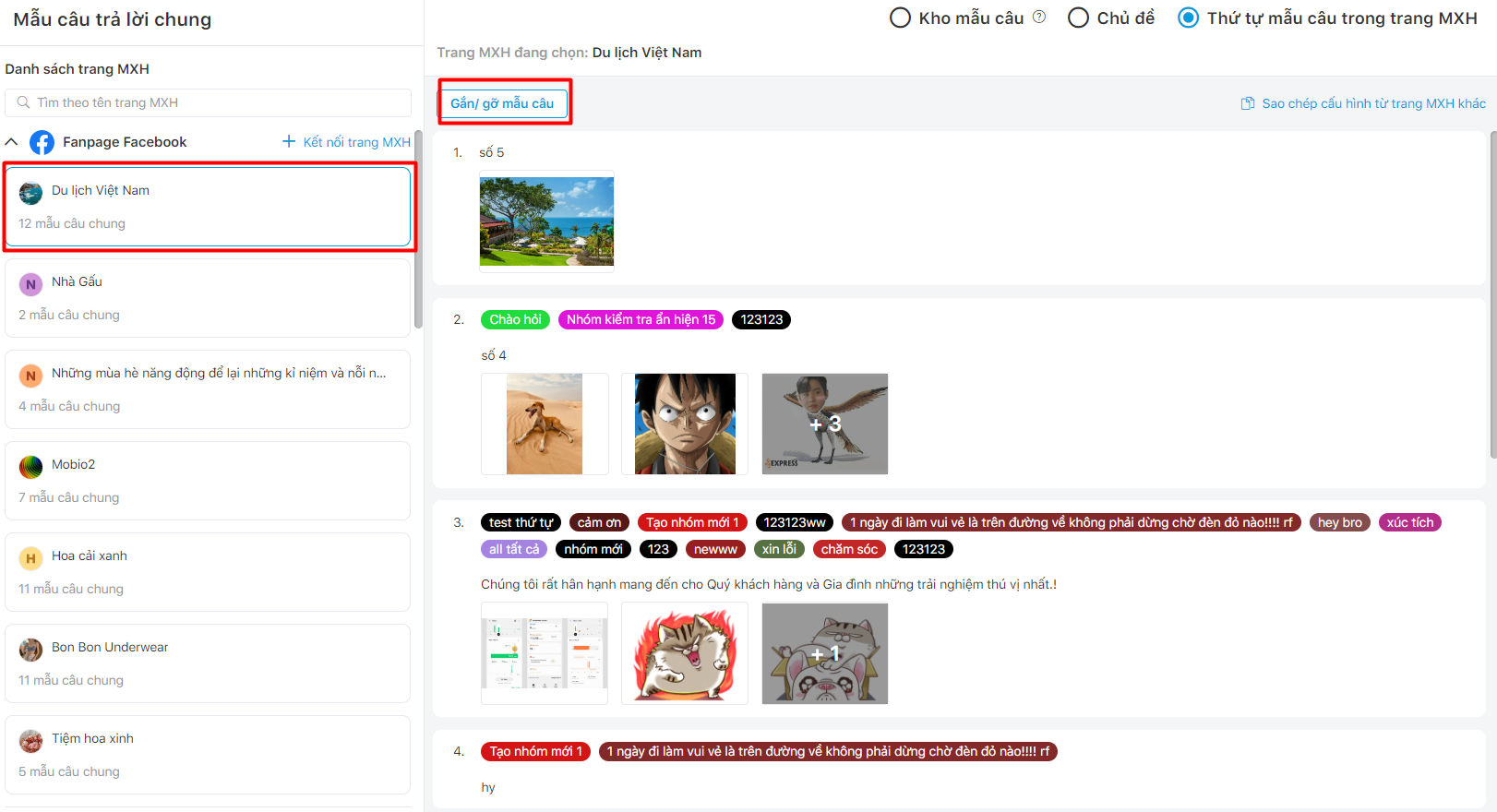
Step 3 : The popup screen shows Attach/remove common response template. Tick to select response in Response template list, which will show up in Selected template.
Step 4: User can drag and drop the left response template in the desired order.
Step 5: Click Save or Cancel
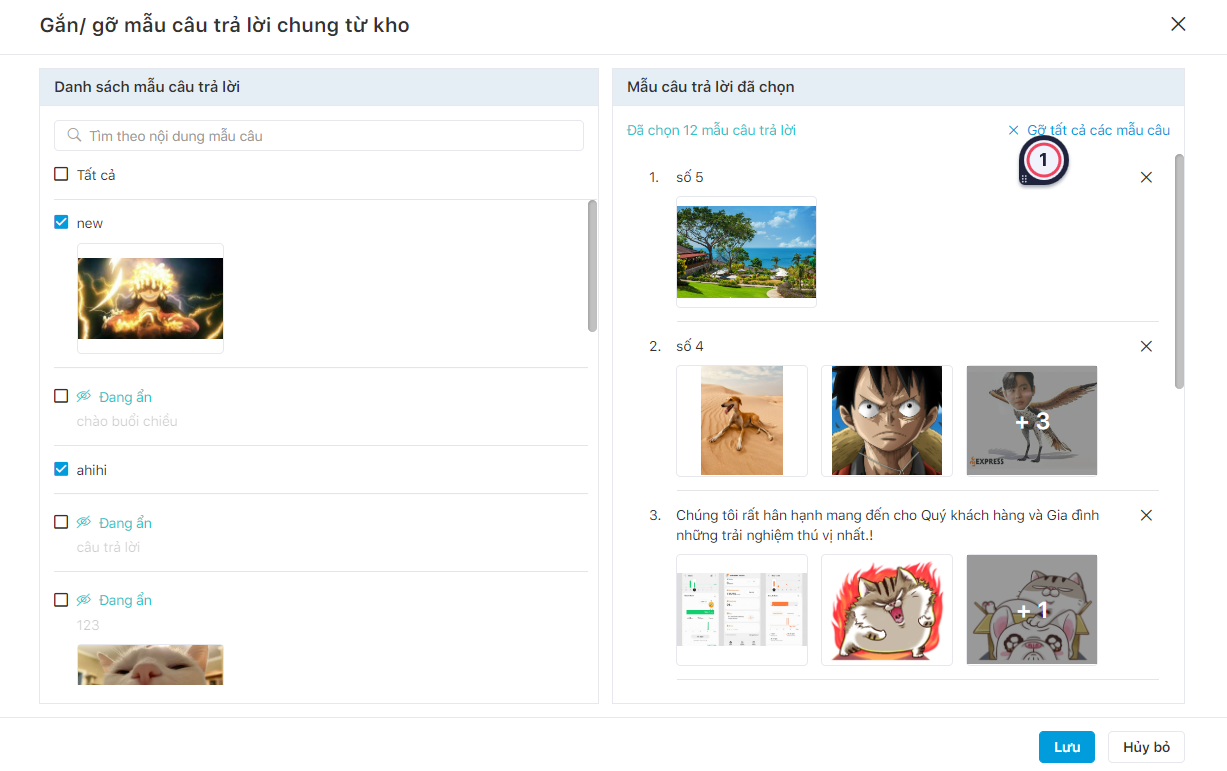
Copy configuration from another social media site
Step 1: Select Copy configuration from another social media site
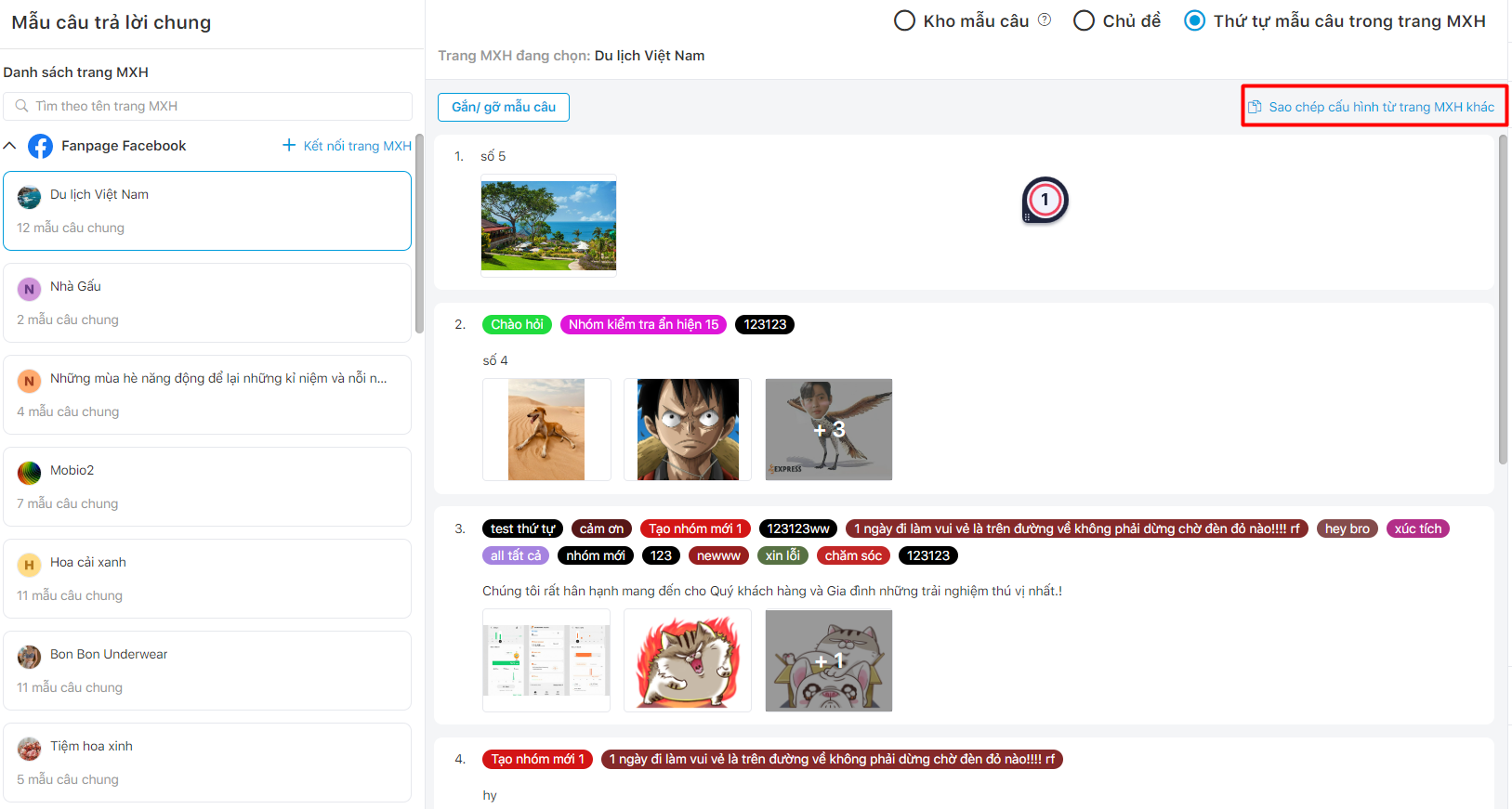
Step 2: The screen shows a popup Copy Config. User can choose which social media sites to copy
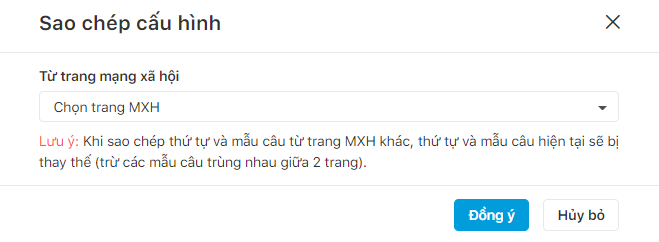
Step 3: Click Save or Cancel
Note: When copying the order and response template from another social media site, the current order and response template will be replaced (except for response template that overlap between 2 social media sites)
