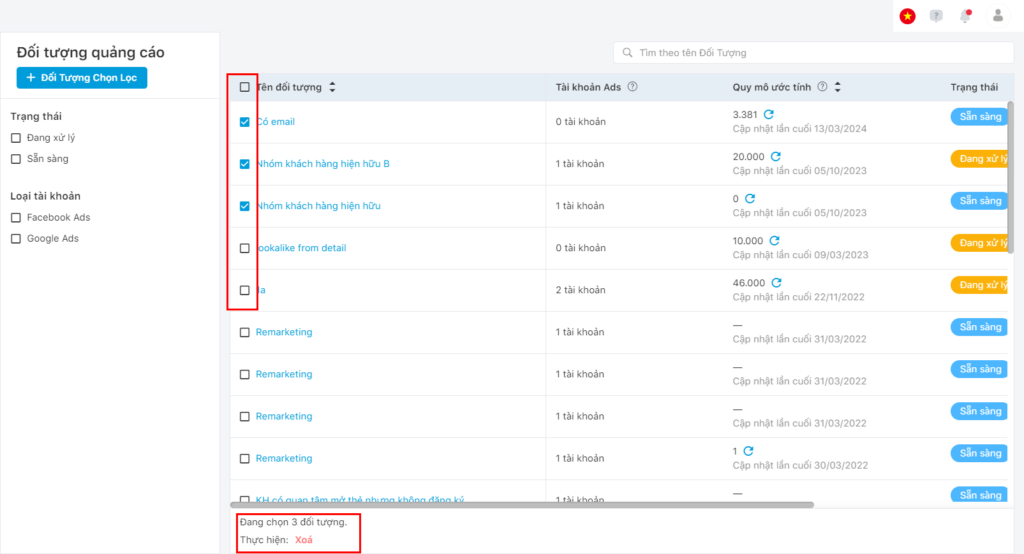With Ads Automation, users can synchronize audience from CDP to Ads management platforms.
Add a new object
On the Activation CDP interface, users access module Marketing > Ads Automation > Advertising object
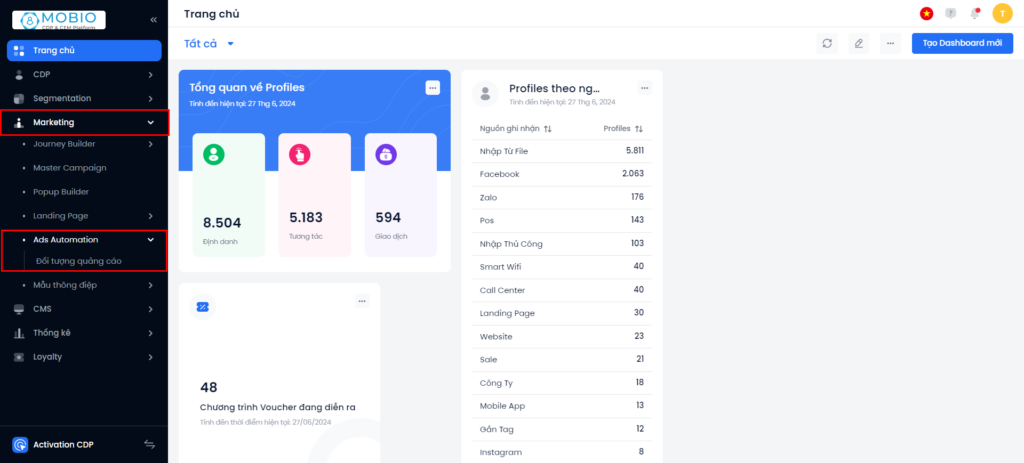
In Advertising object interface, users can:
- View a list of Selected Object (Custom Audience).
- Filter Selected Object by Status and/or Account Type
- Create a new Selected Object
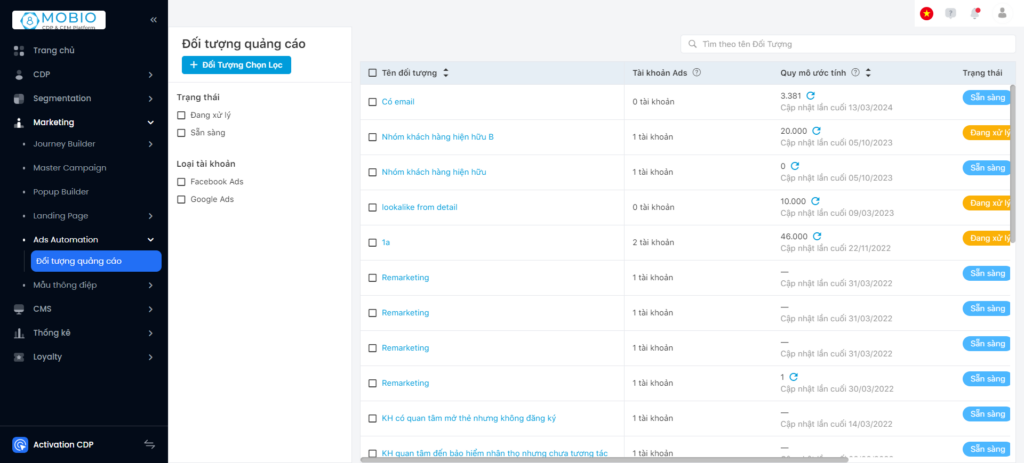
Selected Objects
On the Audience interface, select + Selected Objects.
Step 1: On the Add New Selected Audience popup, choose one of two ways to determine the Profile set:
- Import from file
- Filter by criteria
The option determining the Profile Select from recommendations will be developed in the following versions.
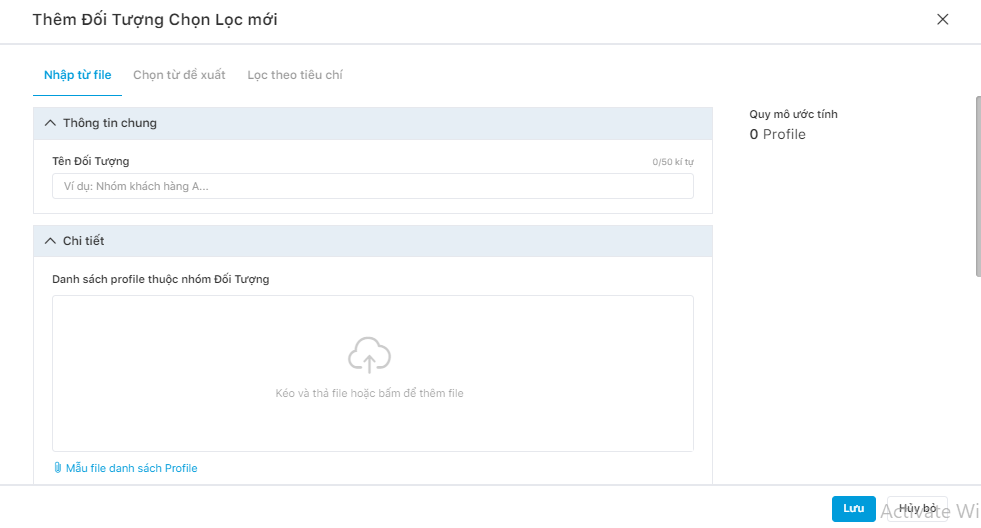
Step 2: Enter the content that corresponds to how the selected Profile set is determined
Step 3: Click Save or Cancel.
The system displays a notification popup of successful Audience creation and sends an email reporting the results to the user’s email.
Import from excel file
Step 1: Download the form to your computer and enter the information according to the form.
Note: Each profile is required to have at least 1 of 2 identification fields, which is a phone number or an email.
Step 2: Name your Object.
Step 3: Select an Ads account.
Step 4: Click Save or Cancel.
Filter by criteria.
Filter by available filters/profiles set that have been saved on the Mobio system.
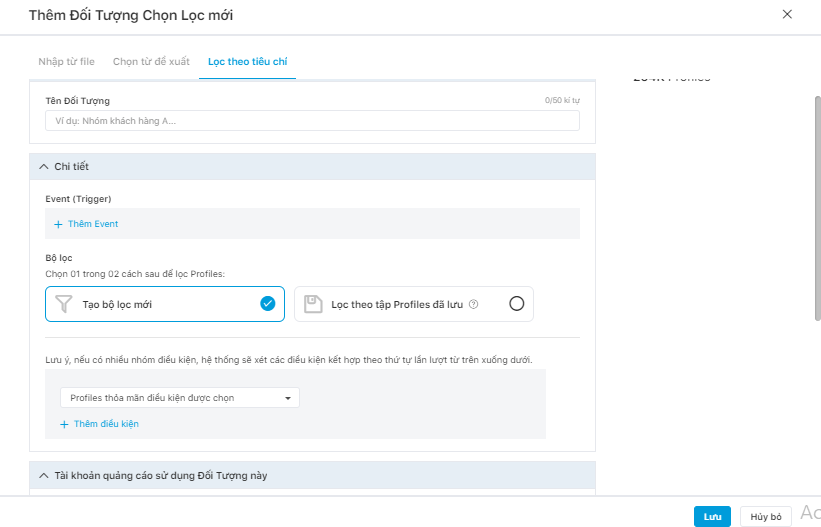
Step 1: Name your Object group.
Step 2: Configure the details of the Object group.
Select + Add event (if any).
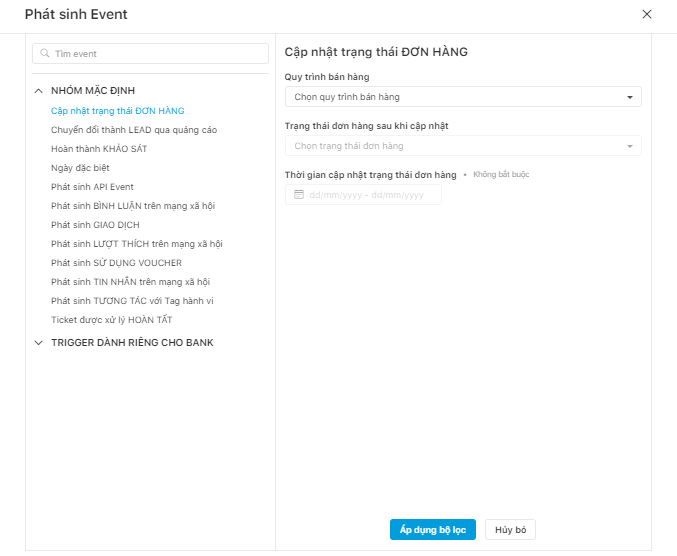
Select Filter Profiles:
The filter conditions include: All Profiles, Profiles that satisfy the selected condition, Saved Profiles list.
- When filtering with All Profiles condition, the system will retrieve all profiles that are available on CDP.
- When filtering with the Profiles that satisfy the selected condition, the system will retrieve Profile list that satisfy the conditions selected by the user.
- When filtering with the Saved Profiles list condition, the system will retrieve Profiles set that satisfy to the conditions of the saved Profiles list.
After selecting the intended filter condition → select Apply filter.
Step 3: Select an Ads account.
Step 4: Click Save or Cancel.
Delete an Audience group
Delete 1 group of Audience
Next to the group of Audience you want to delete, press the Delete button → the screen that displays a confirmation popup → Select Agree or Cancel.
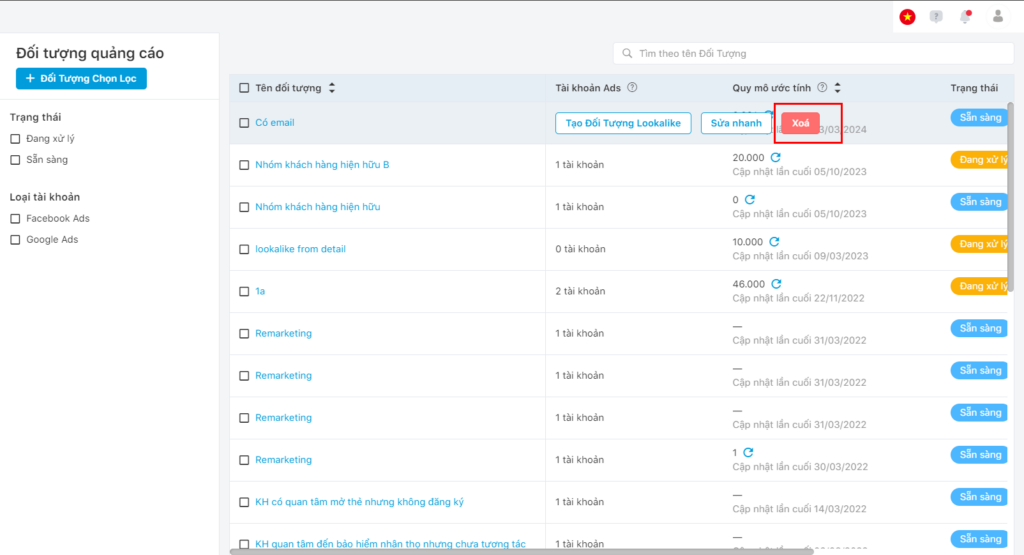
Delete multiple sets of objects at once
Choose the blank box next to the groups of Audience you want to delete, select Delete at the bottom of the screen, → a confirmation popup displays, → Select Agree or Cancel.