The feature allows combining multiple social networks and supports order and ticket creation operations on the same screen to optimize customer response time.
Chat operations & Respond to customers
Step 1 : Select the logo icon corresponding to the social network (Facebook, Instagram, Zalo, LINE, Youtube, Web live chat) that needs to be processed on the sidemenu bar.
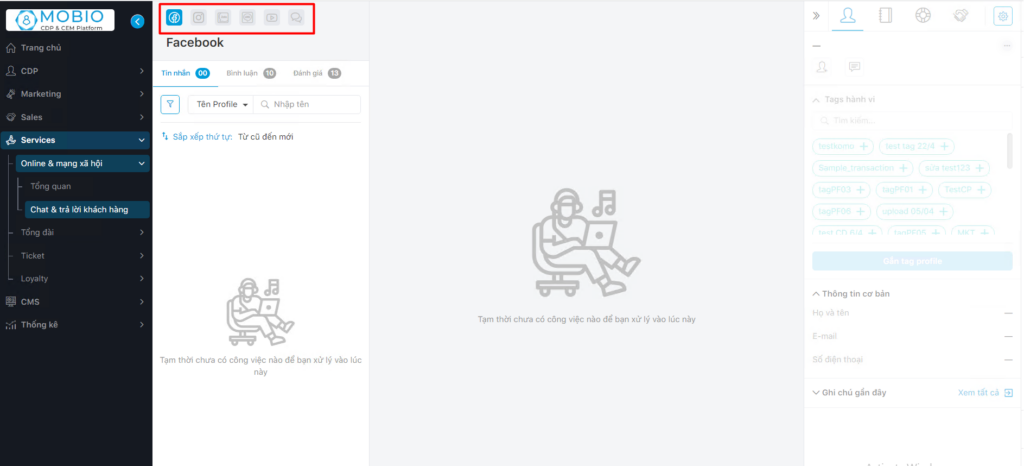
Step 2 : Select job type: Message/ Comment/ Review.
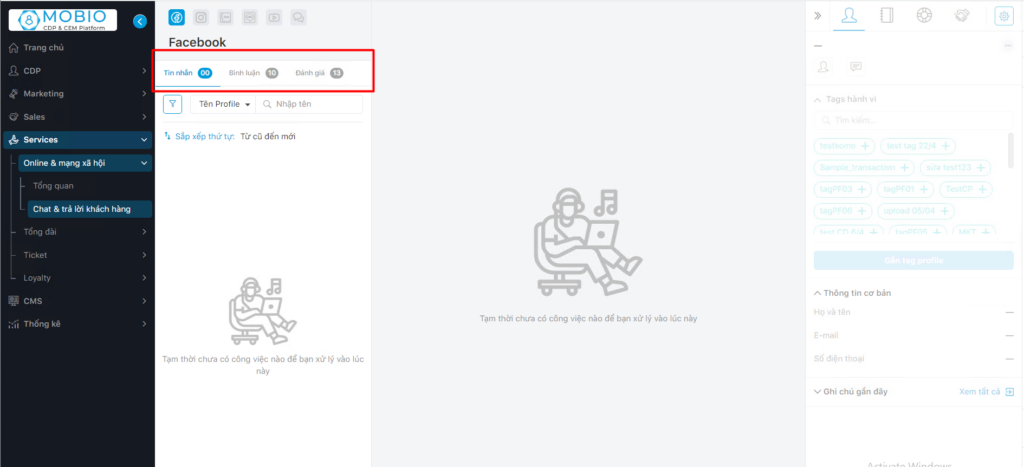
Step 3 : Select job filter: supported by which account, social network site, processing status, reply status, job classification tag (if any).
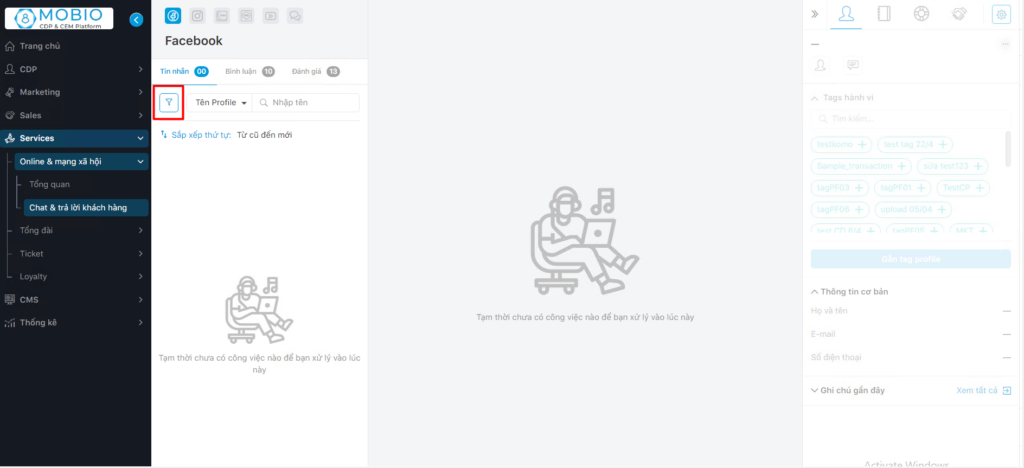
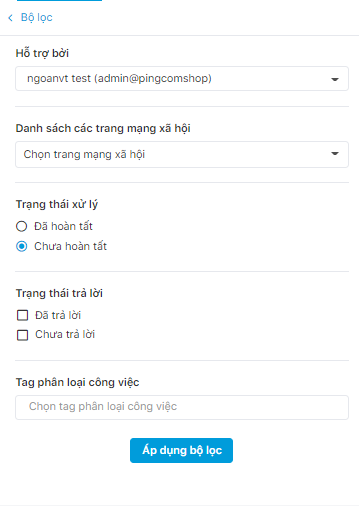
Step 4 :
- Search conversations by Profile name or message content.
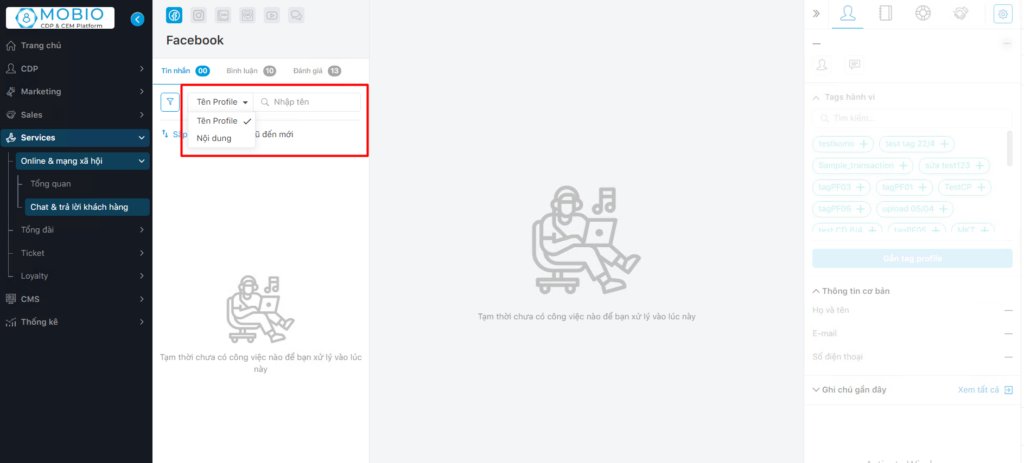
- Choose to sort by: New to Old or Old to New.
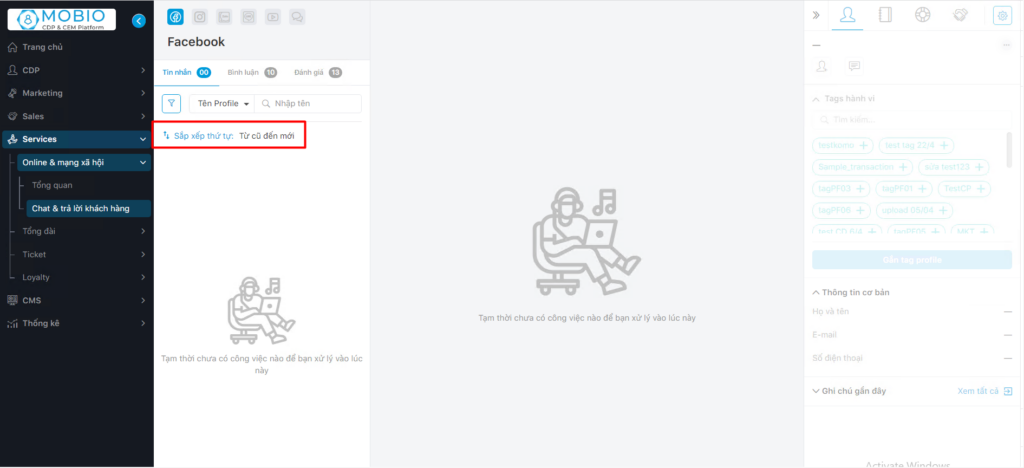
Step 5: Reply to messages/comments/reviews.
Use additional utilities when chatting/replying:
- Insert emoticon/image/file/sample answer;
- Tag job classification;
- Tagging content;
- Other functions such as creating tickets, creating orders, taking notes.
- View orders and inventory.

Step 6 : Click the Finish button after answering (the content discussed with the customer will automatically be removed from the Unprocessed list).
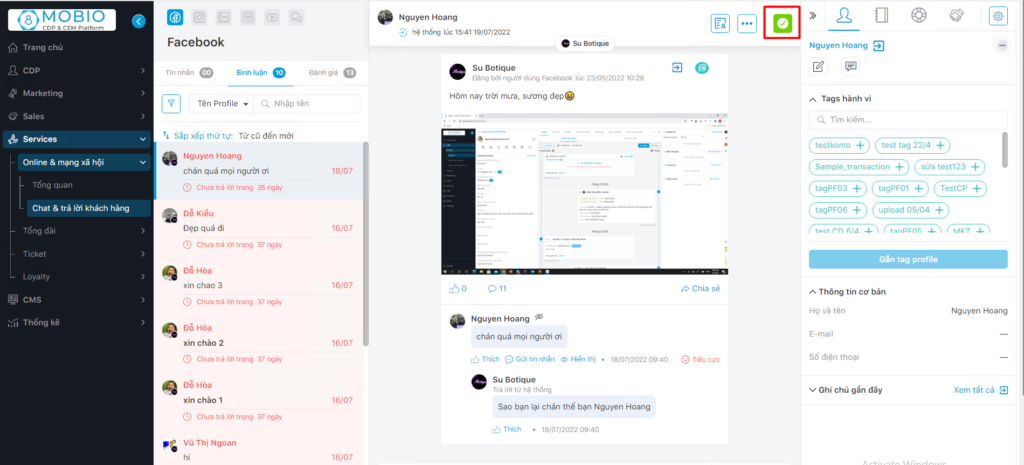
In addition, the system also has additional utilities in the chat frame to support users:
- Select Open in messenger/Assignment history/Find messages.
- View customer details/Create notes/Tickets/Orders (same features as step 4, to increase working space on the system).
- View notifications of new messages and comments.
- Profile frame display settings.
File size allowed to send
File size sent via Messenger
- The attachment type must be one of the following types: image, video, audio, file.
- Maximum file size is 8MB for images and 25MB for all other file types.
File size sent via Zalo OA
- Upload photos (only supports png and jpg formats): maximum capacity is 1MB.
- Upload file (only supports PDF/DOC/DOCX files) with maximum capacity of 5MB.
- Upload GIF images: maximum capacity is 5MB.
