Here, you will configure the default settings of the Company data object.
To access the feature, select Company Account.
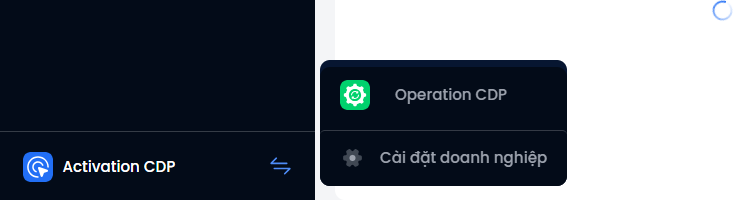
Then, in the General Settings area, select Object Management → Object → Select Account.
Here, the system has been divided into components for users to configure including: Field Setup and Field display setup.
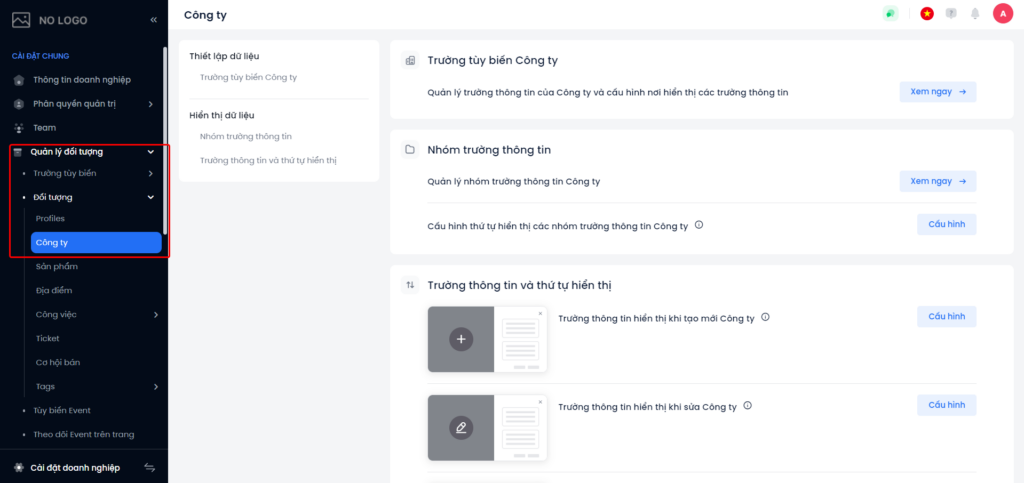
Field Setup
When clicking See Now in Account custom fields, the System will move to the Account custom fields feature interface, allowing users to create, edit, and delete Company custom fields.
See the Company Custom Fields guide

Configure the display order of the Account field groups
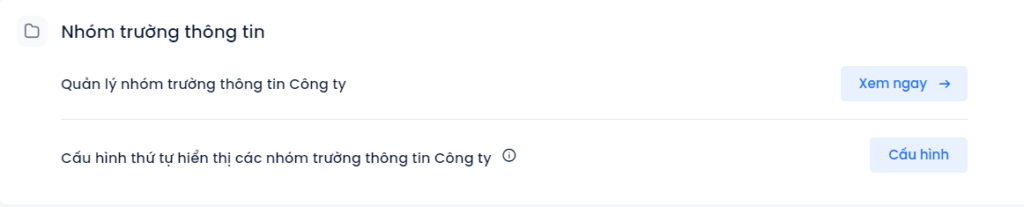
Click on Configuration in Configure the display order of the Account field groups. The pop-up display system allows users to drag and drop the order of groups of information fields as desired. This configuration will be applied to all areas that display the Account field groups.
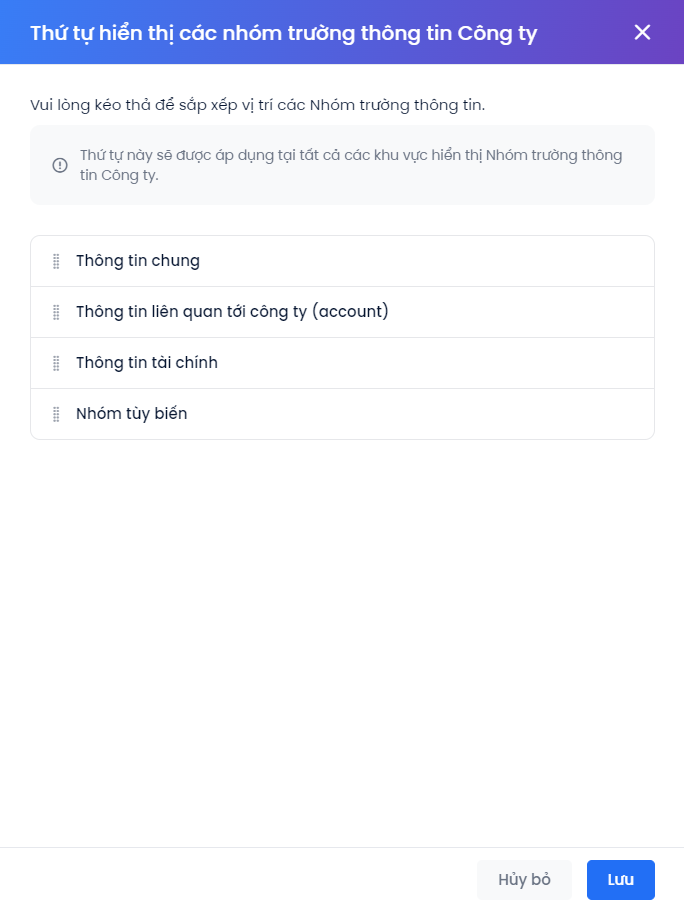
Information fields and display order when creating/editing an Account
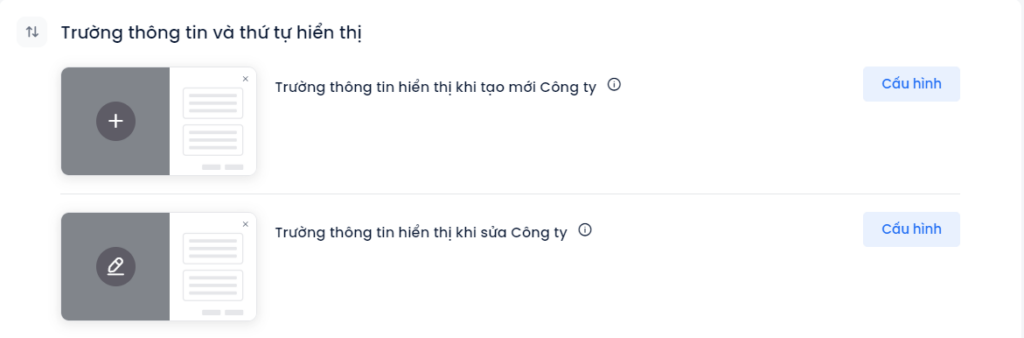
(1) Choose which fields you see when creating an Account: Specify the information fields required when creating a new Account.
Step 1: The user selects the information fields to display when editing the company in the left-hand column.
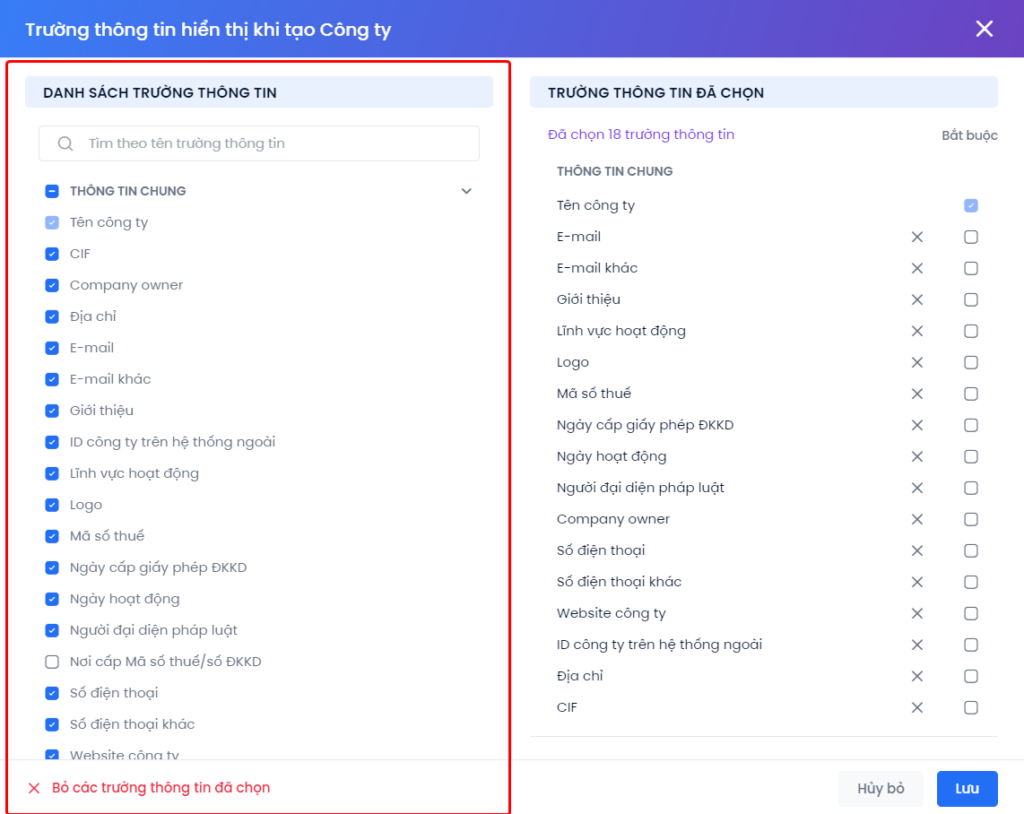
Step 2 :
- Except for the default fields, users click on the X icon to remove some selected information fields or select
Deselect all. - Select the required information fields when creating a new company.
- Users can drag and drop to change the display order of information fields.
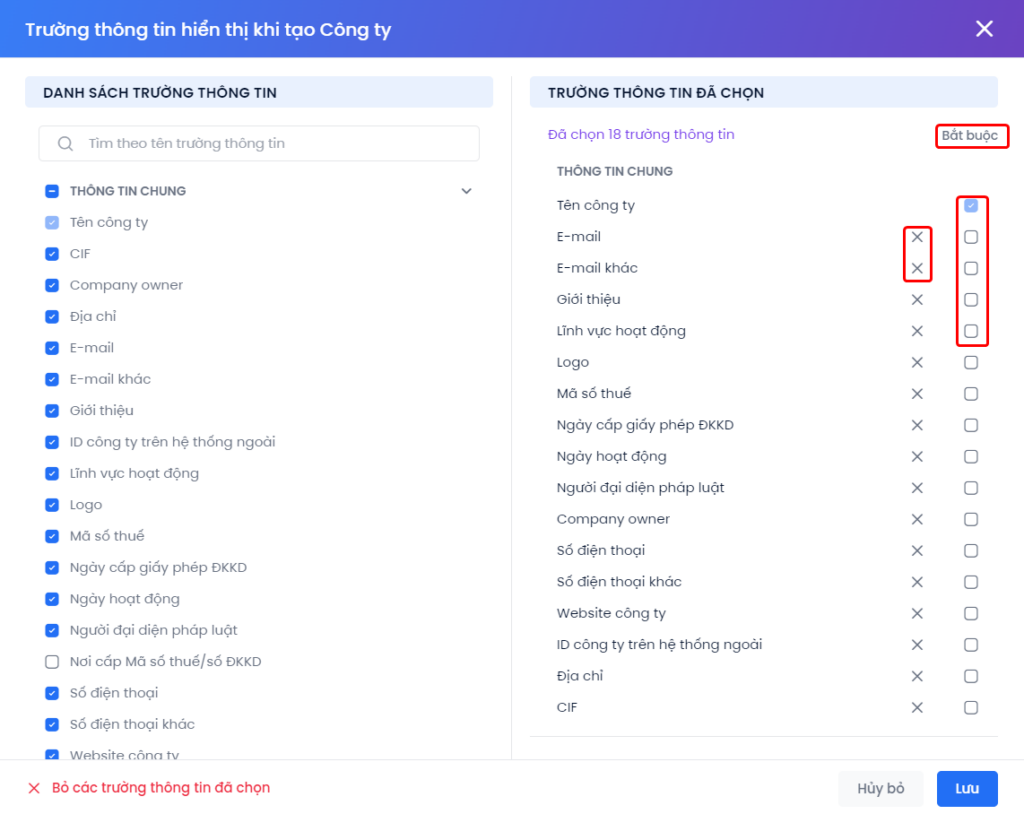
Step 3: Click Save or Cancel to complete the configuration.
(2) Choose which fields you see when editing an Account: Specify the information fields required when editing an Account.
The steps to configure the information field when editing an Account are similar to the information field displayed when creating a new Account.
