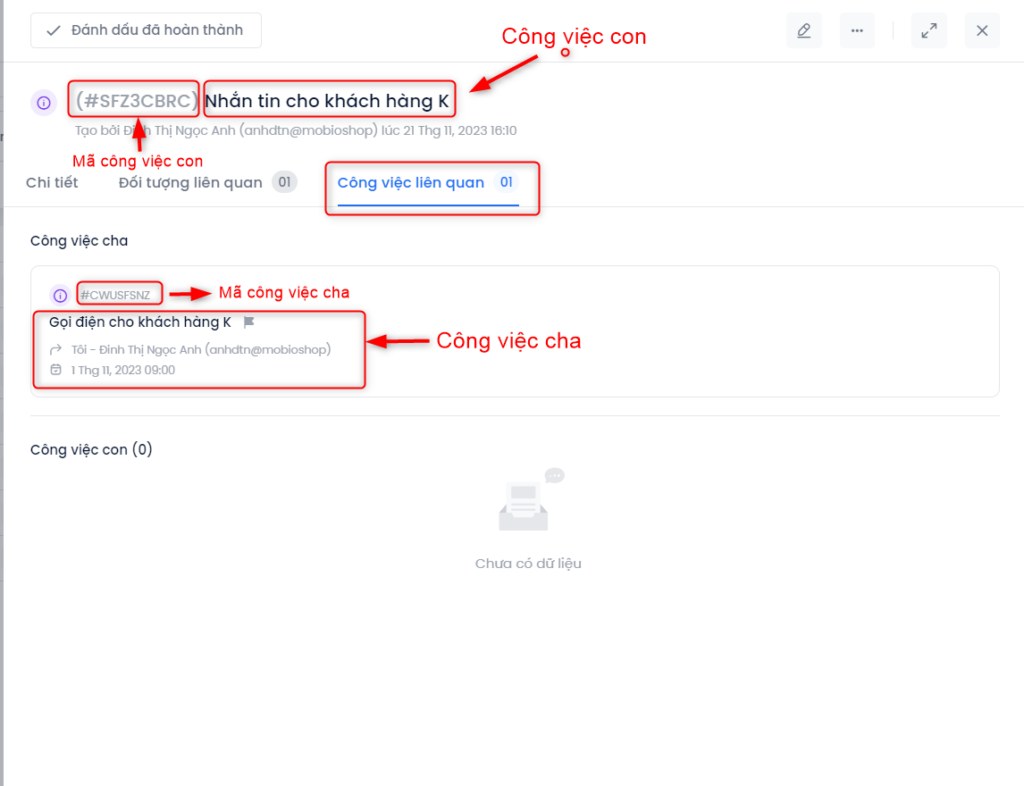To create a new child task, user selects the Create New Task button, and then selects the way of creating new task relied on user's needs.
Create a new child task individually
Step 1: In the top left corner, click on ![]()
The screen interface displays 2 ways of creating tasks for user to choose from: Create individually or File upload
Step 2: Select ![]()
The Create Task pop-up screen displays. User fills in the information which cannot be left blank and clicks Save to create the task.
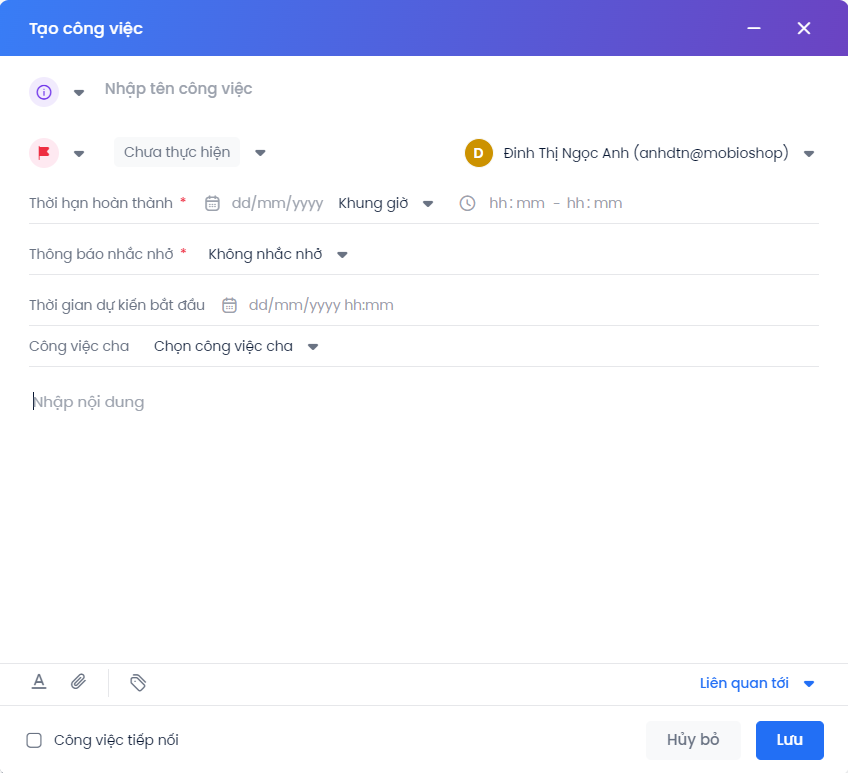
Note: The user fills in information for the child task similar to creating a normal task. However, it is compulsory to choose a parent task, so that the task being created becomes the child task assigned to that parent task. Users are allowed to search by name or parent task code in the search bar.
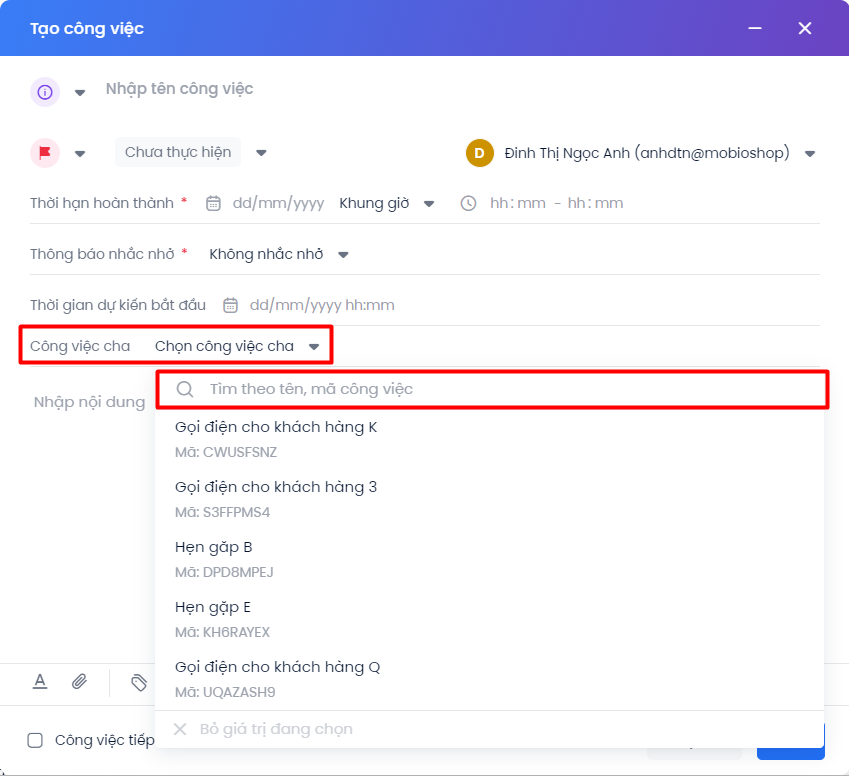
Create multiple child tasks from file upload
When selecting the way of file upload, the screen interface displays the following pop-up for user to configure:
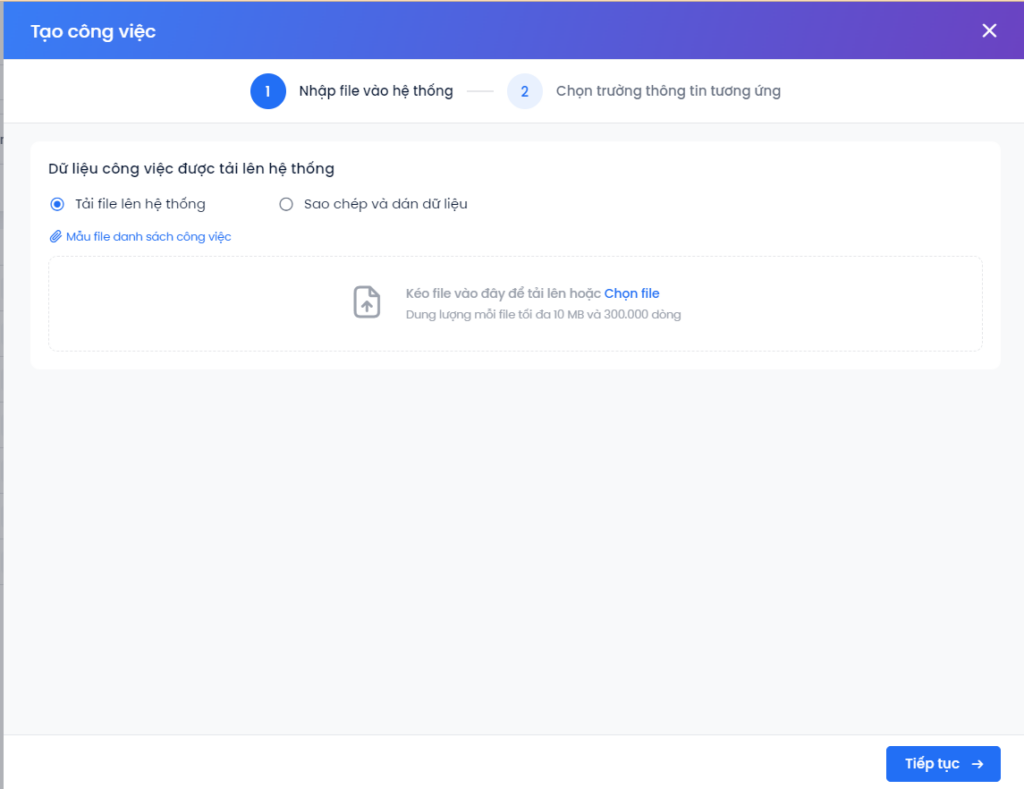
Step 1: Import files into the system.
- User can upload files to the system or Copy & Paste data as shown below:
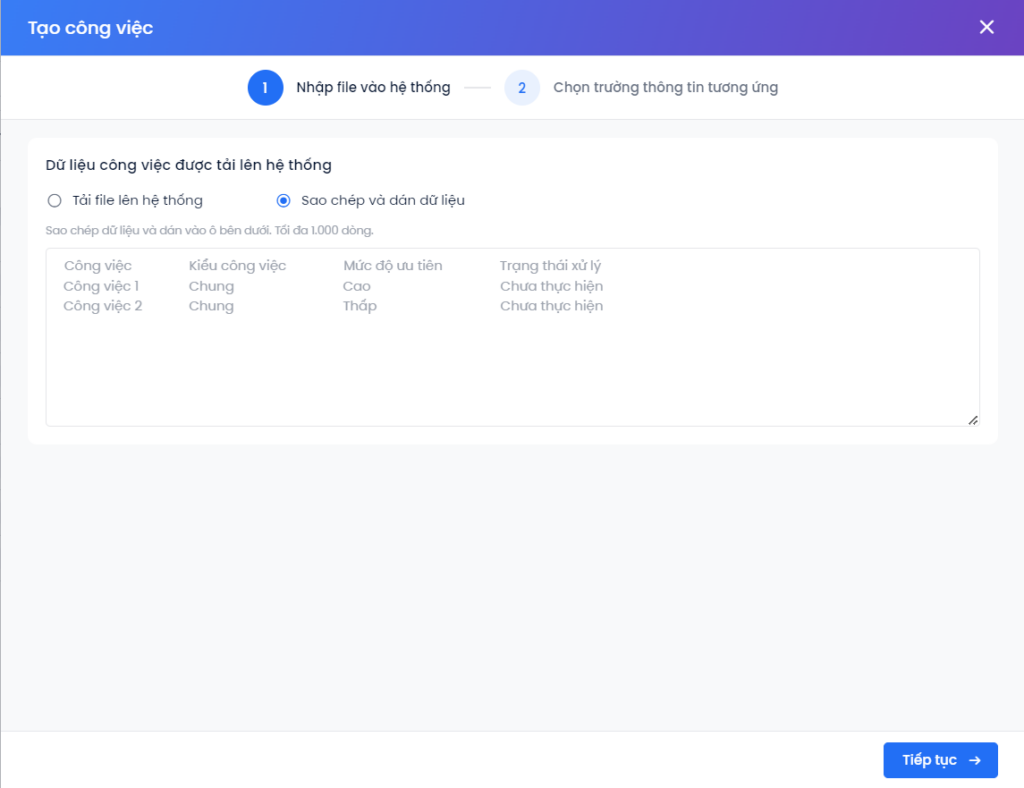
If creating a child task by uploading a file to the system, user can download the sample of child task creation file to fill in the information as needed.

Note:
- The size limit of Excel file is 10MB and 300,000 lines of data.
- You have to fill in the column of the parent task’s code in order to assign the child task to the parent task you want.
To get a parent task code: Tap the details screen of the task. The screen displays details of that task with a code like the following screen:
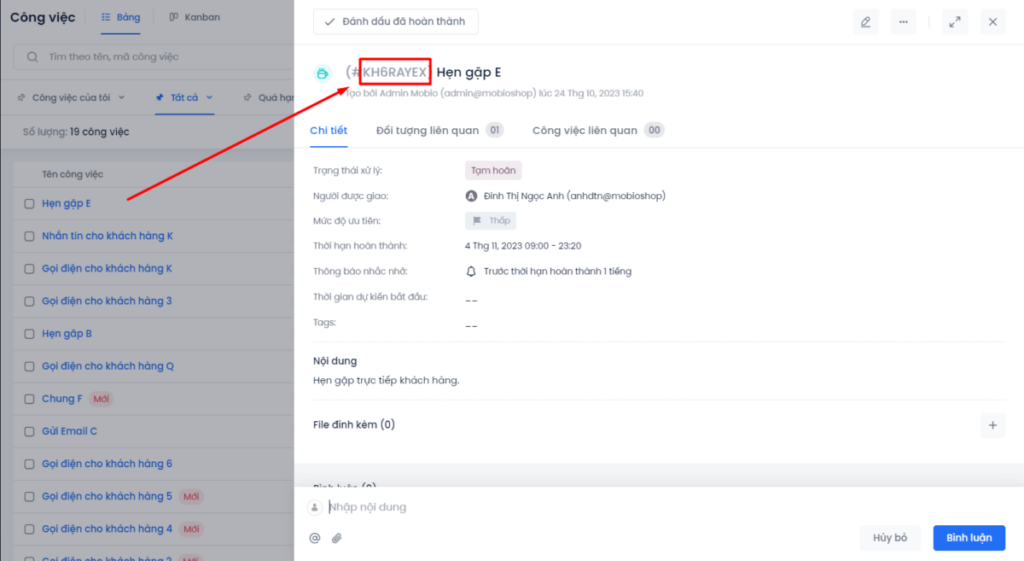
Step 2: Choose the corresponding field.
- Users select Mobio’s fields corresponding to the fields created in the file.
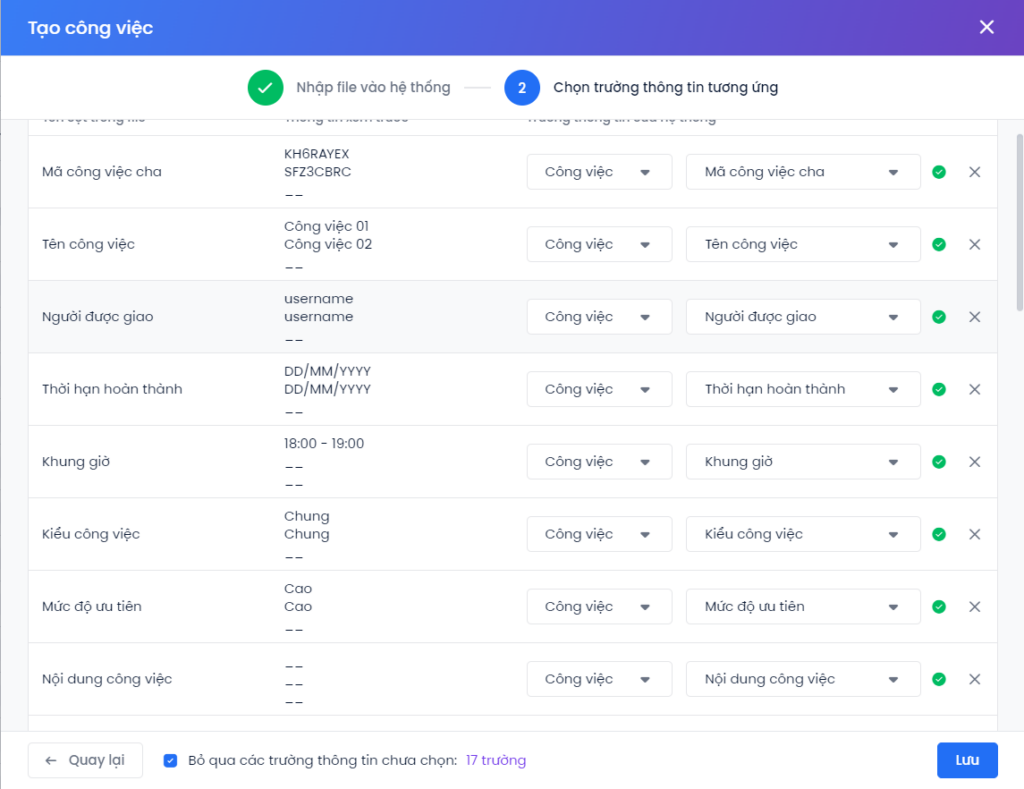
- Click the tick Ignore unselected fields.
Step 3: Click Save and complete the child task upload. The result of the uploaded file will be sent to the mail of the user account.
Create a child task at the parent task interface
At the task list screen, select 1 task to view details. At the task details screen, click the button![]() .
.
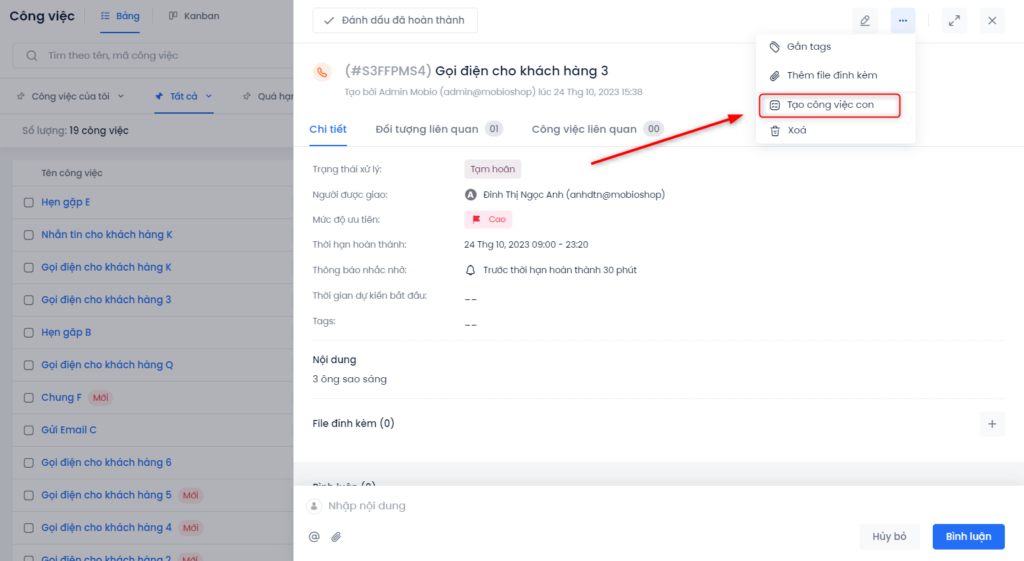
Choose Create child task. The Create child task screen displays a popup as already assigned to the parent task selected to add the child task.
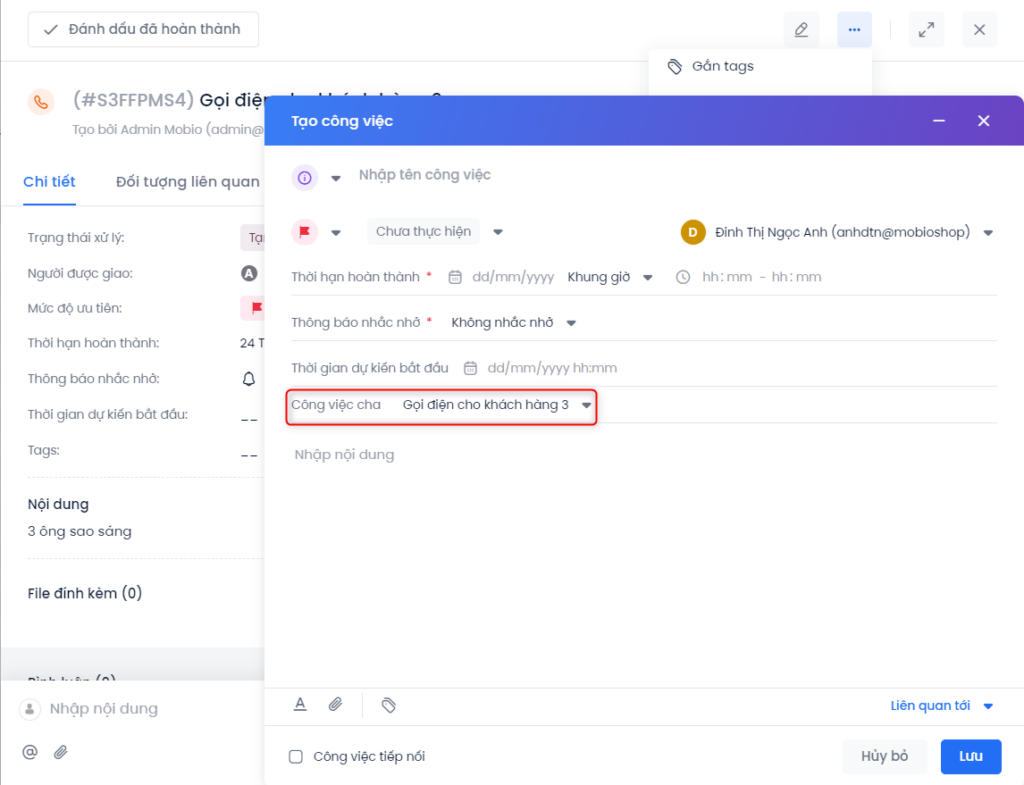
Fill in the information of the child task similar to creating a child task individually. Press Save to finish.
Child task details screen after successful creation
When clicking to view the child task details screen, the Associated task section displays the parent task information as follows: