This is a feature that allows users to configure and integrate events recorded from the 3rd system, cater for synchronize the interaction data of the Profile, from which they can run the corresponding campaigns.
Step 1: To access the feature, select the Settings → Company Account.

Step 2: Select Data Synchronization → Dynamic Events → + New Event
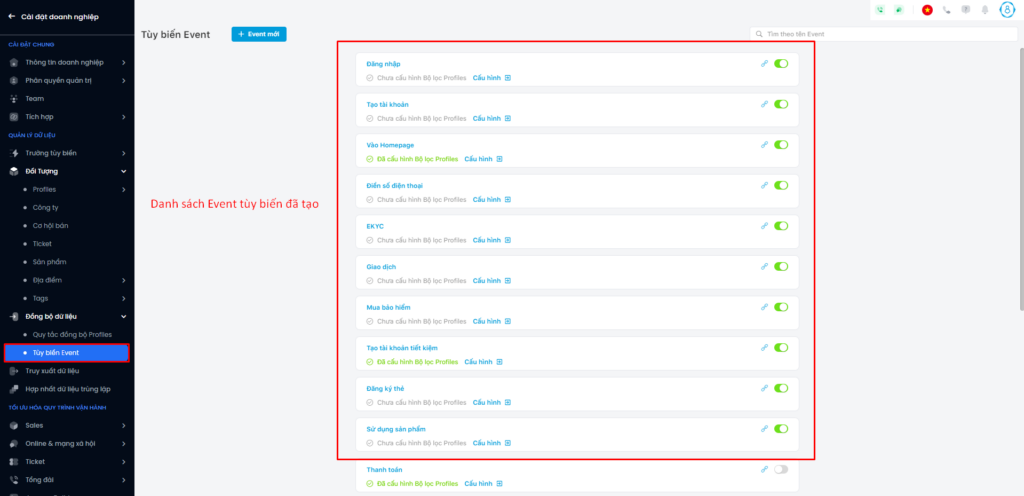
Step 3: The screen displays the Add New Event popup, the user has to to enter the required information in the form.
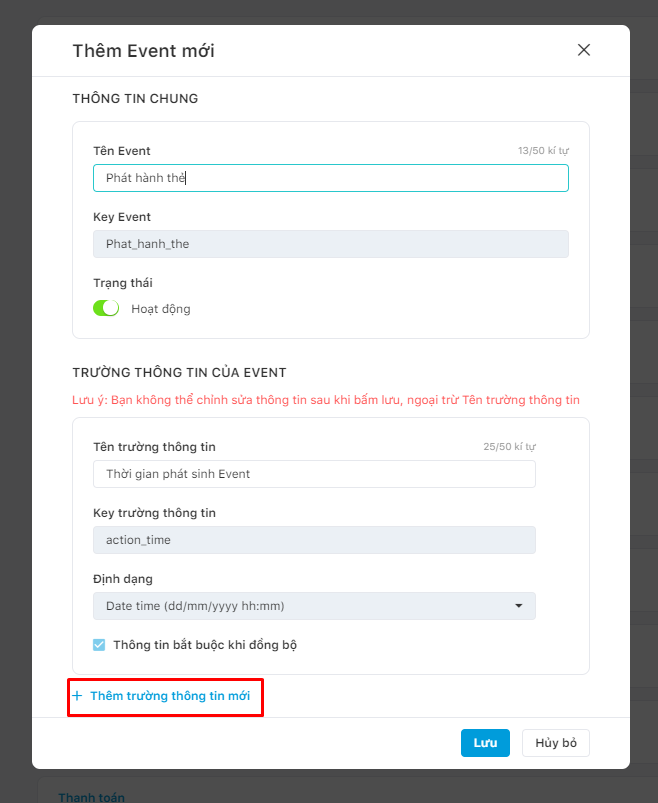
Besides the default fields when adding a new Event (including Event Name and Event Time), users can add fields for the Event by selecting + Add new information field. The format of these fields can be:
- String: Alphanumeric or Alphanumeric
- Number: Positive integers and decimals
- Date: day/month/year
- Boolean: Having this value / Not having this value
With the field format as String, users can optionally Save, then display the list of suggestions while filtering. With this option, Mobio will save the data entered into an information field (up to 20000 data lines), and display them as suggestions when the user uses filters for that information field. Users only need to select the filtering data according to the suggested list, but not having to enter the exact data to be filtered, making the process of searching for filtering criteria fast and accurate, and significantly saving operation time.
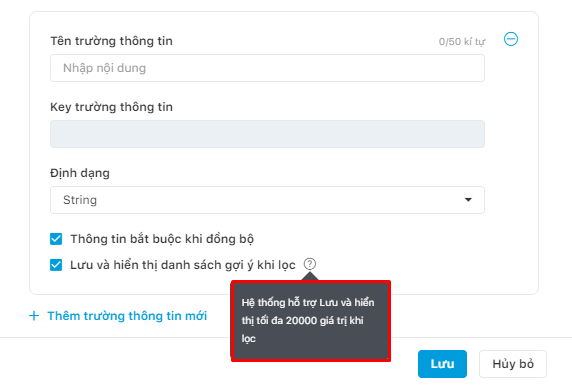
- Note: The Save, then display the list of suggestions while filtering option applies only to newly created custom events, and cannot apply to events that have been integrated and received data before.
When creating new event, the user informs the IT department to provide parameters to enter into the form.
Click Save to complete the configuration.
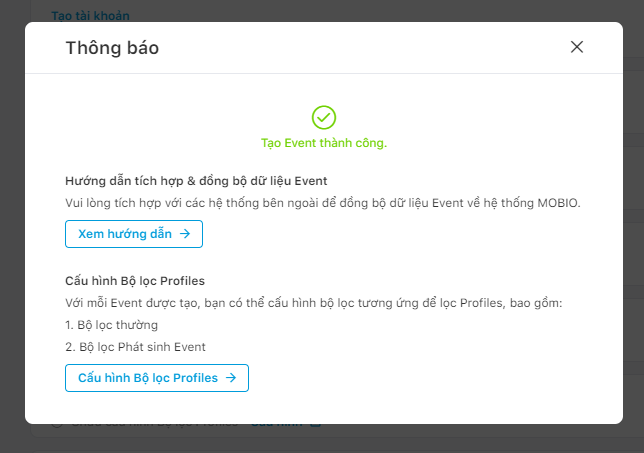
After creating a dynamic event, users immediately review the Instructions for integrating & syncing Event data or select Configure Profiles Filter to add this event to the filter conditions list in Journey Builder.
In the Configuration section, users can customize the field of information required to enter when using filters.
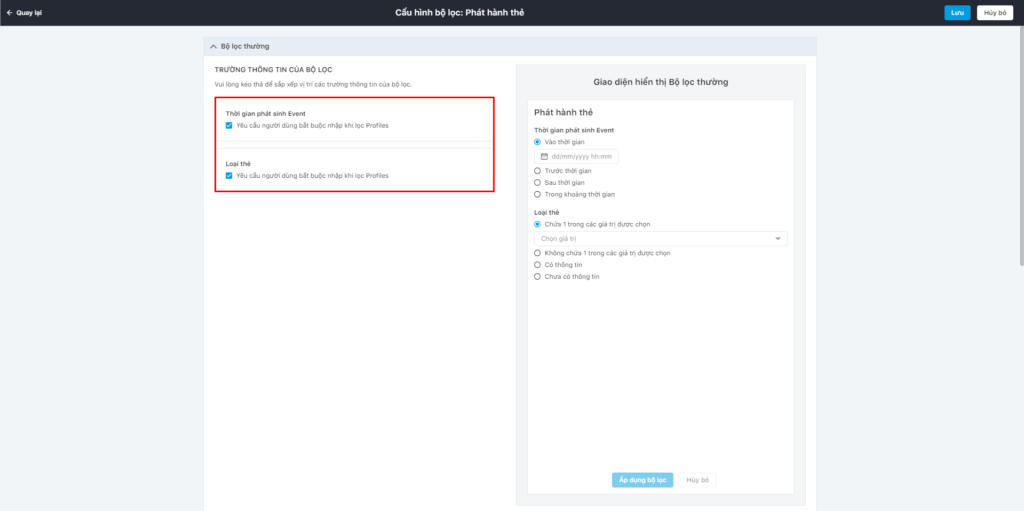
Step 4: After creating Event, user chooses to see the Integration Guide
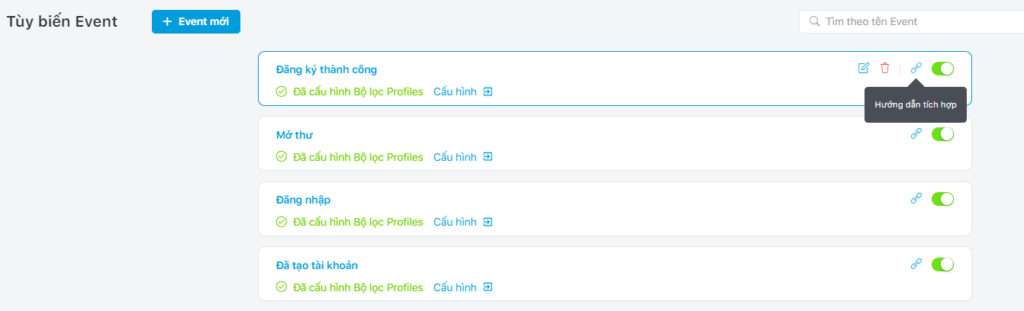
User needs to collaborate with IT department to configure the 3rd party system according to the integration instructions.
After the event is created, users can also combine Edit and Delete.
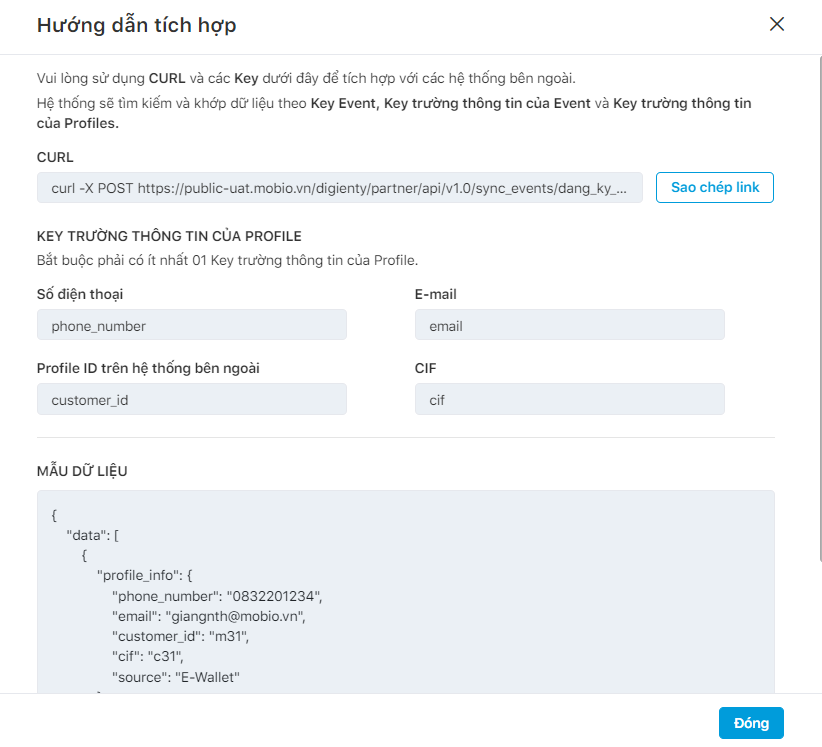
Complete event customization process.
