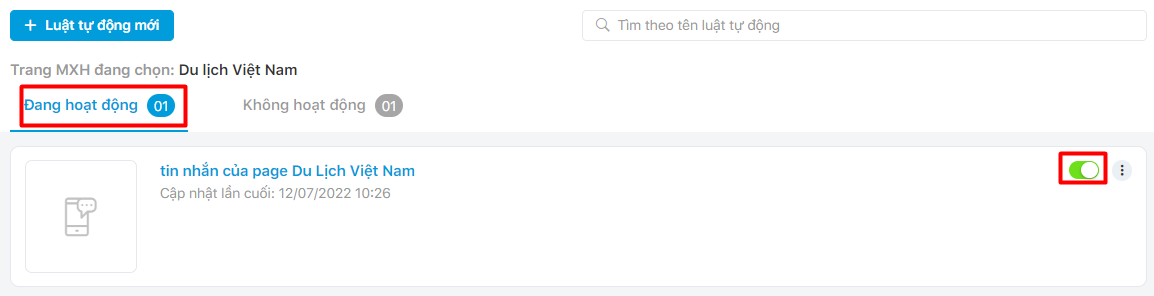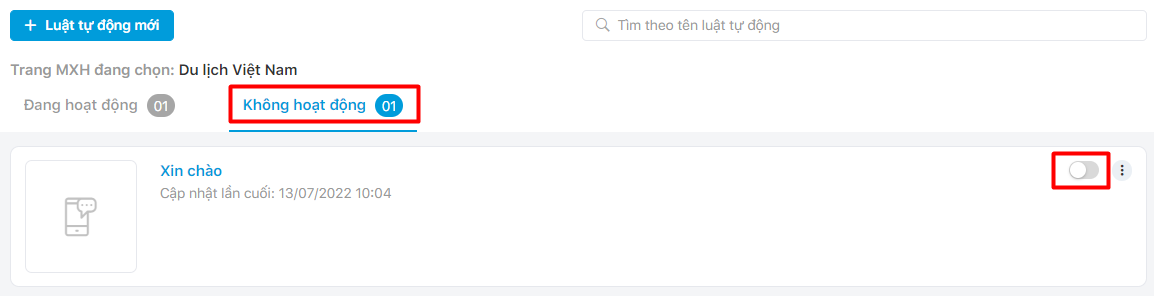Users can add social media sites, automation names, and objects of application (if any) to the newly created automation.
On the Side menu bar in the bottom left corner of the screen, select Operation CDP→ Select Company Account.
Select Online & Social → select Auto response.
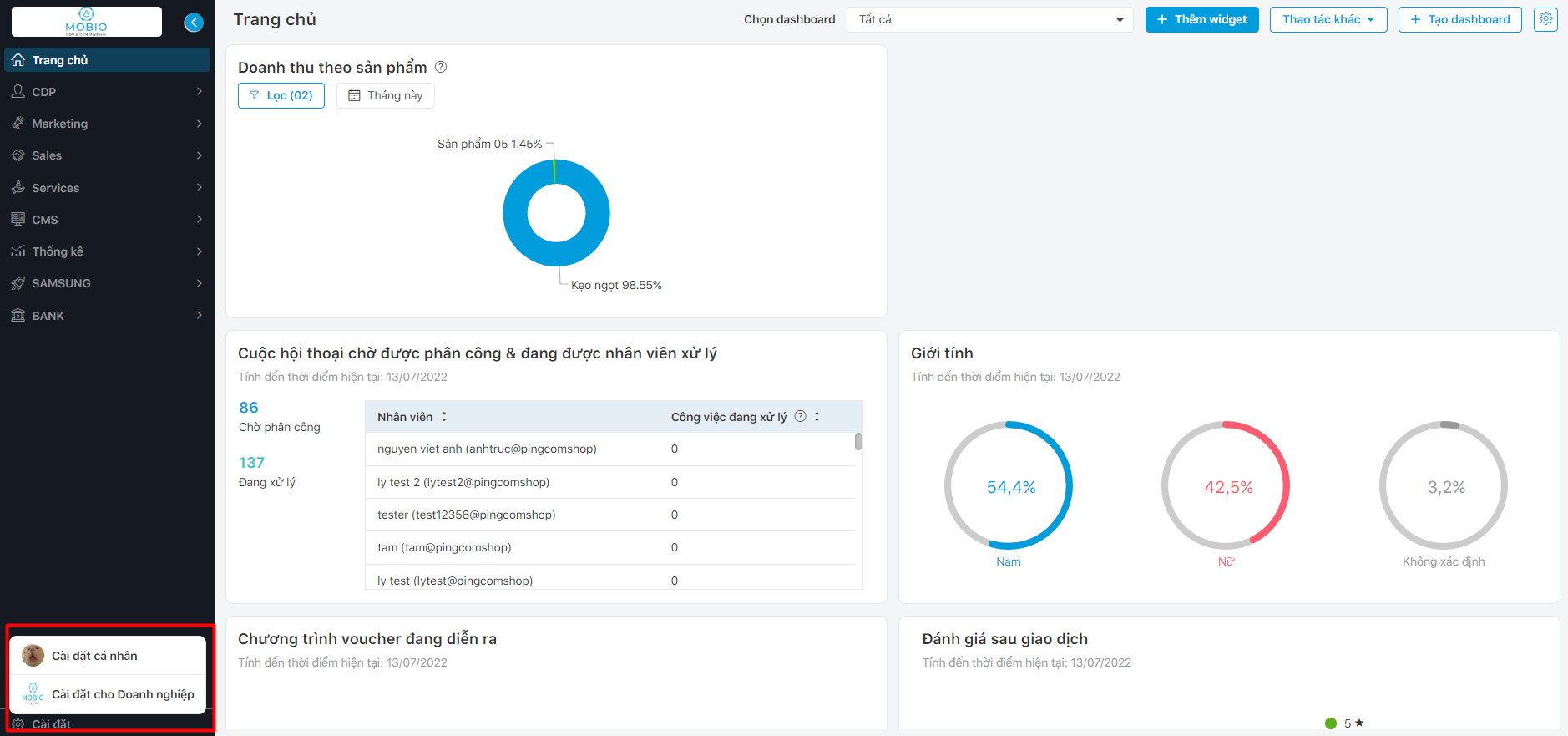
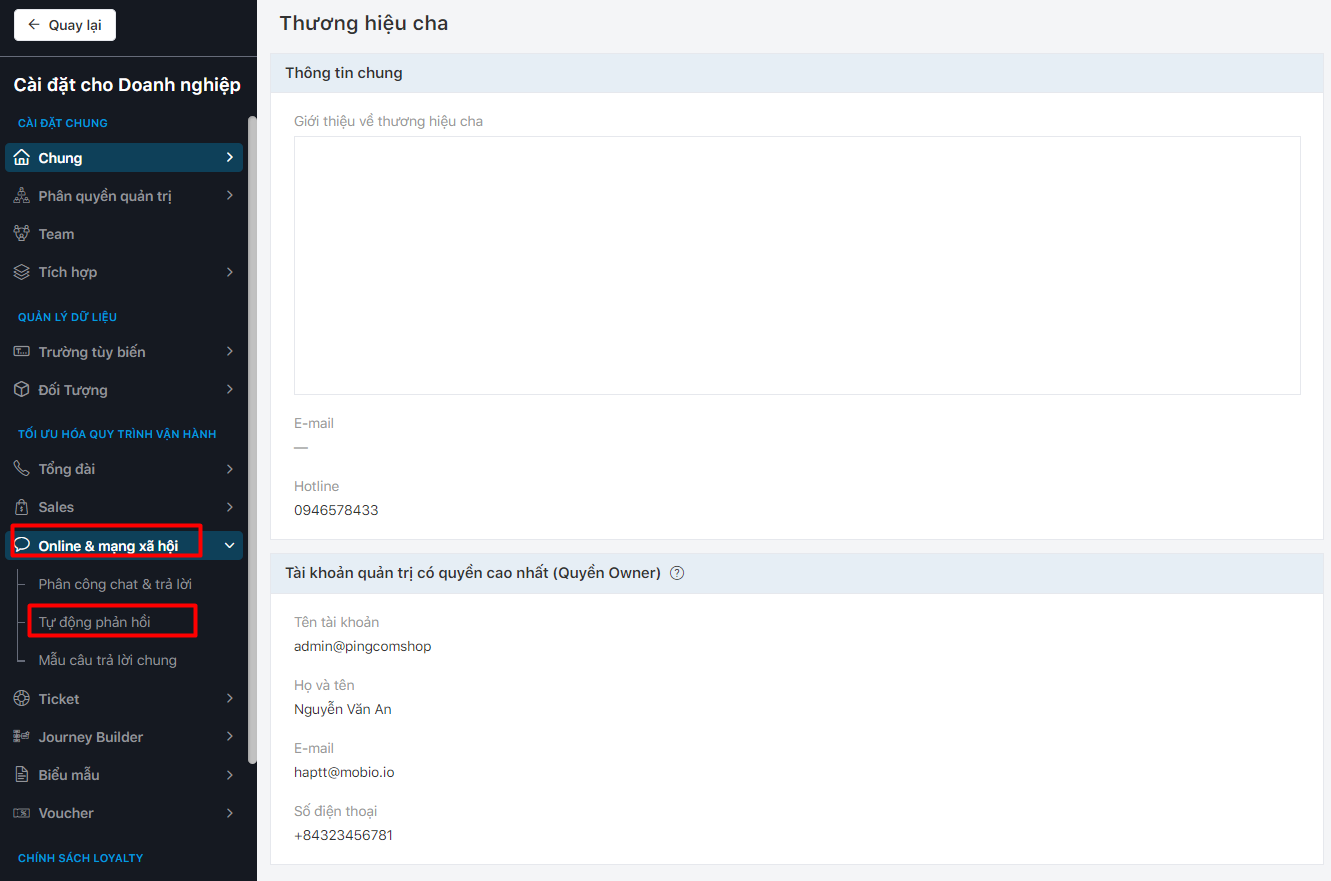
Step 1: Click 
Step 2: The popup screen displays the following fields: Social media sites, Name of automation, Objects of application (Message or Comment), Description (optional).
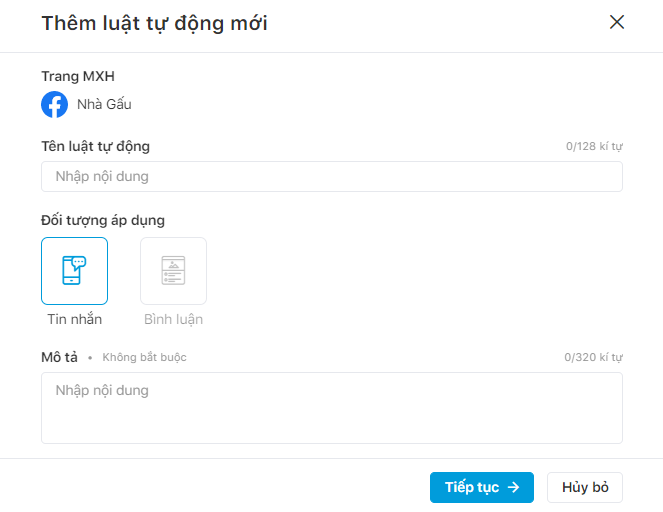
Step 3: Click 
- Case 1: The user selects the object as Message, the screen displays the following interface. Users can enter the information of 2 fields: When Condition happens and Then take Action.
In addition, users can In a period of time and add actions to new automation rule.
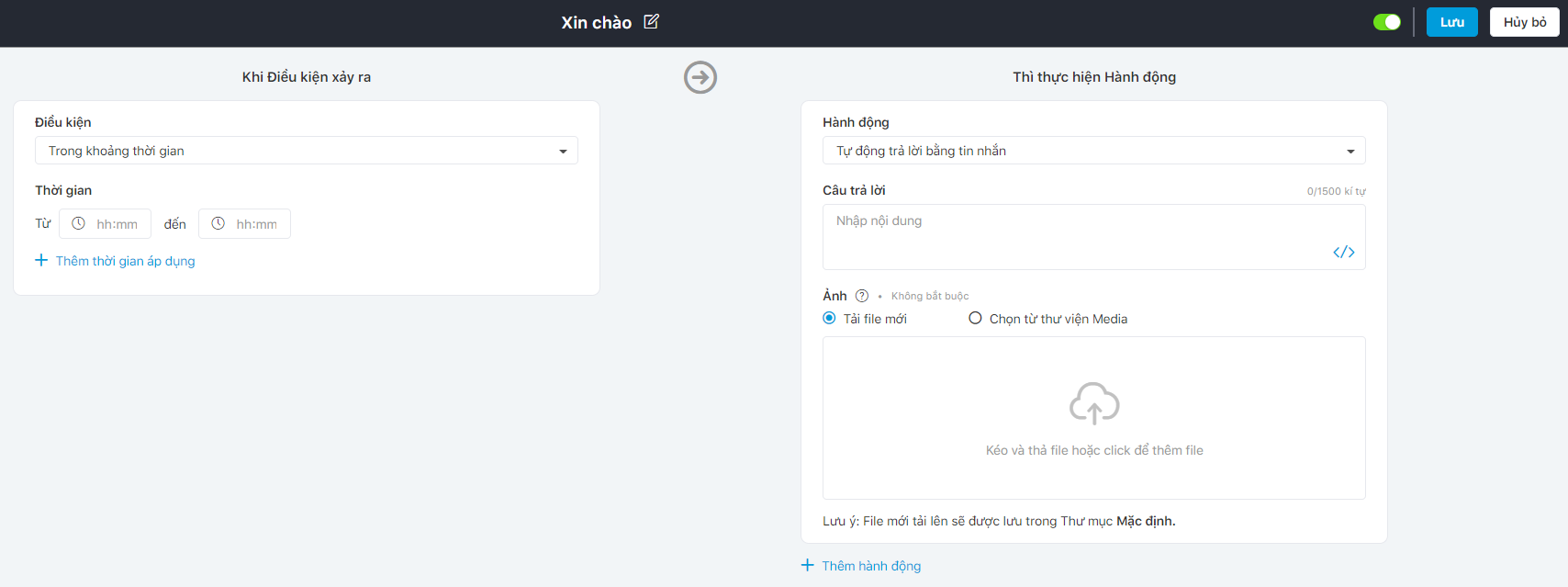
- Case 2: Users select the object of application as Comment, the screen displays the interface below. Users can enter the information of 2 fields: When Condition happens and Then take Action.
Additionally, users can Add Condition(s) and Add action(s) to new automation rule.
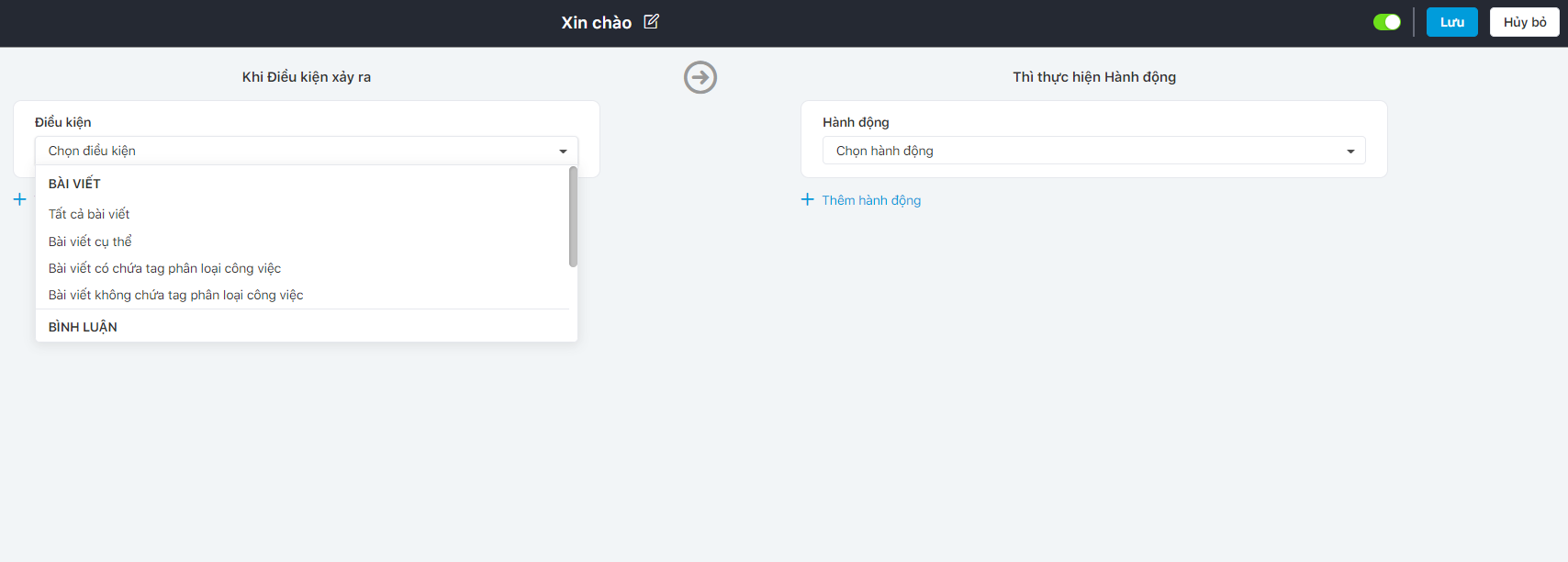
Step 4: Click Save or Cancel.
- The system display 2 statuses: Active and Inactive.
Turn the switch button to right (green), the system displays the Active status (then new automation rule is applied).
Turn the switch button to the left, the system displays the status of Inactive (the new automation rule does not apply).