Point program allows customers to accumulate points after each purchase - payment at the business, whether it is online shopping or directly at the store. This is the most basic and easiest loyalty program to implement.
Access Points policy
Step 1: Access features
(1) Click on Operation CDP/Activation CDP
(2) Select Company Account
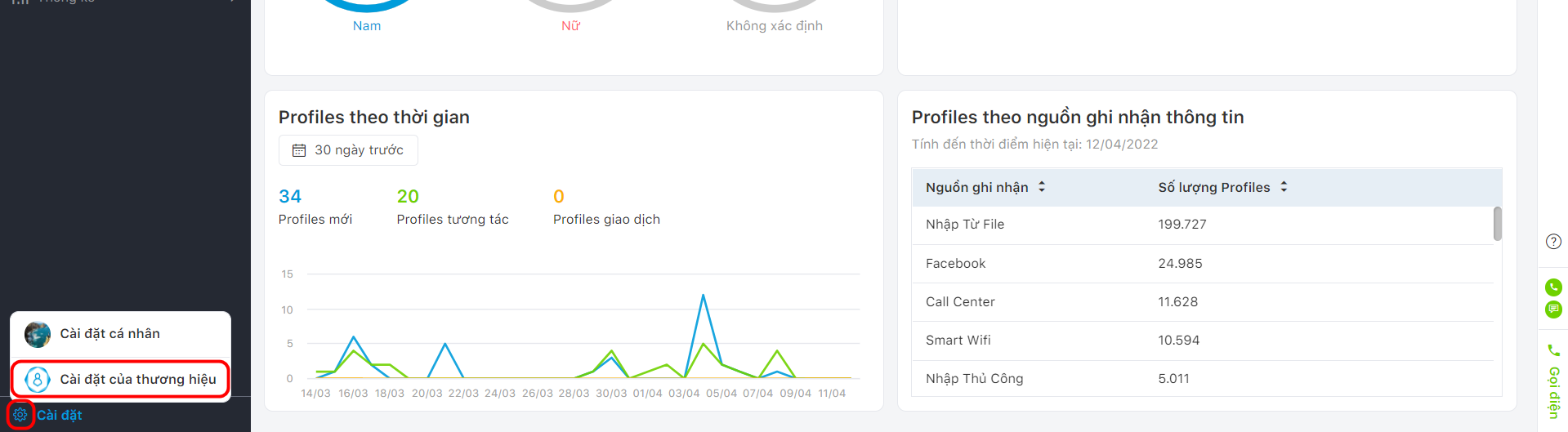
Step 2: Access Point Program
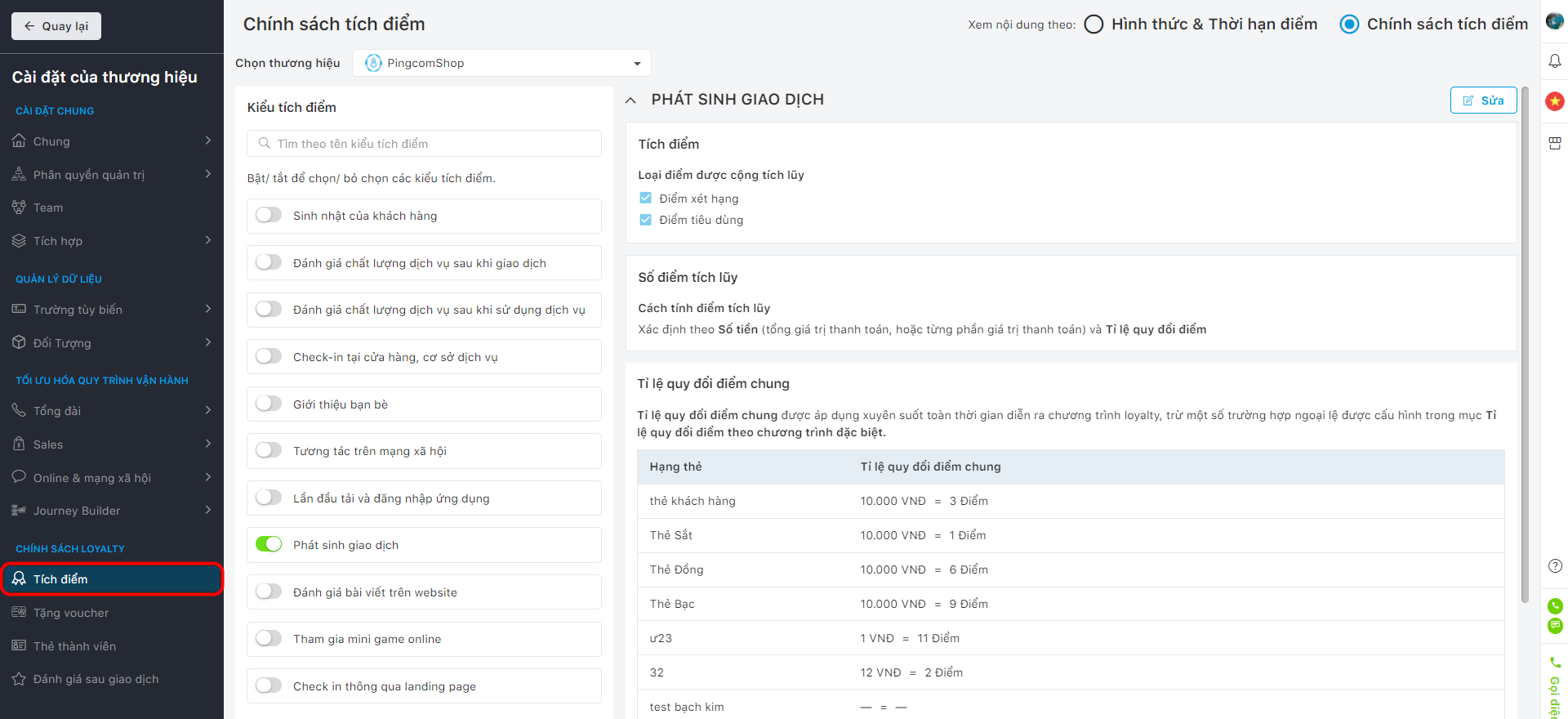
Form and Terms of ranking points
Step 1: Configure the point form: Click to select the point conditions according to the loyalty policy.
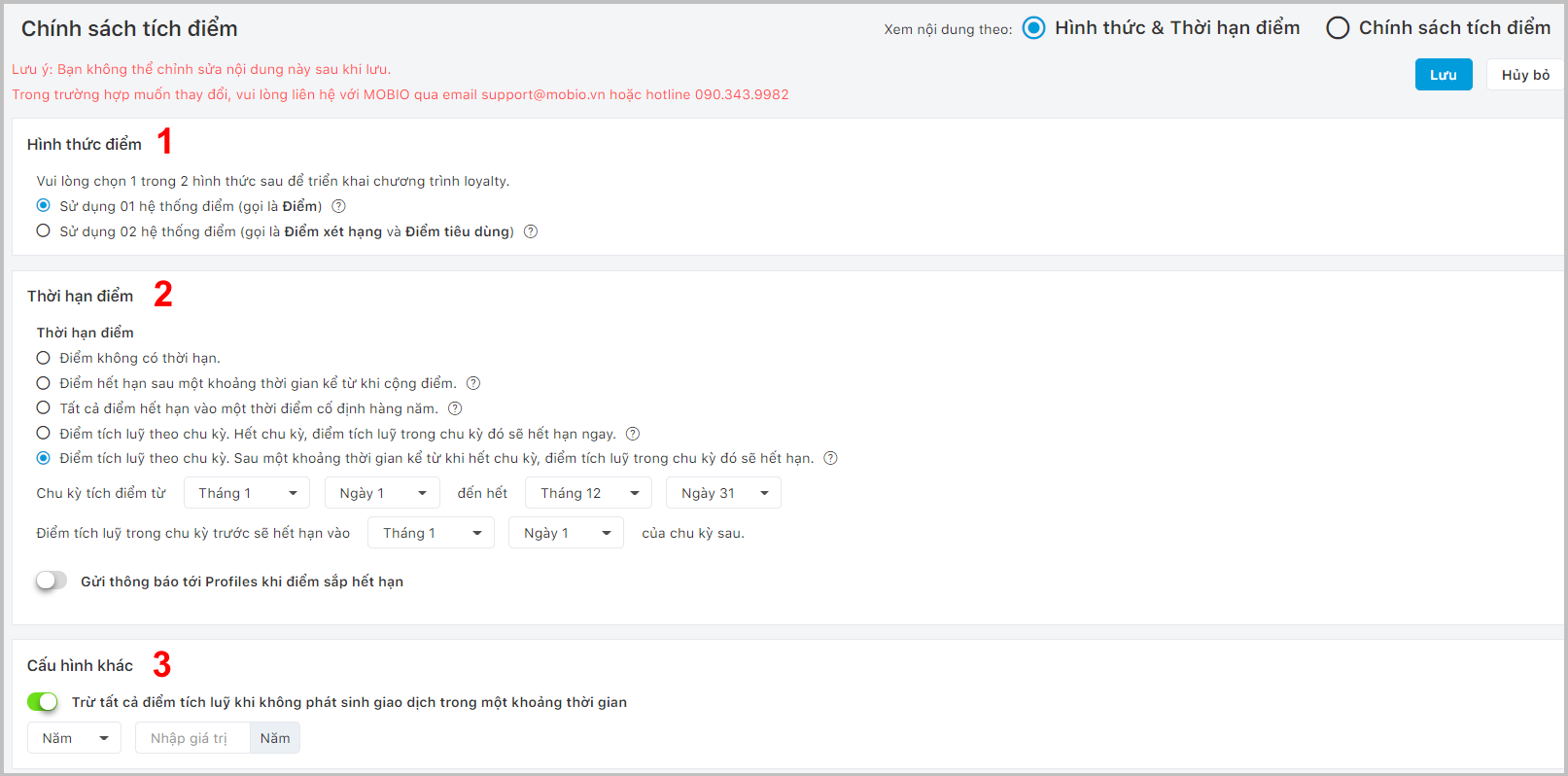
Step 2: Term for consumption points configuration:
(1) Choose the point period type according to the set policy.
(2) Select the date of the point accrual cycle & expiration date.
(3) Enable the feature of sending notification when the points are about the expire to customers (optional), select the notification delivery time and notification content.
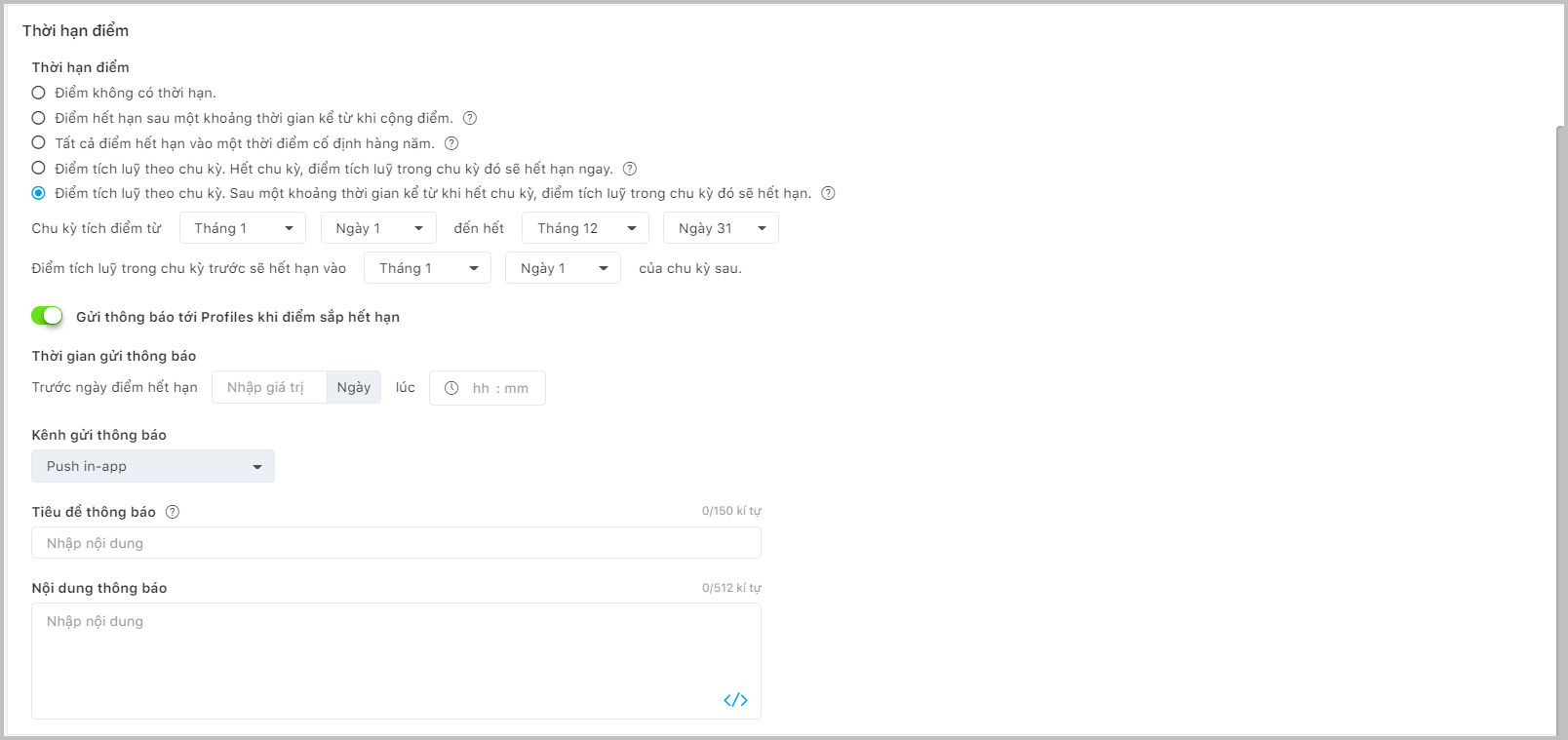
Step 3: Other configurations: Toggle the bar to select option deduct all ranking points if there is no transaction during a period of time → Select the time to be configured.
Step 4: Click Save to complete the point policy configuration.
Note: In order to avoid affecting operation processes, reconciliation statistical reporting, and financial risk, configuring point policies is an process that cannot be edited after it has been saved.
Points accumulation policy
Click on Points policy to perform the configuration → Select Edit to configure the policy.
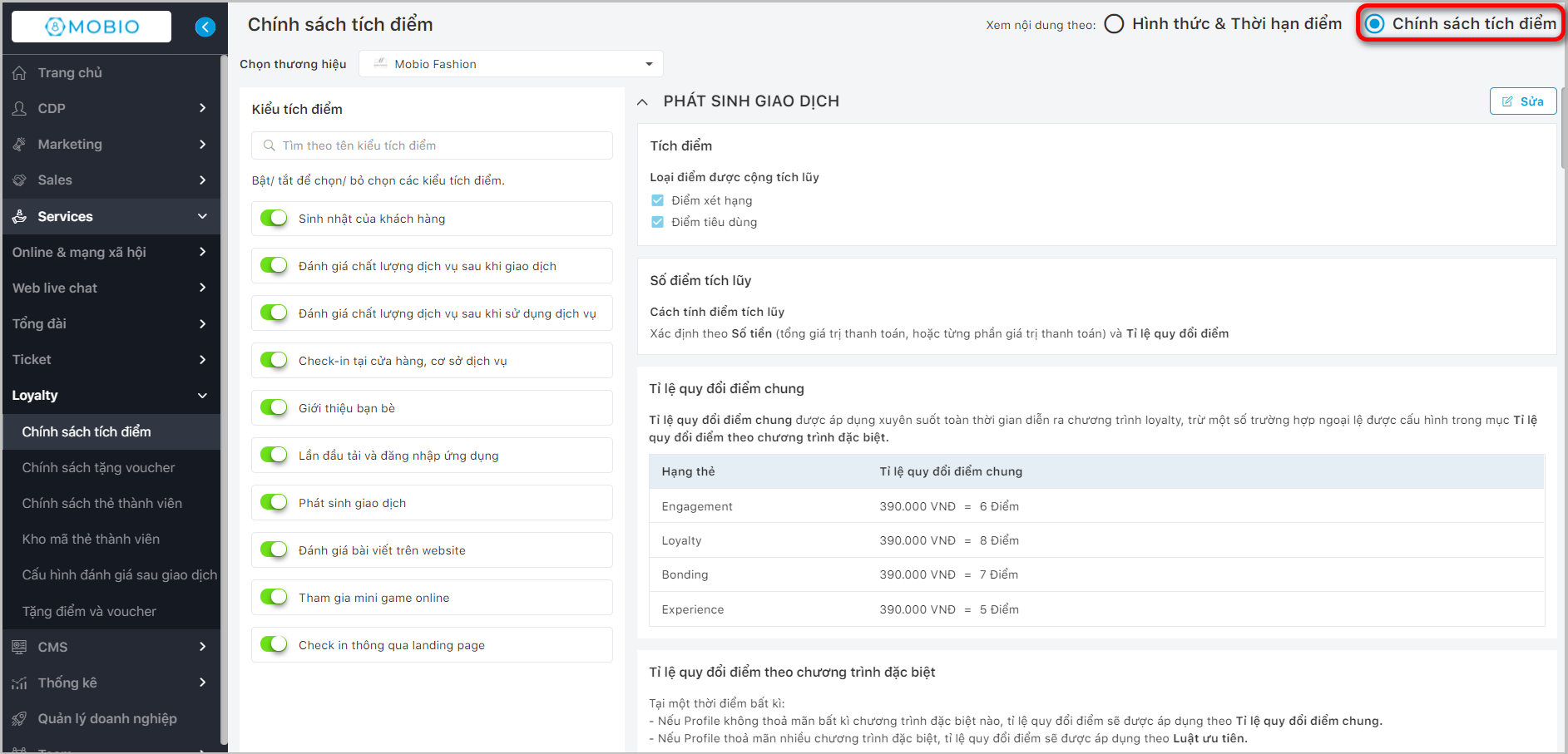
Note: Configure Membership card policy before configuring the Points policy → Select the Configure Points policy button to edit the points policy according to the user’s needs.
Transaction incurrence
Step 1: Select the type of points you want to accumulate.
- Consumption points
- Ranking points
- Both

Step 2: Select General point conversion rate.
Choose 1 of the 2 points accumulation types below:
(1) Determined by Total amount of money (total payment value, or partial payment value) and Point conversion rate → Configure the common point conversion rate according to the interface in the photo below.
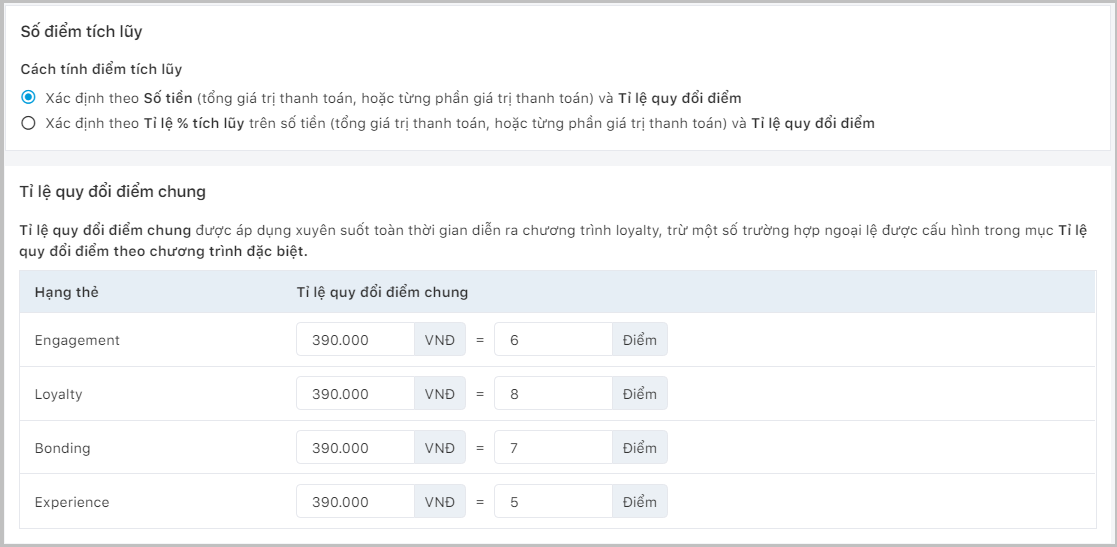
(2) Determined by the percentage of accumulation on the Amount of money (total payment value, or part of the payment value) and the Point conversion rate → Configuration of the percentage of accumulation and the common point conversion rate.

Note: For special days, businesses can configure the specific Point conversion rate applied for these days only.
Step 3: Special program configuration.
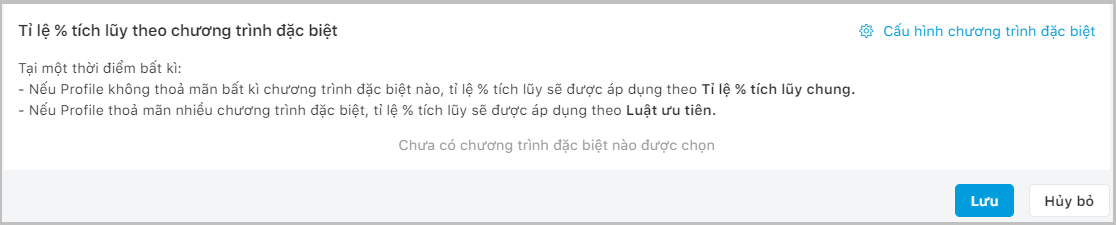
Step 4: Click Save to complete the configuration according to Transaction incurrence.
Other policies:
- Customer’s birthday.
- Rate the quality of service after the transaction.
- Rate the quality of service after using the service.
- Check-in at stores and service establishments.
- Refer a friend.
- Download and sign in to the app for the first time.
- Transactions incurrence.
- Rate the article on the website.
- Join online minigames.
- Check in through the Landing page.
The remaining policies configure the accumulated points (grading points or consumption points) as shown in the photo below:
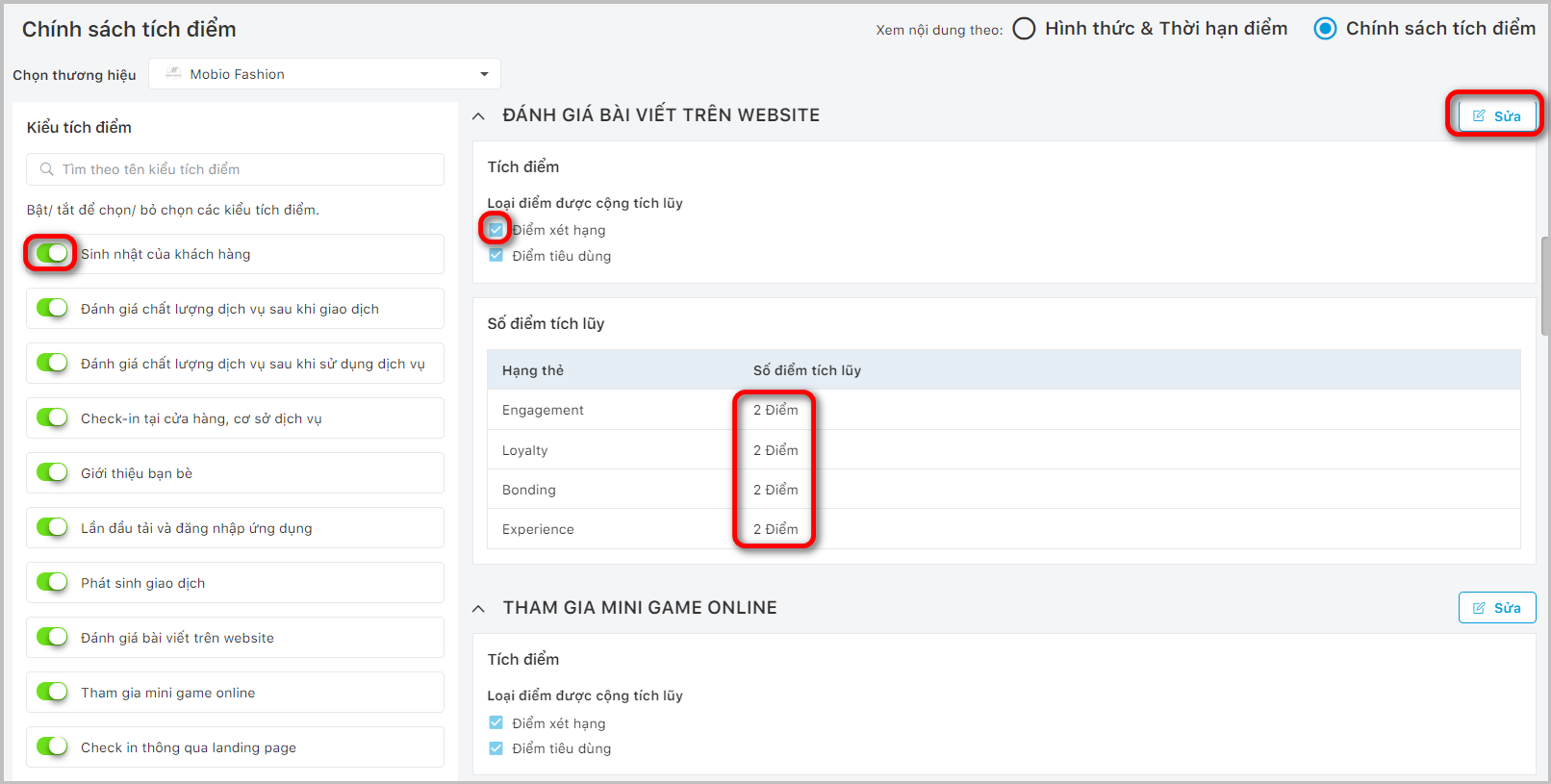
Click Save to complete the configuration.
