Set up Sale KPI targets for member
To set goals for the team, at the top left corner of the interface, users click on the “Set up KPI target” box. The interface displays two types of settings for users to choose from: Add one by one or Add from file.
Add one by one is used when manager wants to set goals for each user separately, while Add from file supports users in setting goals for multiple individuals at once through uploading a file
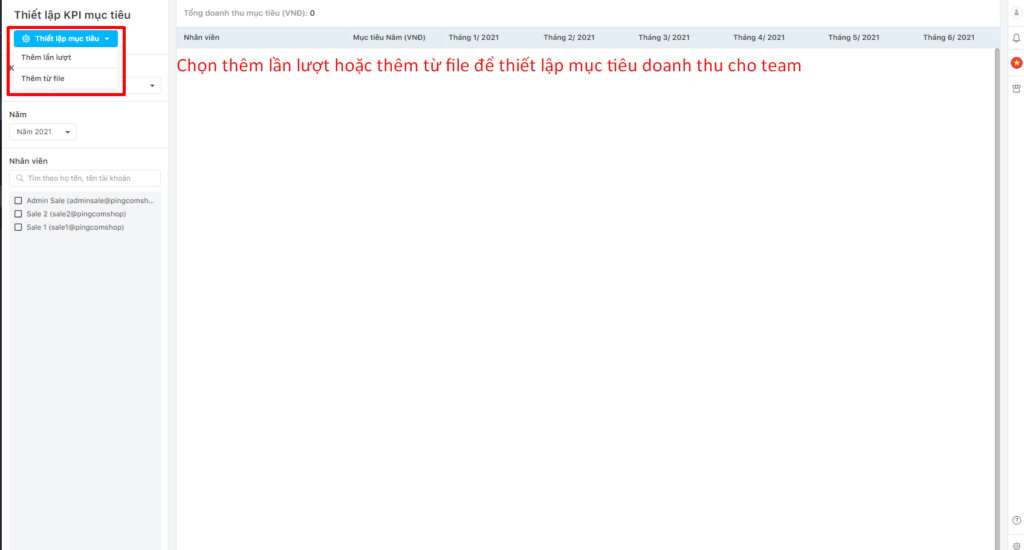
Setting KPI goals by using the “Add one by one” method.
When selecting the “Add one by one” method, the screen interface displays a popup like the following for users to configure:
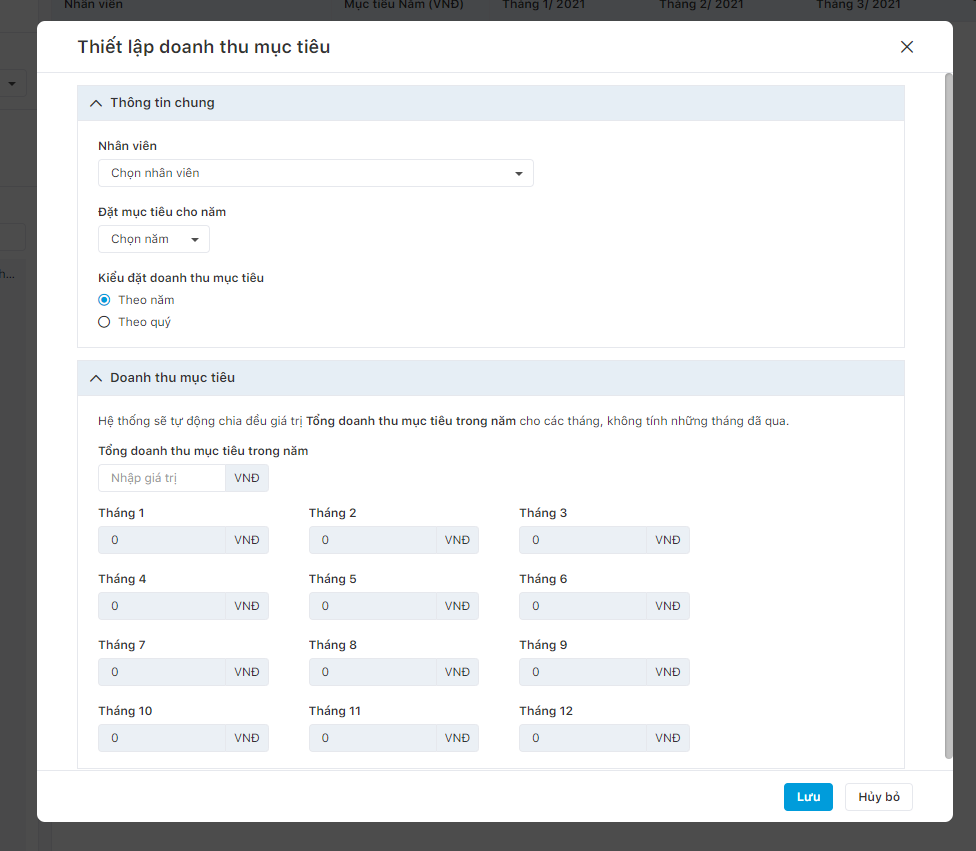
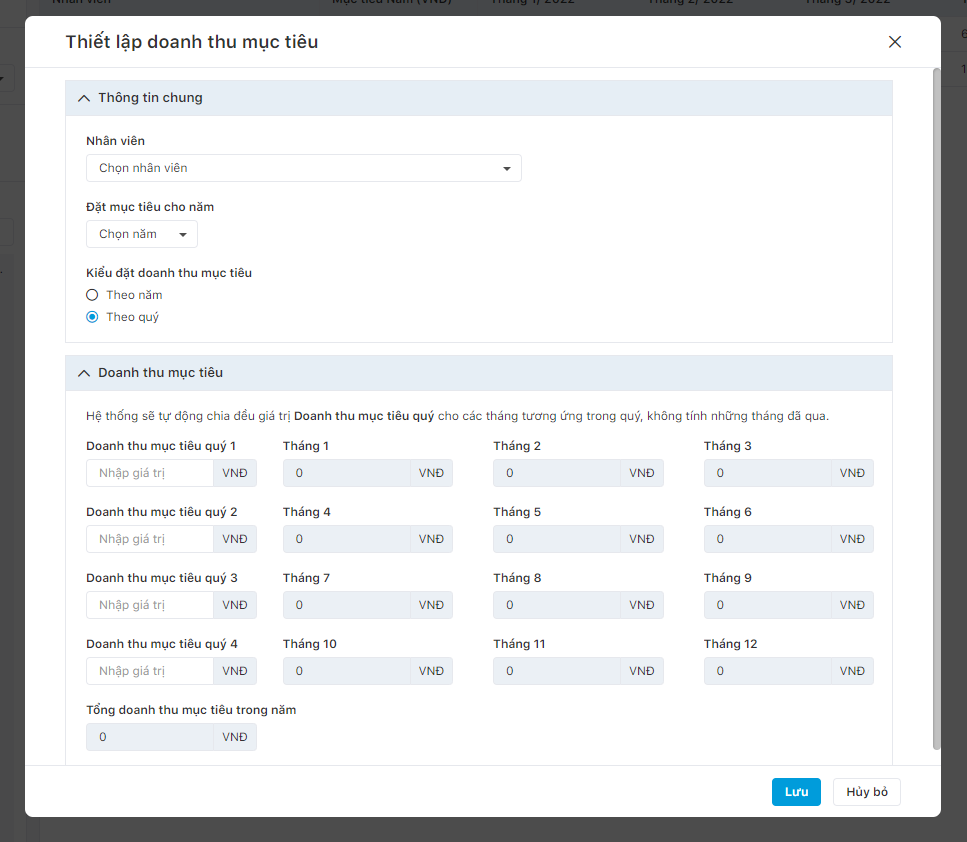
Users enter the following information as requested:
- Select the employee’s name.
- Select the year.
- Choose the type of revenue target: Yearly or Quarterly.
- Insert the total revenue target for the year or each quarter, and the system will automatically distribute it evenly across the months, excluding past months.
- Click Save to confirm.
Setting KPI target by using the “Add from file” method.
When selecting the “Add from file” method, the screen interface displays a popup like the following for users to configure:
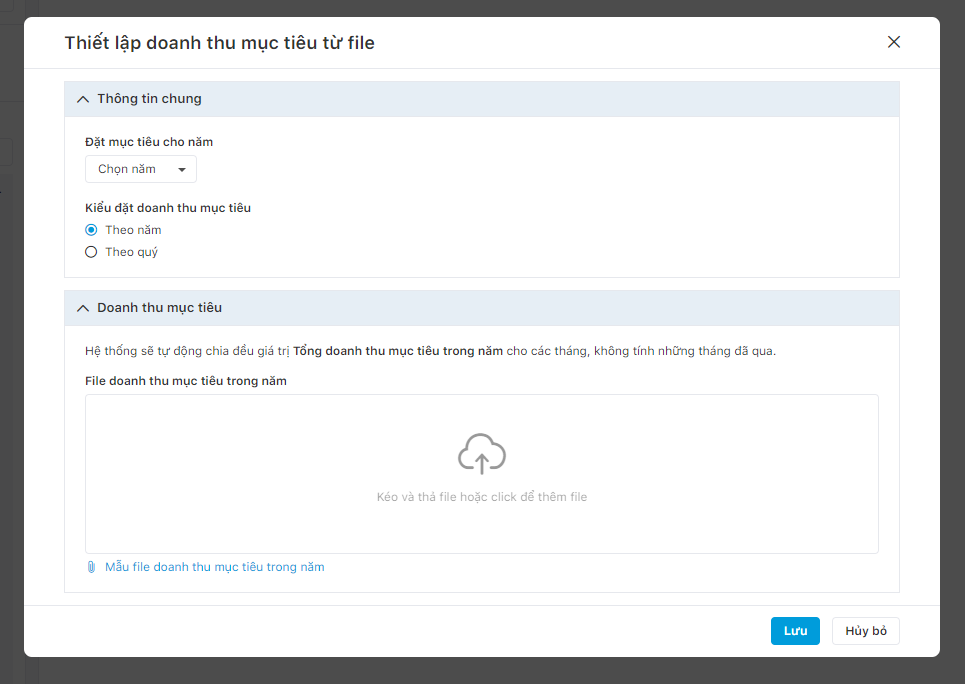
Users insert the following information as requested:
- Select the year.
- Choose the type of revenue target: Yearly or Quarterly.
- Download the template file and fill in the information according to the template.
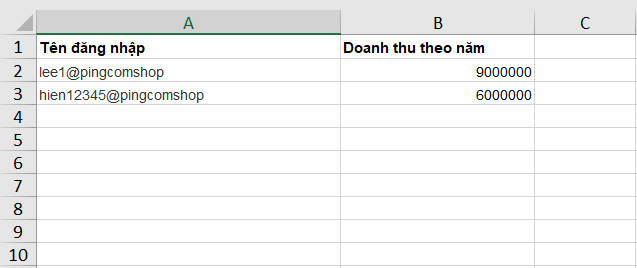
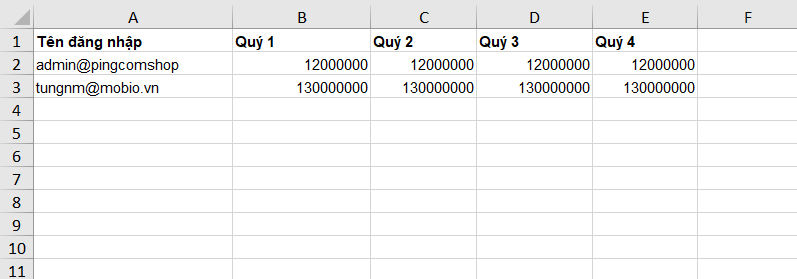
- Drag and drop or click to add file.
- Click Save to confirm.
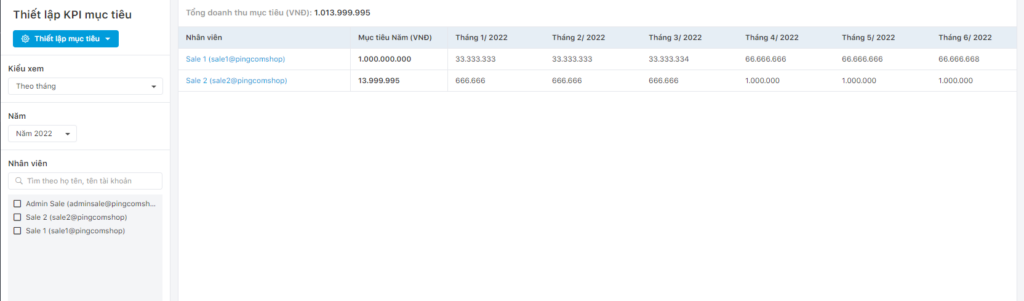
Note:Team members do not have the authority to set their own KPIs but only have the right to edit the monthly KPI targets set by the manager.
