The shared response templates library contains common answer patterns assigned in topics and social media sites.
Common response templates are sentence patterns that are created for multiple groups of employees to use to answer the same questions of customers.
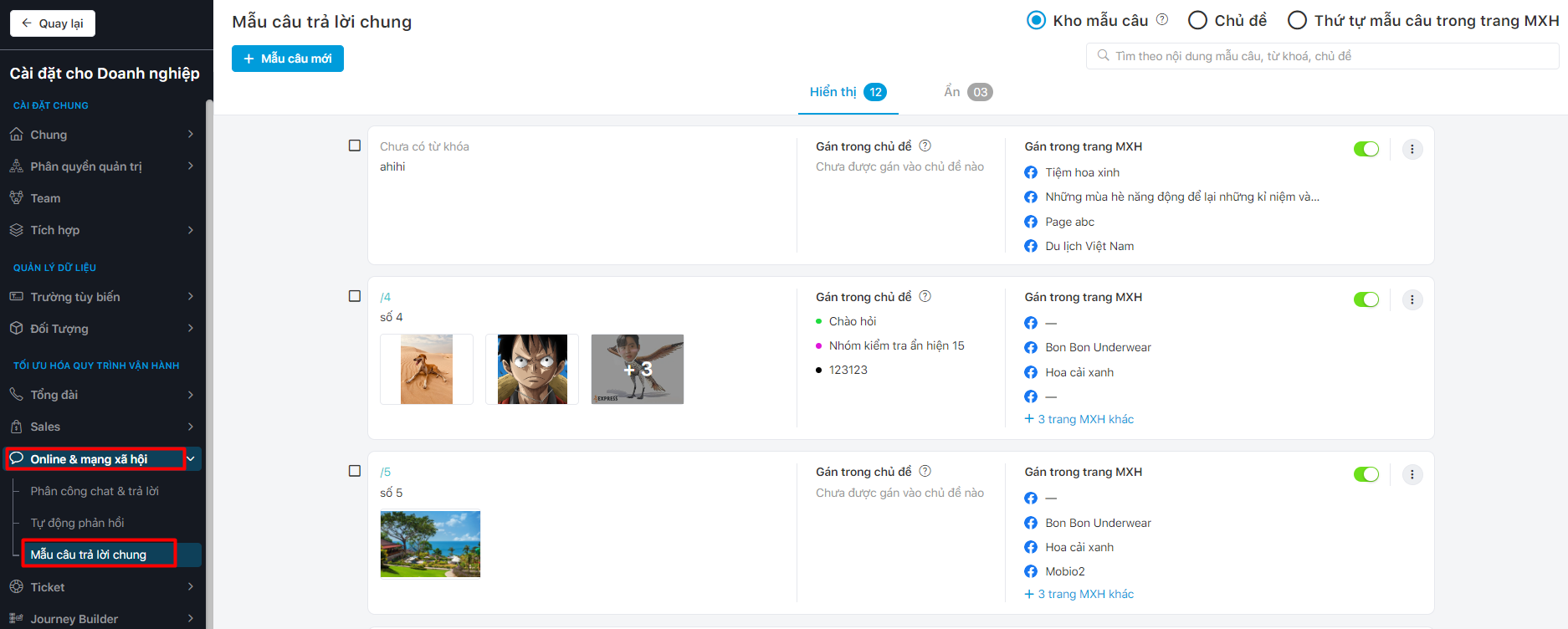
Create a response template
Step 1: Click + New response template → The system pops up to add a new response template.
Step 2: Enter the content of the answer (you can configure the Full name personalization field). Enter keywords, topic, and select social networks if necessary.
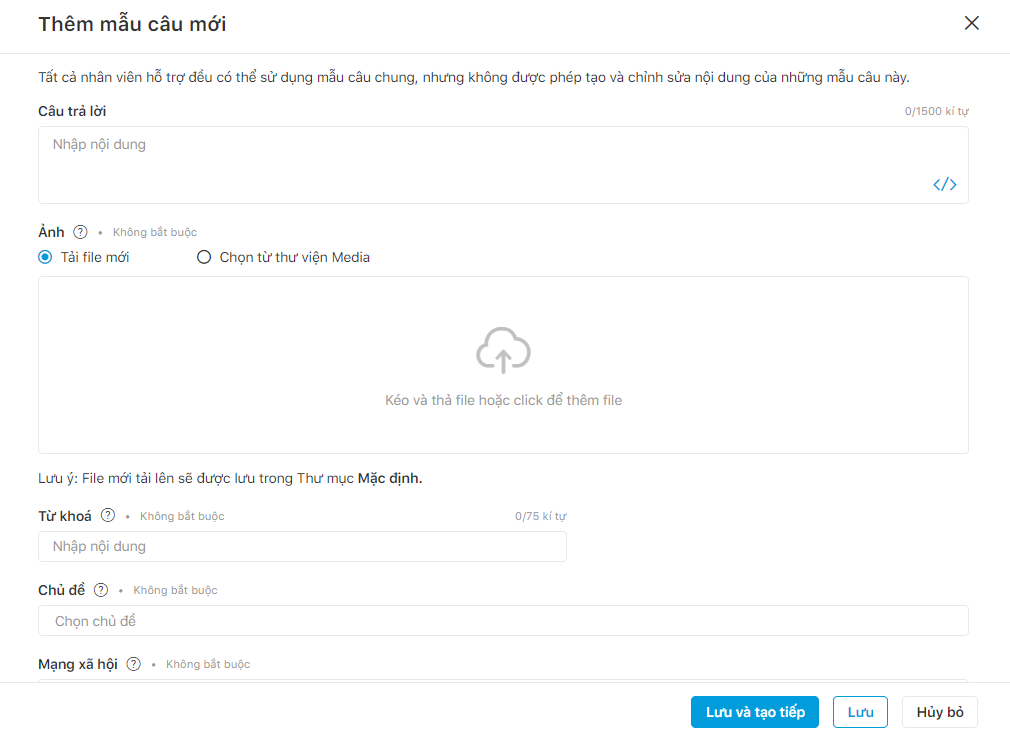
Step 3: Click Save or Save and keep creating to save the sentence template.
Display response template
Turn the switch button to the right (green), and the system shows the Display status (the new common response template applied in the selected social network).
Turn the switch button to the left, and the system shows the Hide status (the new common response template in the selected social network is not applied).
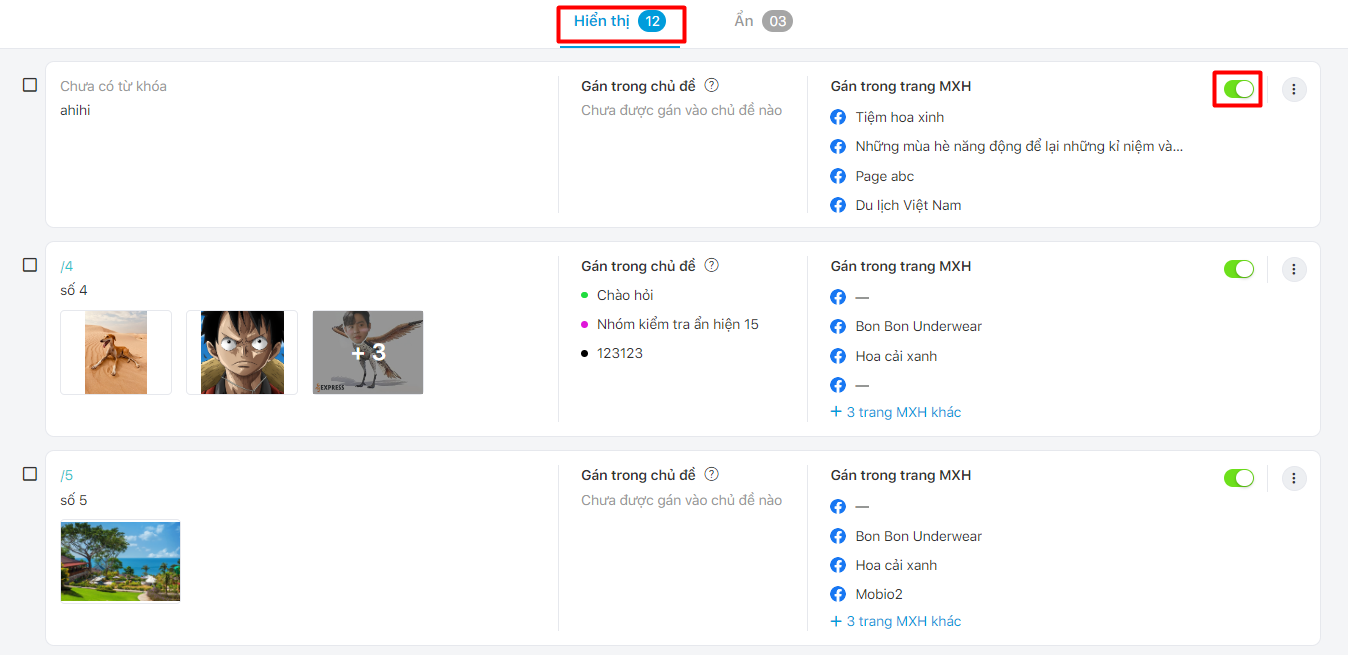
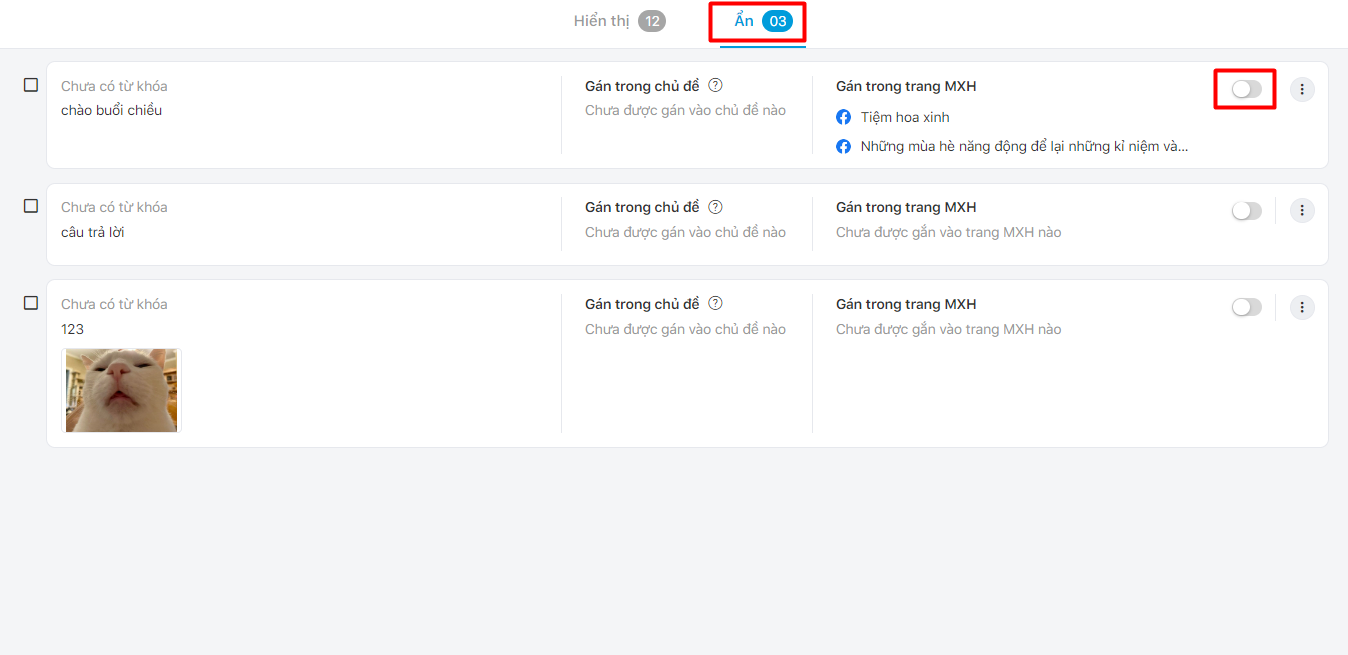
Edit or delete response template
Step 1: Hover over the response you want to edit/delete.
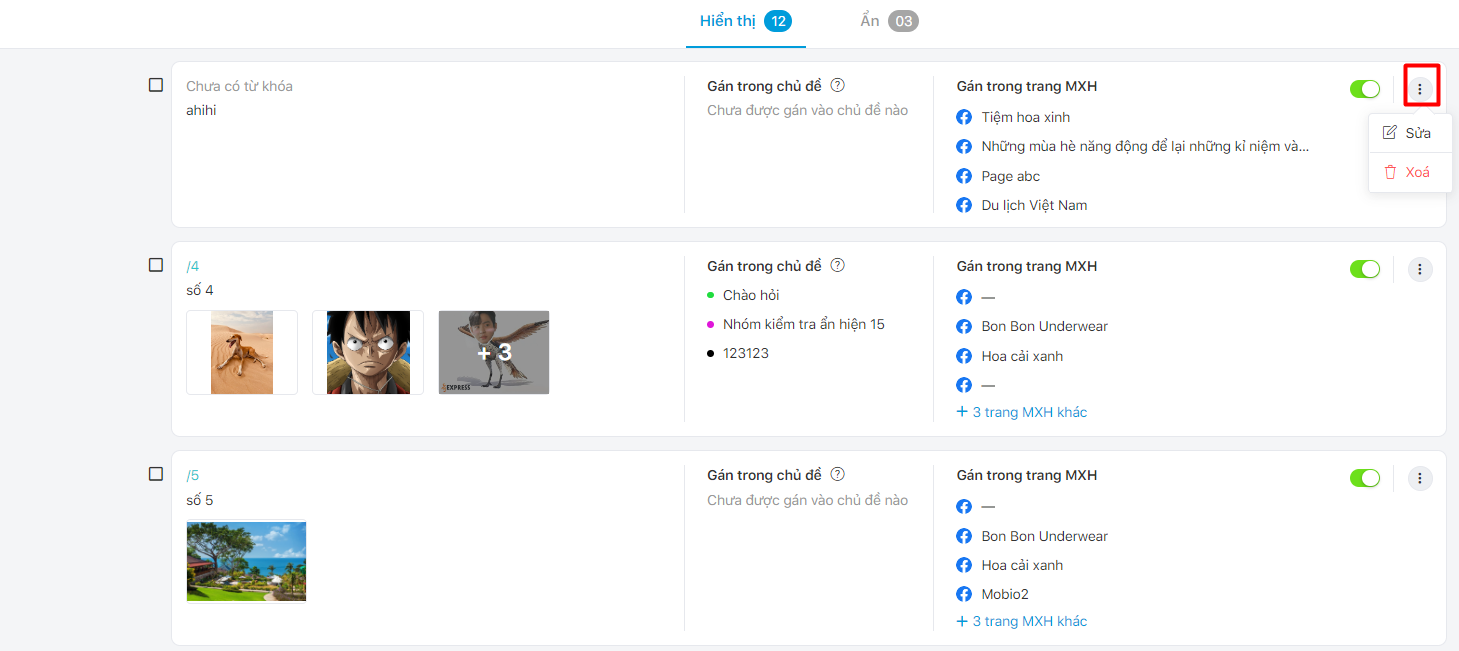
Step 2: Click Edit/Delete response template.
- Select Edit → The system pops up to edit the response template → Edit answer, keyword, topic, social networks as needed.
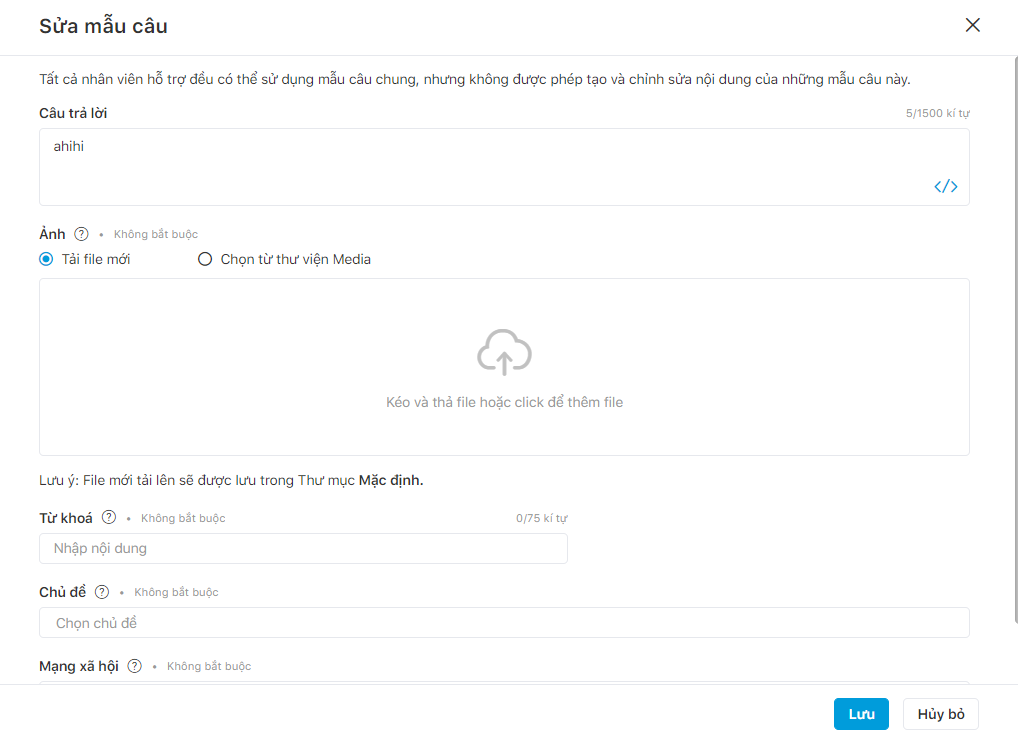
- Select Delete → System shows a confirmation popup.
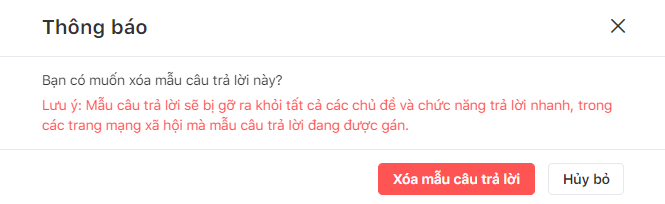
Add to topic and social media site
Step 1: Choose response templates
Step 2 : Click to Add to topic and social media site
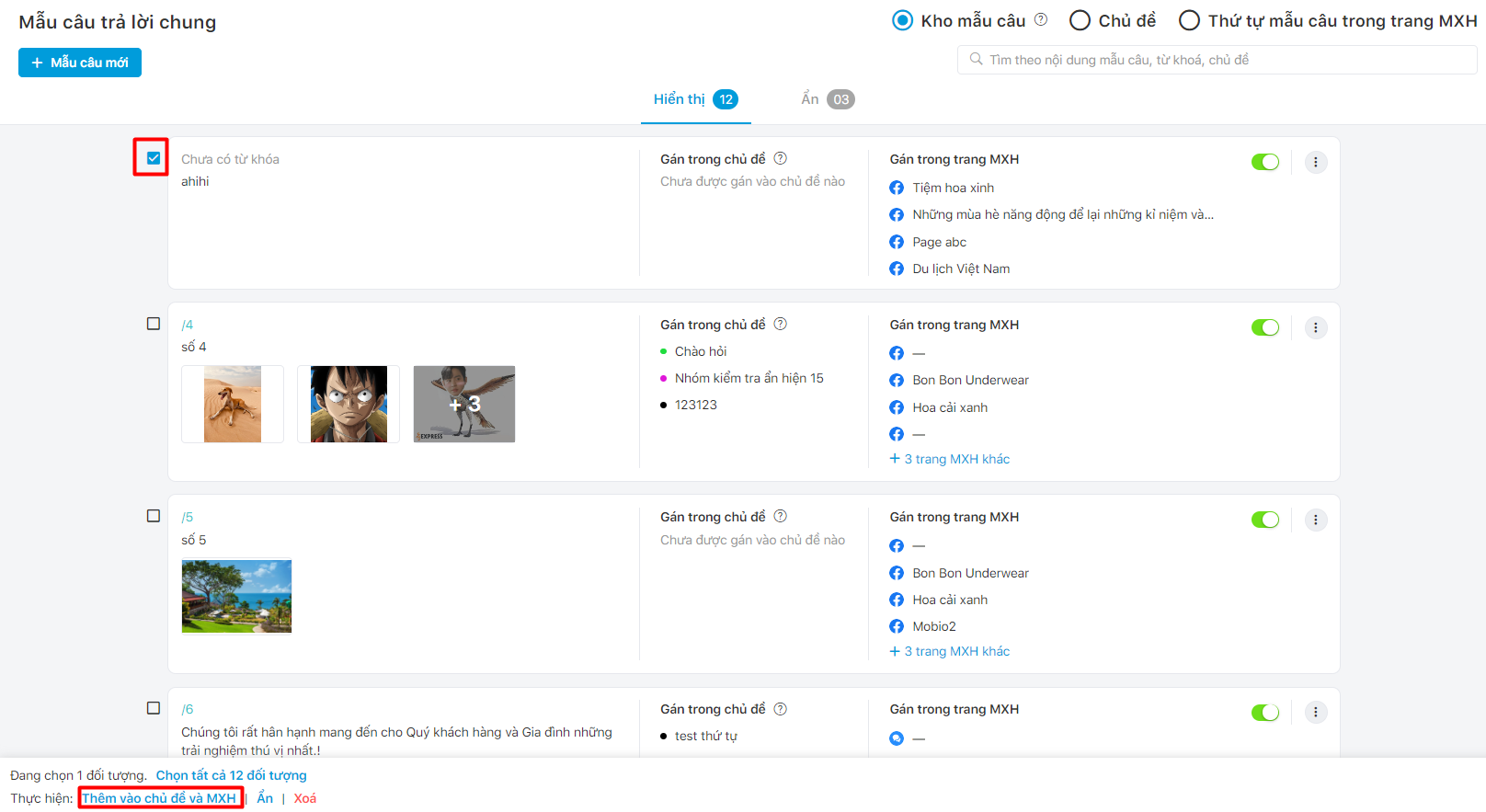
Step 3: The popup screen Add response template to topics and social media site. User fills in the Topic and Social networks fields.
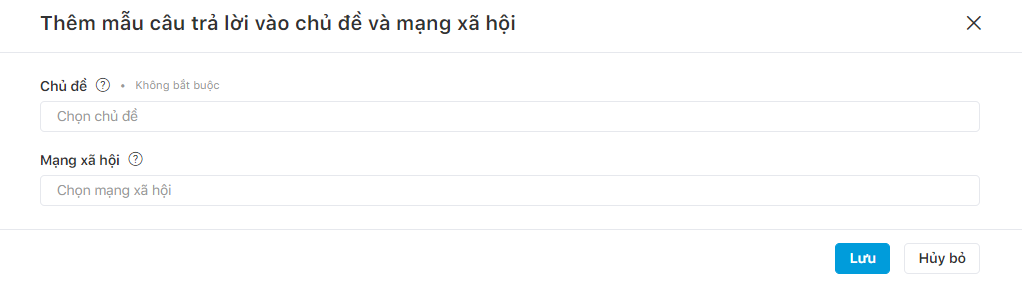
Step 4: Click Save or Cancel.

