The Team module allows users to create multiple groups of employees corresponding to their duties and combine them with other modules such as Sales, Services, and Ticket to assign appropriate tasks to each team.
Access to Team feature
Step 1: Access feature
(1) Click on the Switch product line button
(2) Select Company Account
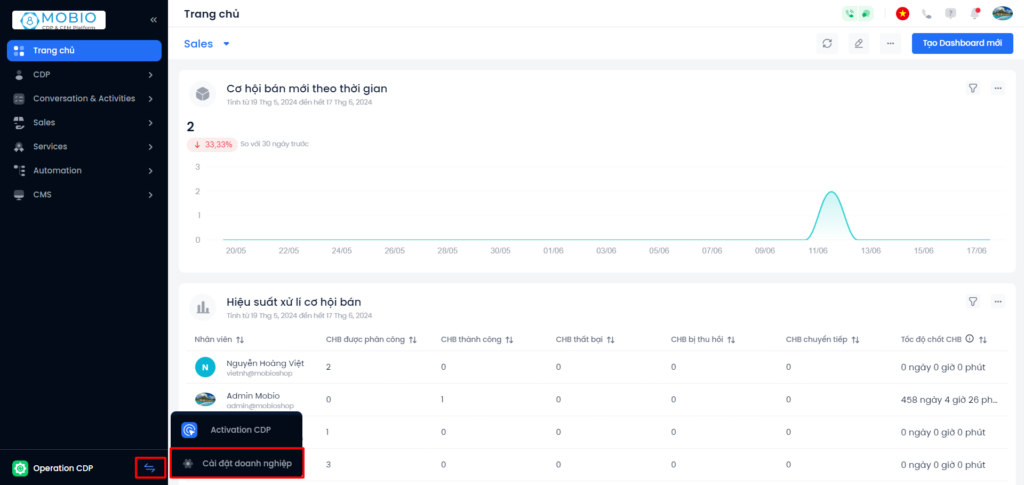
Step 2: Access Team
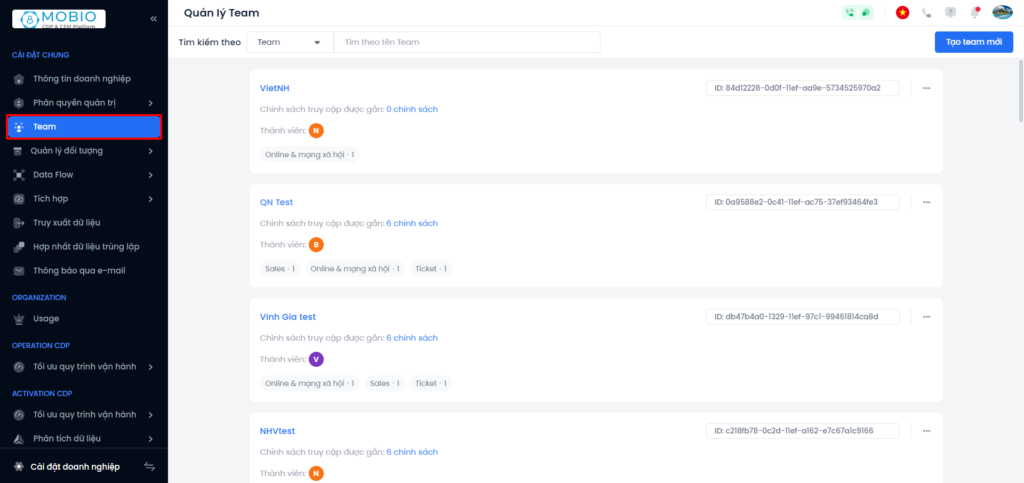
Create a new Team
Step 1: Select “Create New Team“.
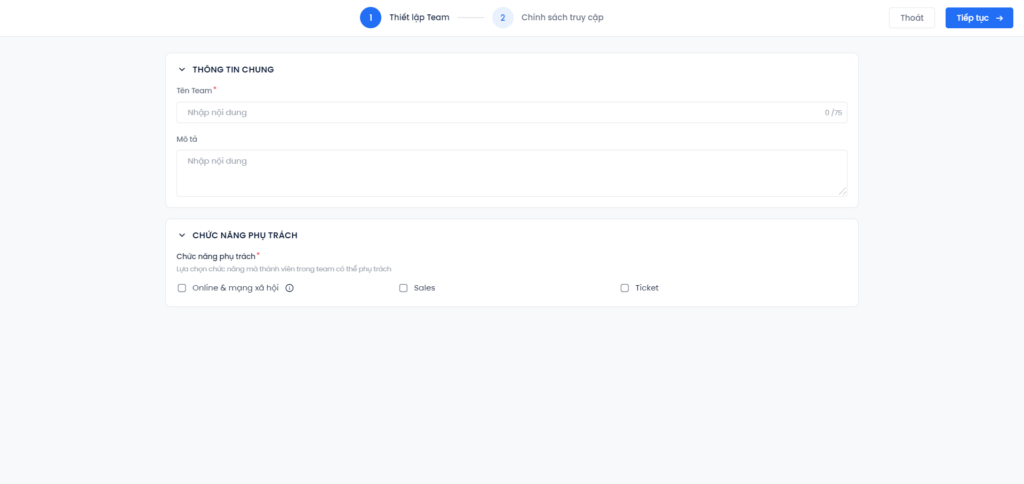
Step 2: At the Team Setup tab, enter the information in the Overview Information section. Choose the functions that team members can be in control. Each team member will be assigned 1 of the following 2 roles:
- Management: has the right to monitor and assign work to all team members.
- Members: only have the right to track work their work.
Note:
Ticket and Sales groups: an account can be added to multiple groups.
Online & Social account can only be added to one group.
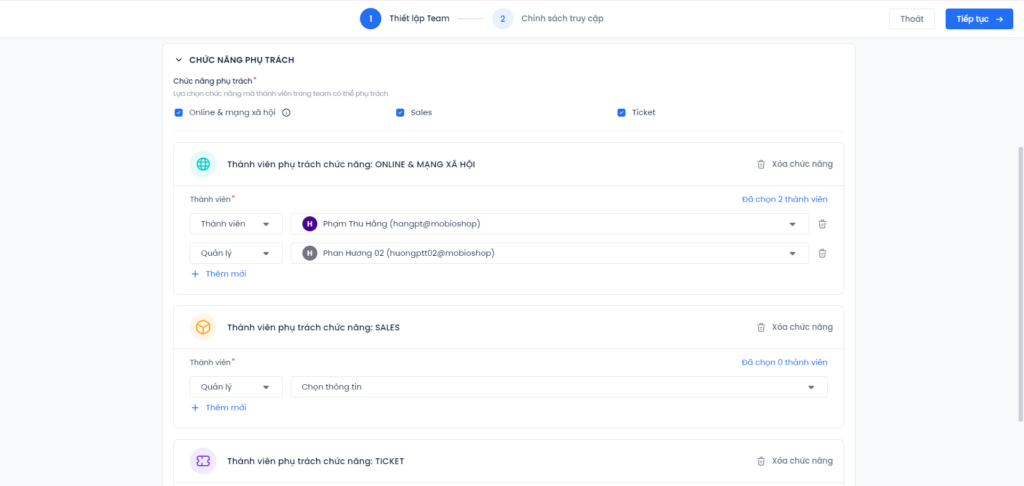
Step 3: Press Exit or Continue to go to the Access Control Policy tab.
Step 4: On the Access Control Policy tab, click to select the policies that are associated with the permissions for the team.
Step 5: Click Exit or Save to finish the team creation process.
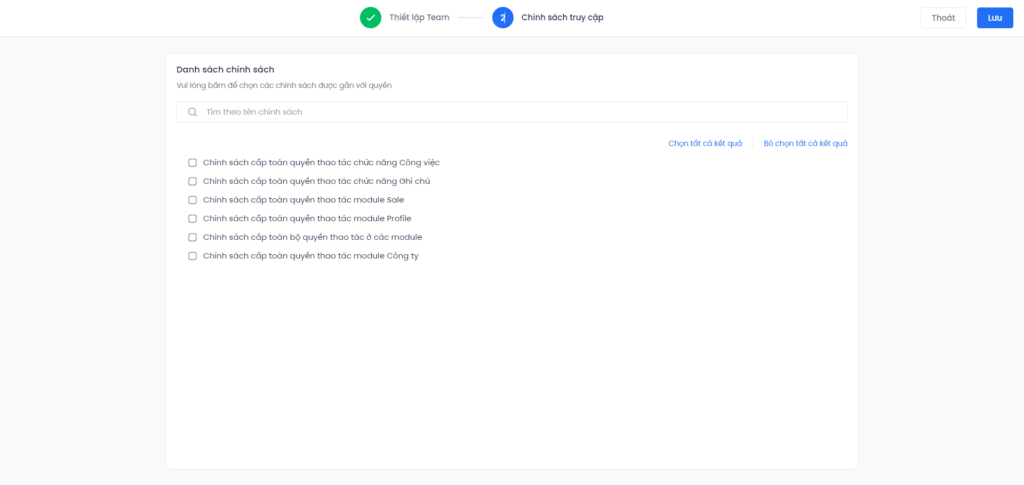
Edit and delete Teams
Step 1: Navigate to the team you want to edit/delete → Click on the ellipsis icon, select Edit/Delete.
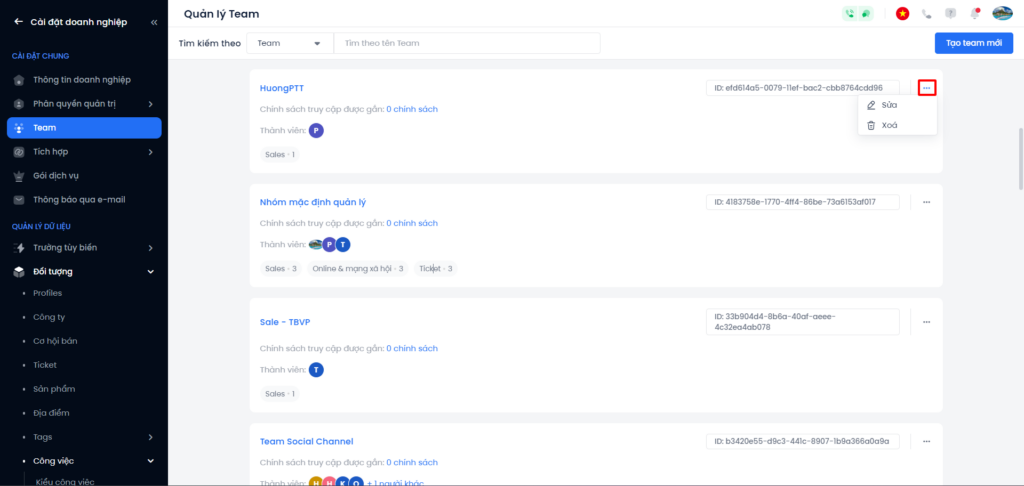
Step 2: Edit/delete a team
- Fix: The edit popup display system includes the same fields in the newly created popup.
- Delete: The system displays a popup to inform the user before deleting the team. Deleting a team will affect the work that team is in charge of, so users need to check carefully before deleting a team.
Search team
The system allows searching by 2 objects: Team and Member.
Step 1: At the top of the search bar, tap to select Team or Member.
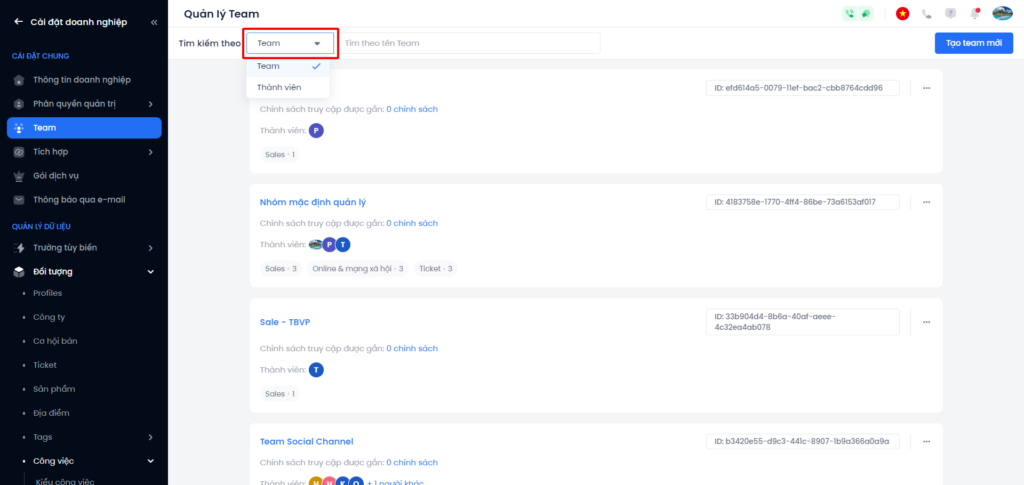
Step 2: Enter the searching information.
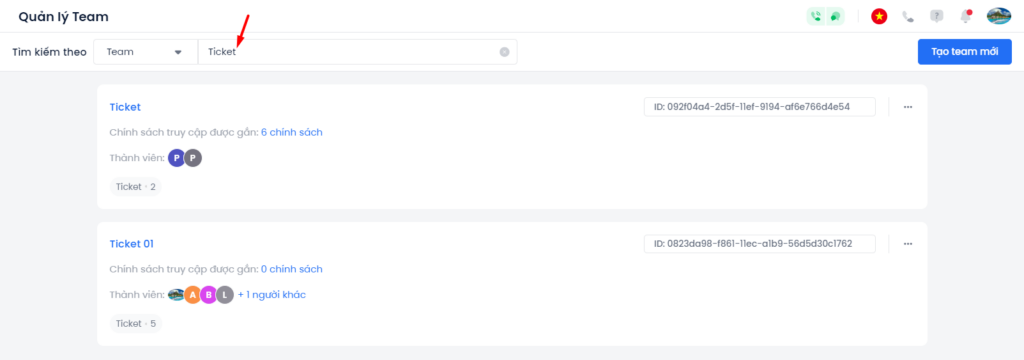
View detailed team information
To view the details of the team’s information, users click directly on the Team name on the list screen.
The team details screen will display the following fields:
- Member Information
- Access Control Policy Information
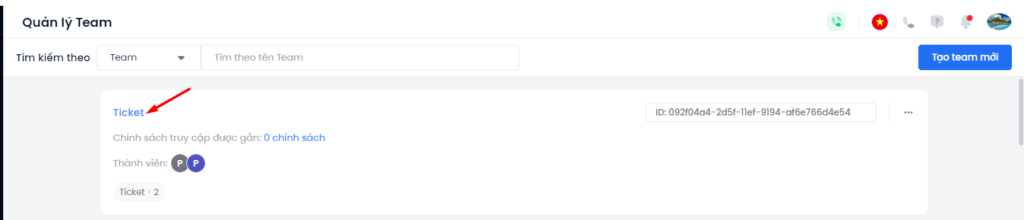
Member Information
In the member information area, the system displays a list of team members, accompanied by information about:
- The role of the team member (Management or Member)
- Name
- Feature that member is assigned
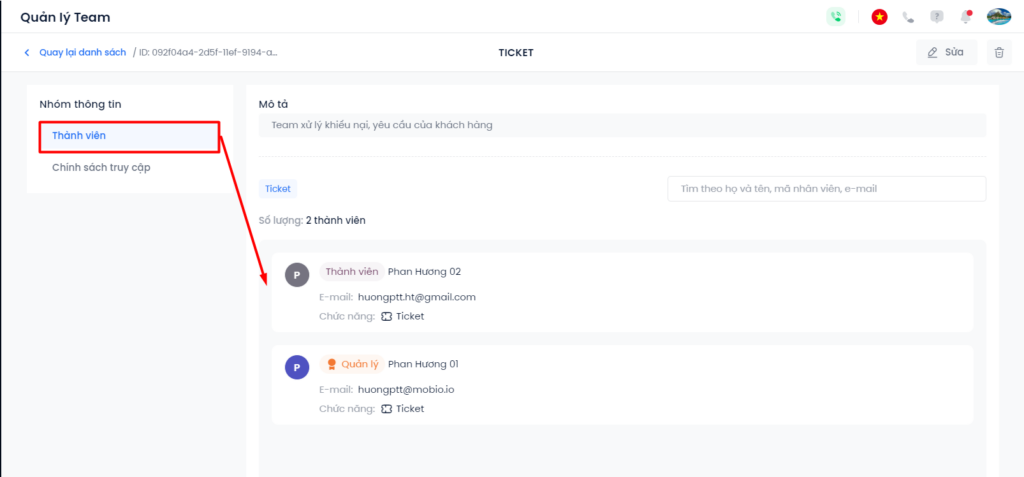
Also in this interface, users can perform actions to Edit, delete, search for members’ information (based on Name, Employee code, Email) and remove Member from the team.
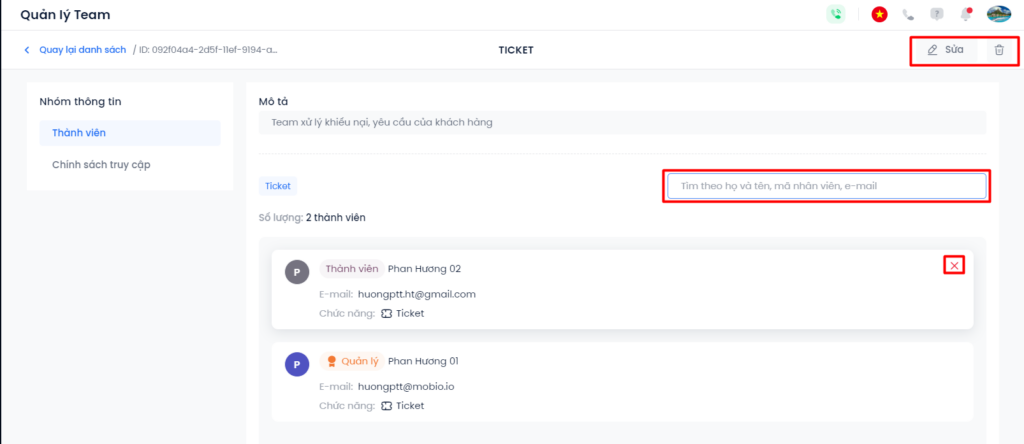
Access Control Policy Information
In the Access Control Policy information area, users will see the policies that are being applied to the team. In addition, users can perform actions to Edit, delete, search for policies, and remove policies from the team.
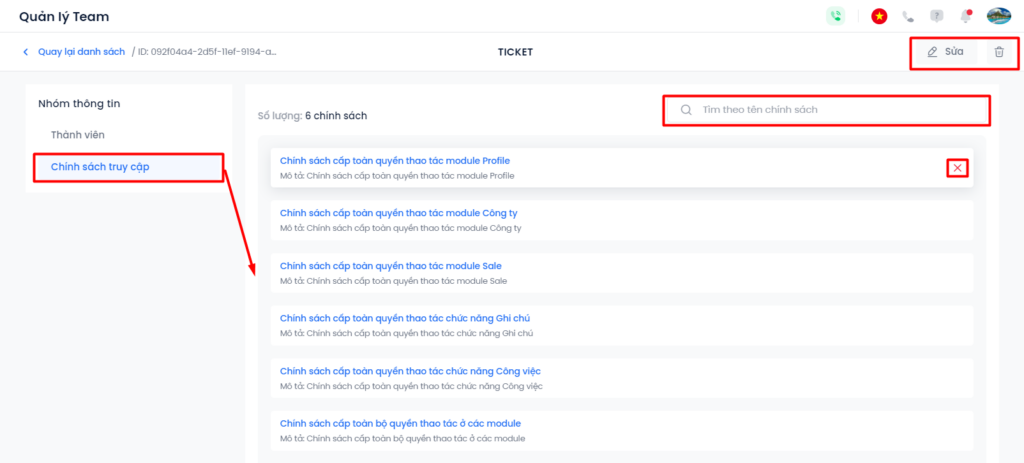
To understand more about the Access Control Policy, please refer to the Access Control Policy.

