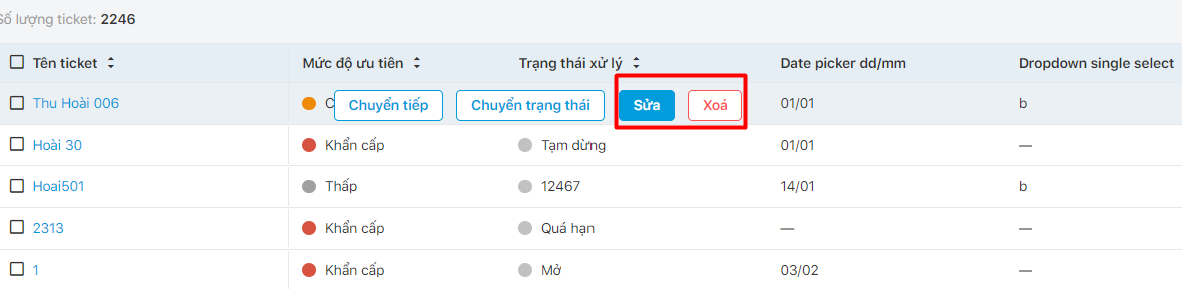Transfer the owner of a ticket
If a user is the ticket’s owner or supporter or is an admin, they can transfer the ticket’s ownership to another user.
There are 2 ways to transfer the owner of a ticket:
- 1. On the ticket list
Step 1: Click the vertical three-dot symbol next to the ticket’s name.
Step 2: Choose Transfer.
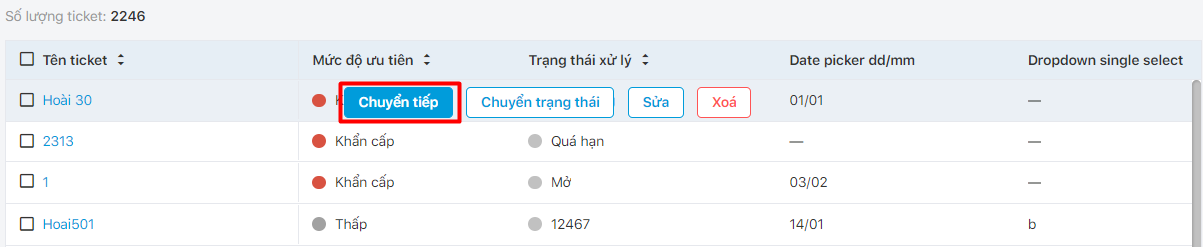
- 2. On the ticket detail interface
Step 1: Click on a ticket to access the ticket detail
Step 2: Click the blue person icon in the screen’s top right corner (next to the Create task button) → select Transfer.
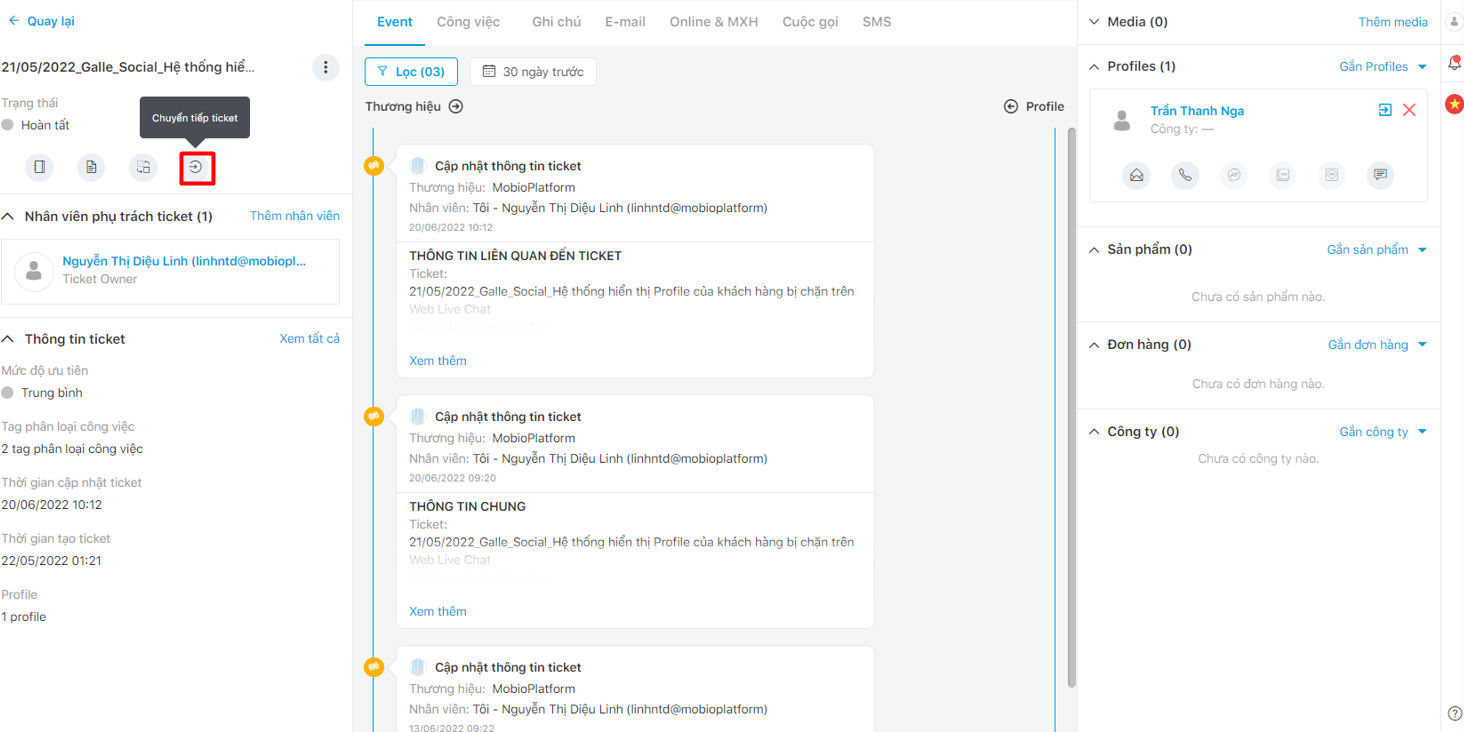
Step 3: On the transfer ticket pop-up, choose either Transfer to a specific person or Go to queue.
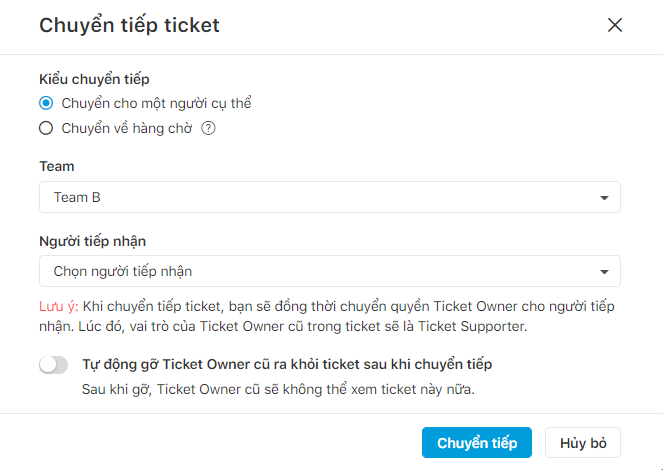
Step 4: Choose Team and Receiver (only available if choosing Transfer to a specific person)
Step 5: Choose Remove prior Ticket Owner from this ticket if necessary → Click Transfer.
Change the status of a ticket
- 1. On the ticket list
Step 1: Click the vertical three-dot symbol next to the ticket’s name.
Step 2: Choose Change status.
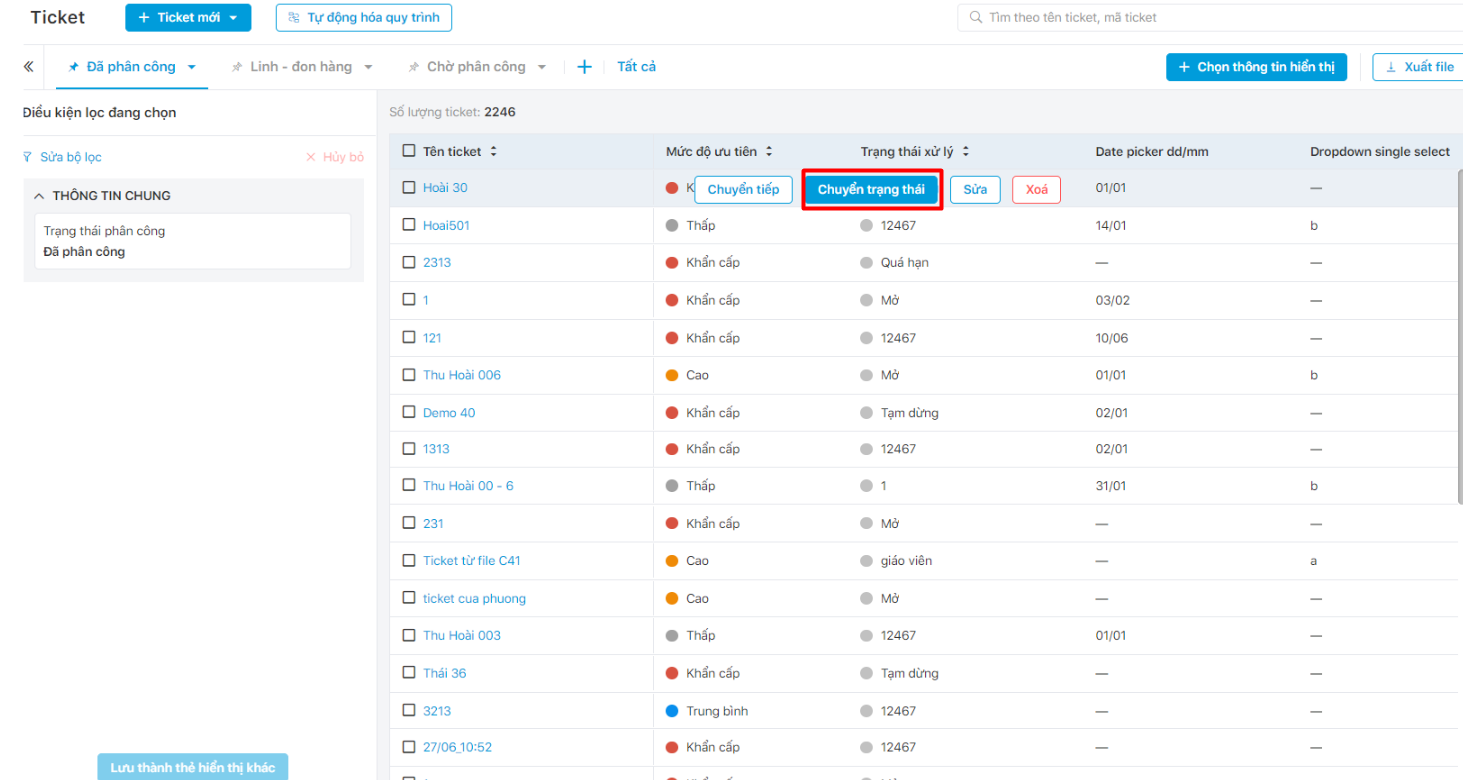
- 2. On the ticket detail interface
Step 1: Click on the ticket’s status above its name. A list of defined ticket statuses will appear.
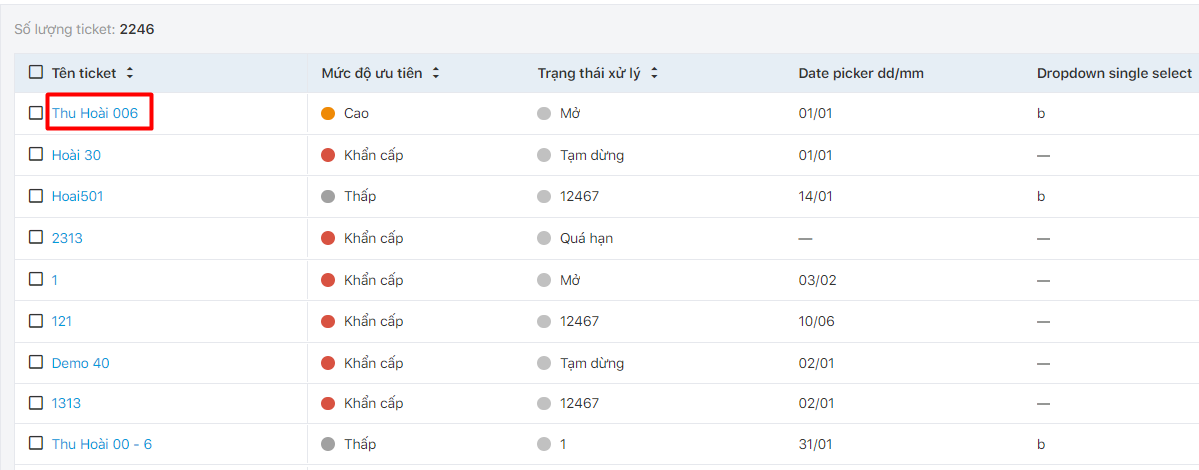
Step 2: Choose the status or click the tick icon next to the status to complete the ticket.
Once the ticket is completed, its status will change to “Completed” and can not be changed to another status anymore.
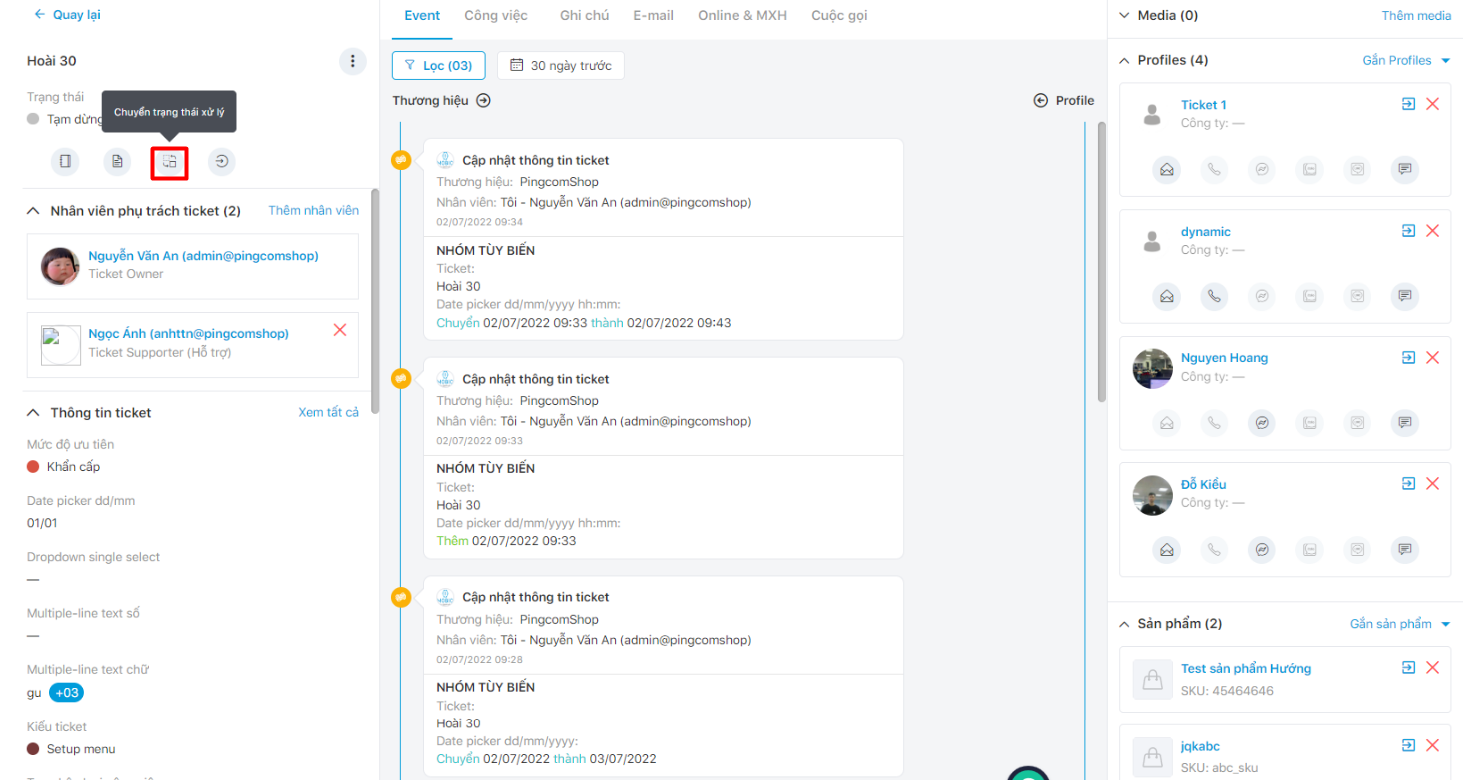
Edit/ Delete a ticket
Step 1: Click the vertical three-dot symbol next to the ticket’s name.
Step 2: Choose “Edit” or “Delete“.