Voucher Report provides users with an overview and effectiveness insights from voucher distribution channels through key metrics: voucher codes (issued, redeemed), redemption rate, and revenue generated.
On the side menu, select Statistics ➡ choose Voucher Report ➡ The interface will display.
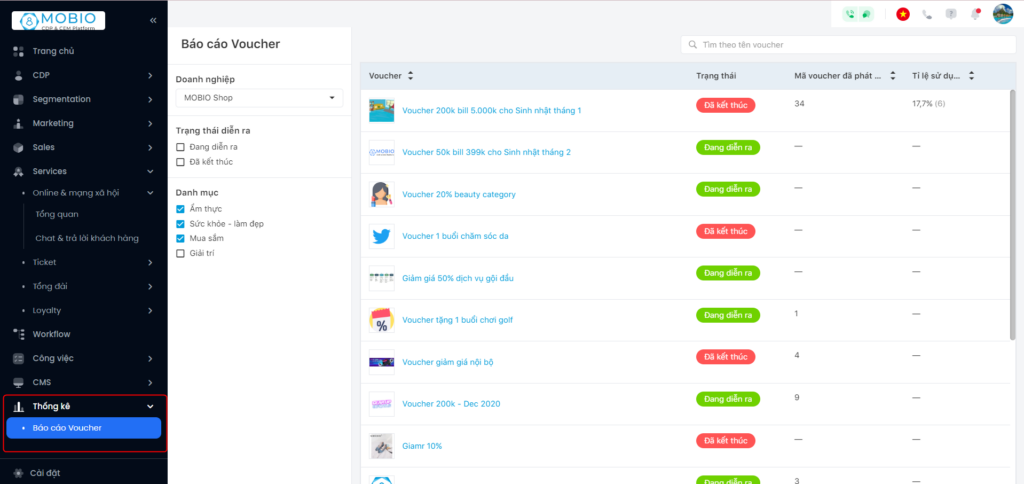
Step 1: Filter by Brand/Processing status/Category
➡ The screen display a list of vouchers belonging to the selected Brand/Processing status/Voucher code issued and Use rate.
Step 2: Hover over a voucher to View report/View voucher details.
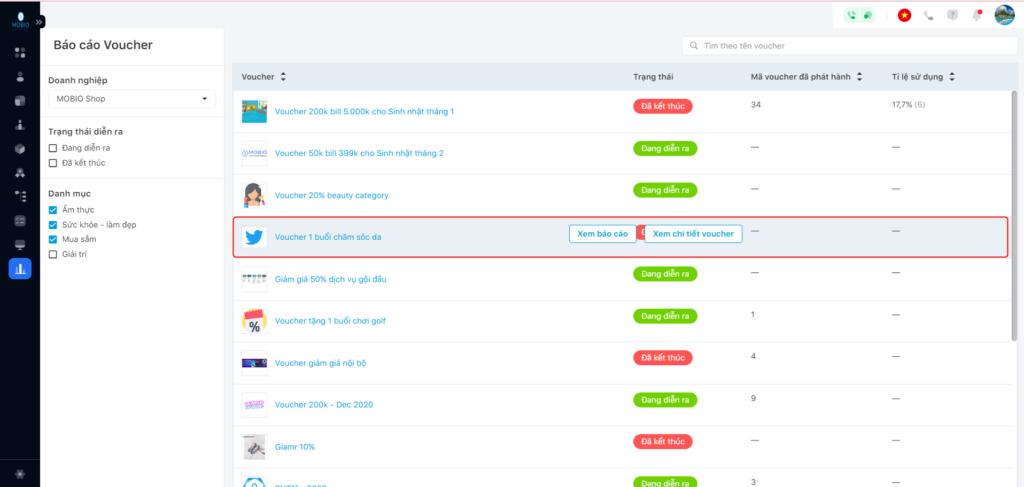
Step 3: Select View Report ➡ The screen will display the General Report including an Overview and Performance of voucher issuance channels.
- Rate of voucher codes used.
- Rate of Profiles using voucher code.
- Revenue from voucher program.
- Voucher codes issued and used over time.
- Profiles received and used voucher codes over time.
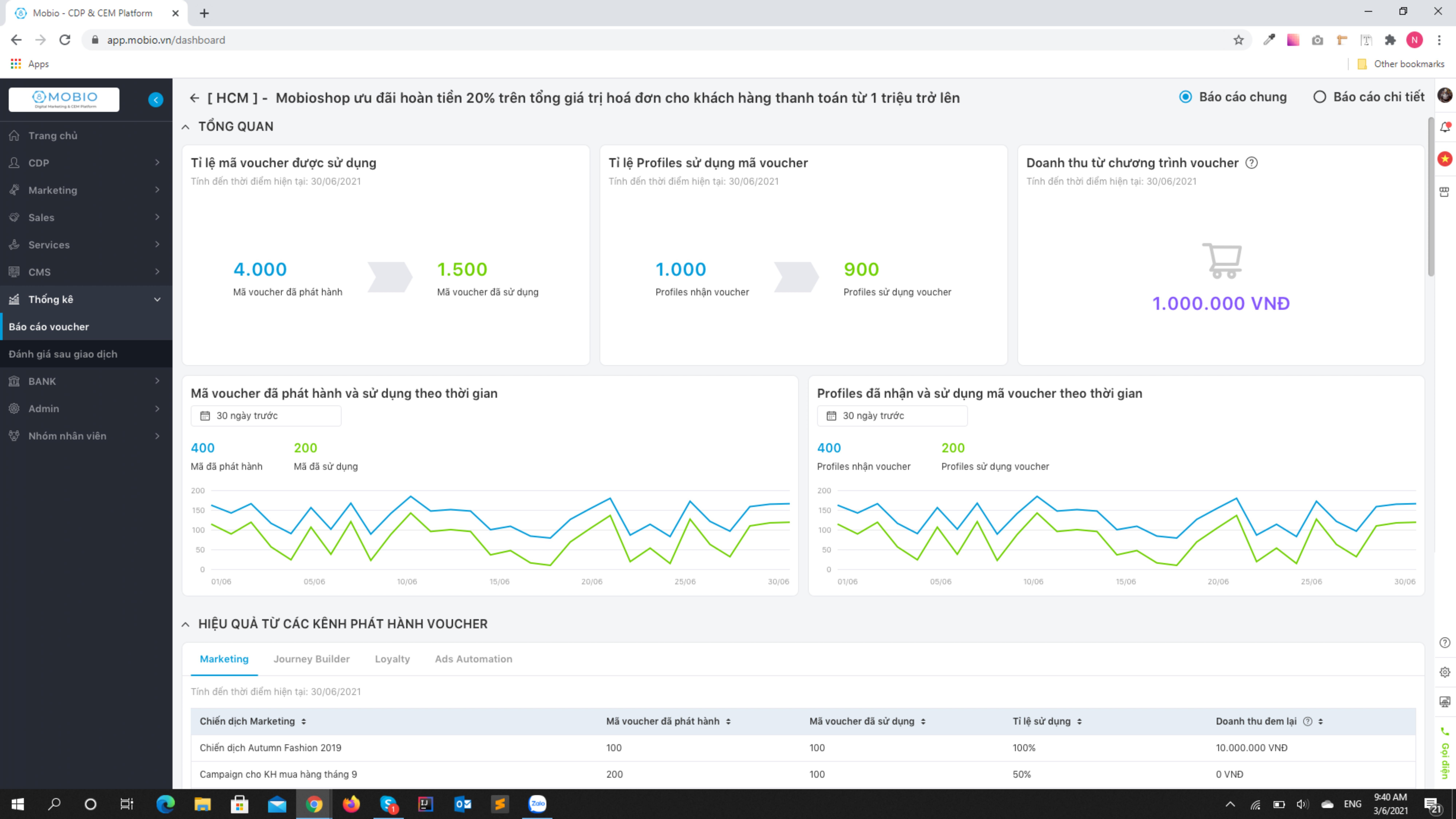
Performance of voucher issuance channels:
The report displays the effectiveness of 2 channels: Journey Builder, Loyalty, up to the time of viewing the report, across 4 metrics:
- Voucher code issued.
- Voucher code used.
- Use rate.
- Revenue.
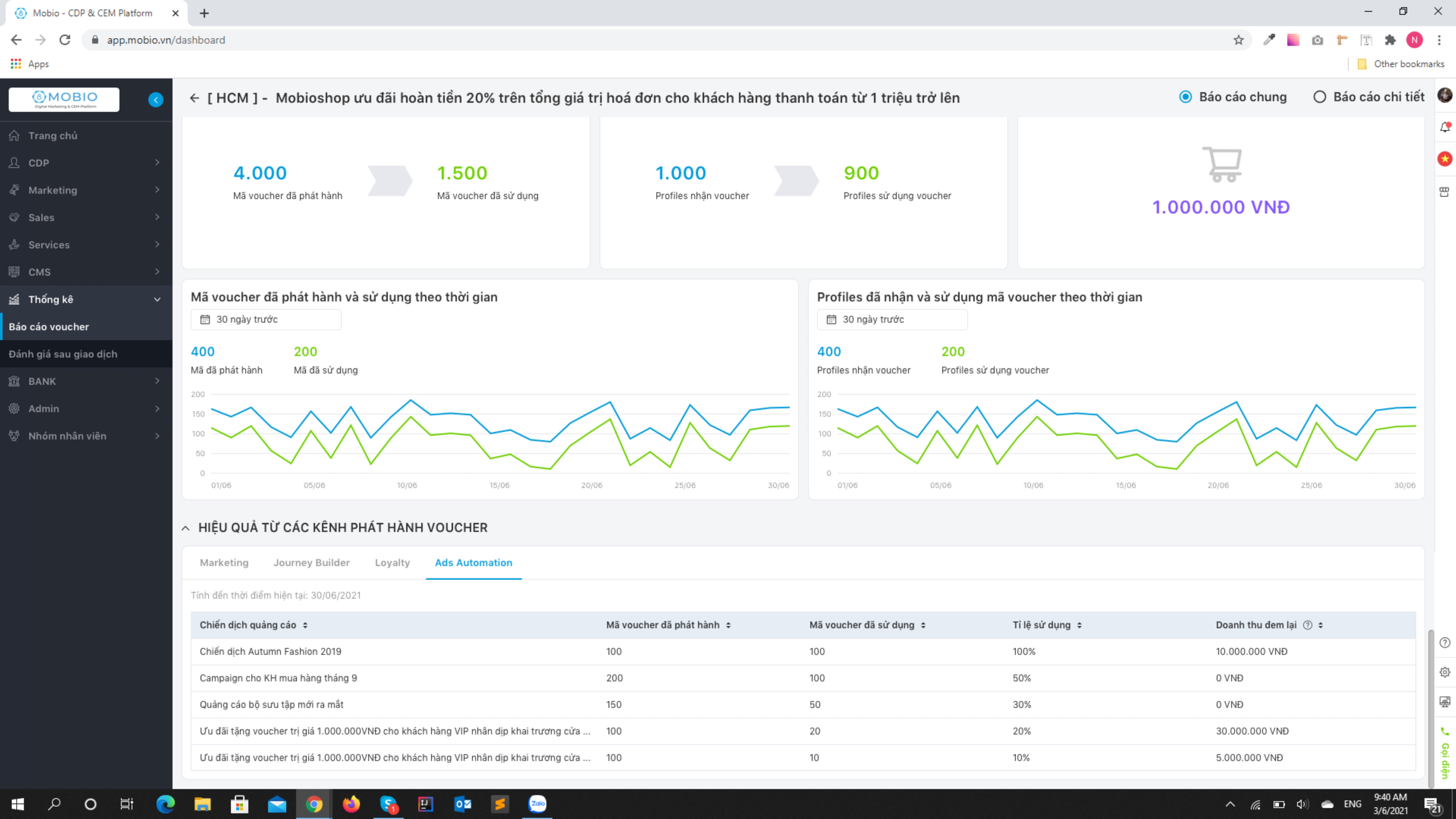
Step 4: Select View Voucher Details or choose Detailed Report in the top right corner of the screen.
Users select filters to view detailed reports.
- Voucher code status
- Release channel
- Release time.
- Validity period.
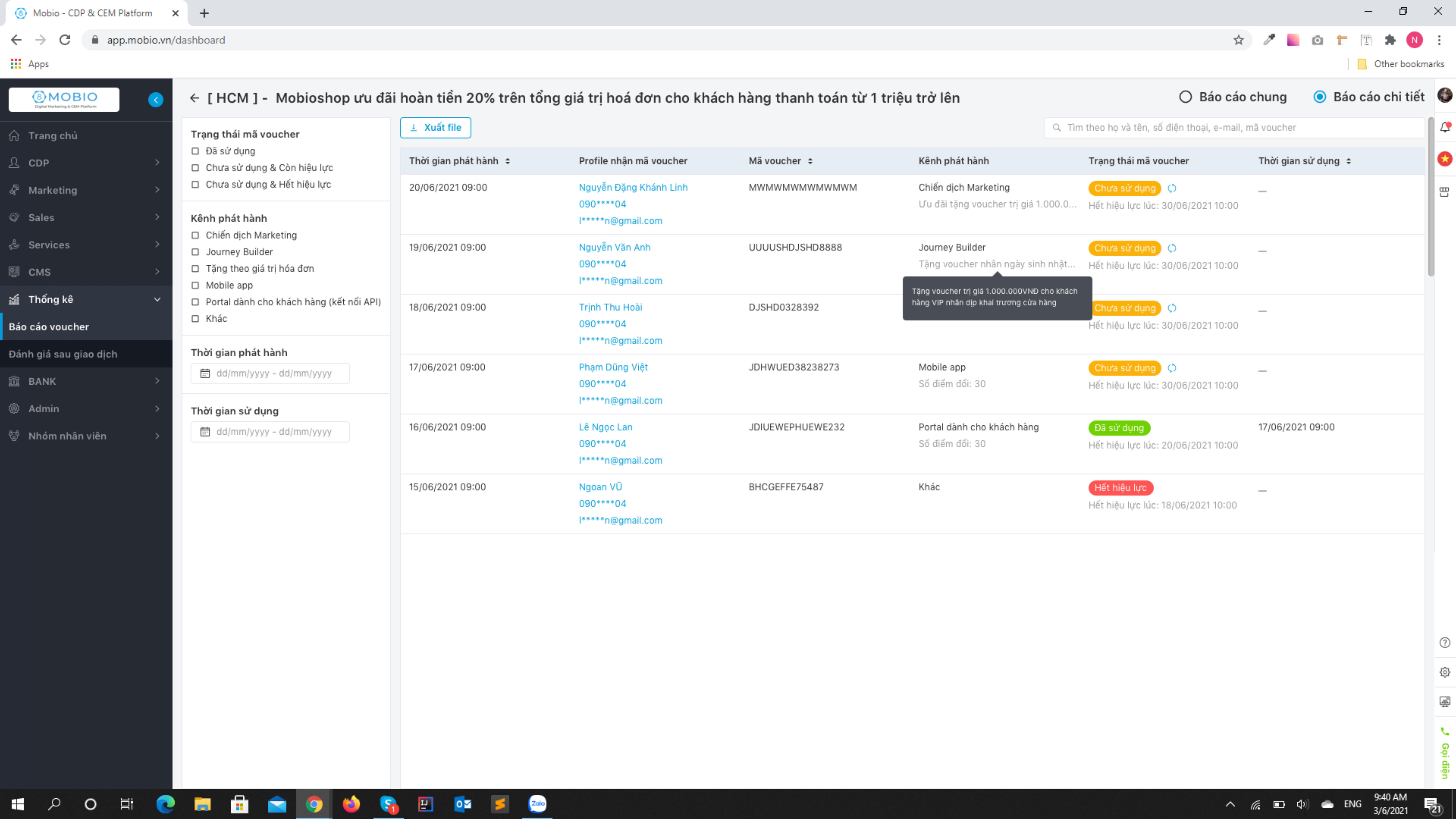
The voucher code statuses in the system are:
- Unused: The voucher code has been issued to the customer and is still valid.
- Used: The voucher code has been successfully redeemed by the customer.
- Expired: The voucher code has not been used by the customer and has expired.
- Not available: The voucher code has been used by the customer and is in the process of order fulfillment. If the order is successful, it will be changed to the Used status.
