This feature will allow configuration of the Product's default settings.
To access the feature, select Company Account.
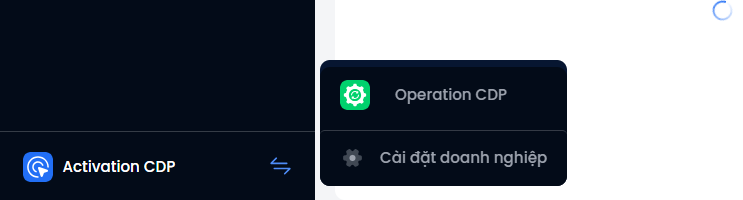
Then, in the General Settings area, select Object Management → Object → Select Products .
Here, the system has been divided into components for users to configure including Field Setup and Field display setup.
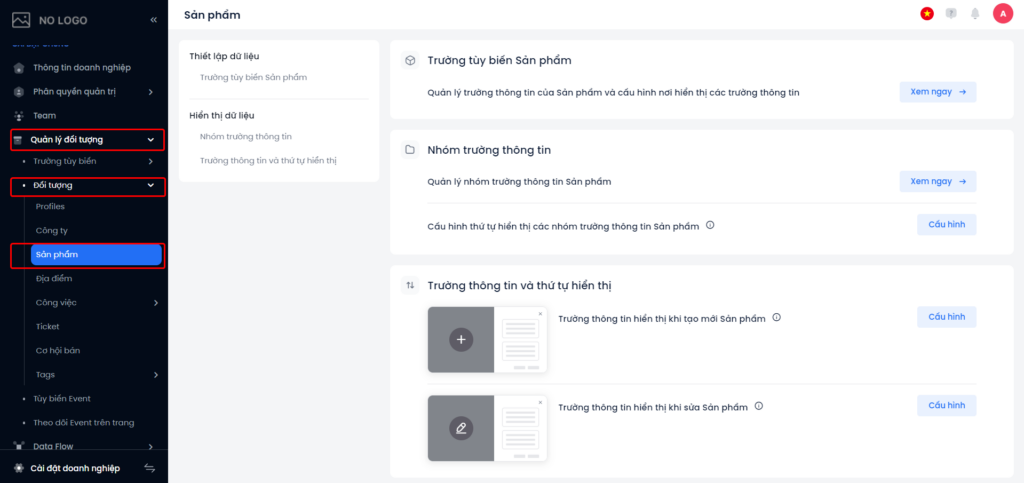
Field Setup
When clicking See now in Product custom fields → The system will move to the Product Custom Field feature interface, allowing users to create, edit, and delete product customs fields.
See the Product Custom Fields guide

Configure the display order of Product field groups
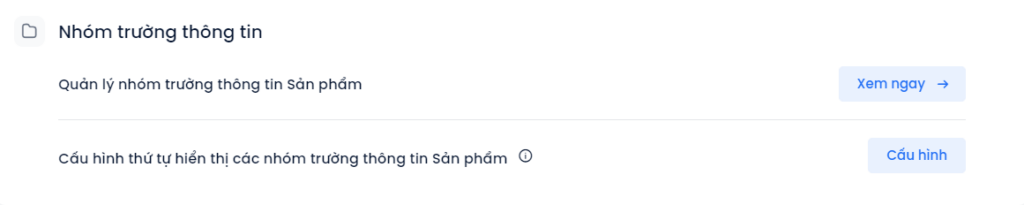
Click on Configuration in Configure the display order of the Product field groups. The pop-up display system allows users to drag and drop the order of groups of information fields as desired. This setting will be applied to all areas that display Product field groups
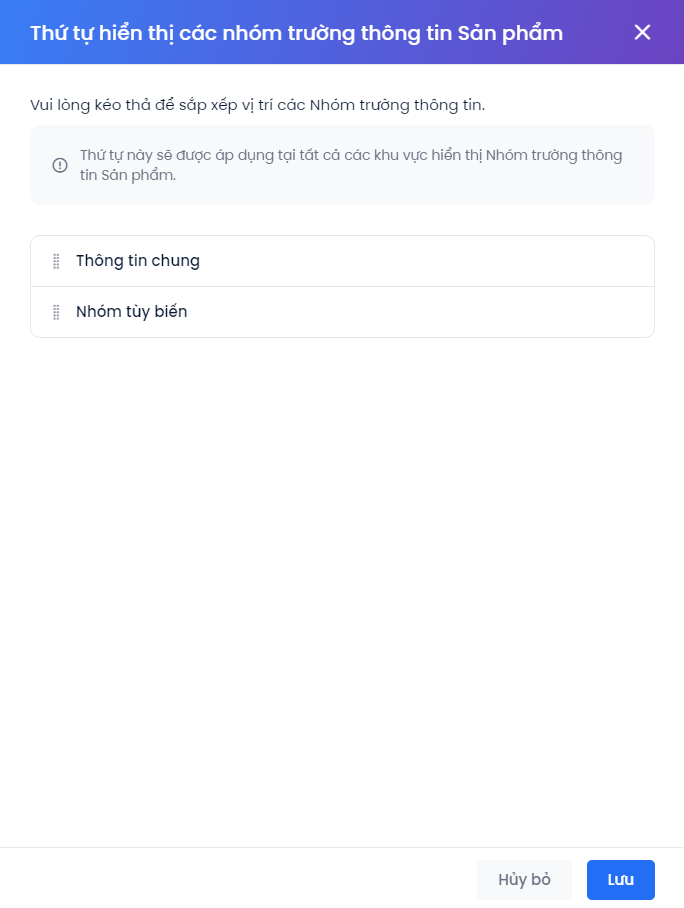
Information fields and display order
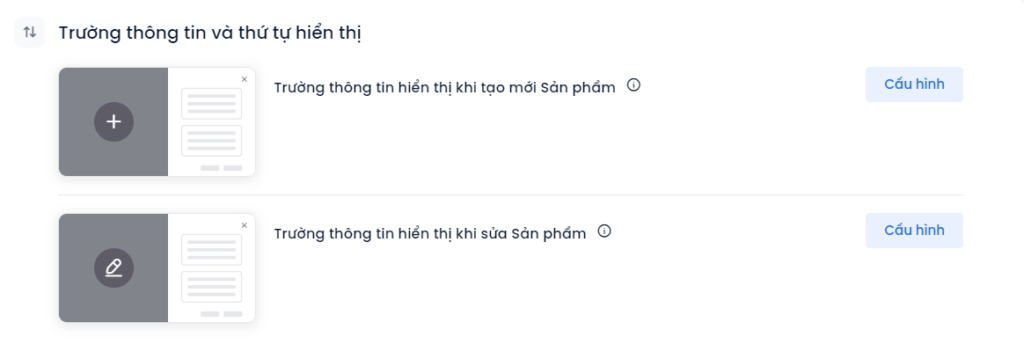
(1) Choose which fields you see when creating Product: Specify the information fields required when creating a new Product.
Step 1: Users select the information fields to display when editing Products in the left-hand column.
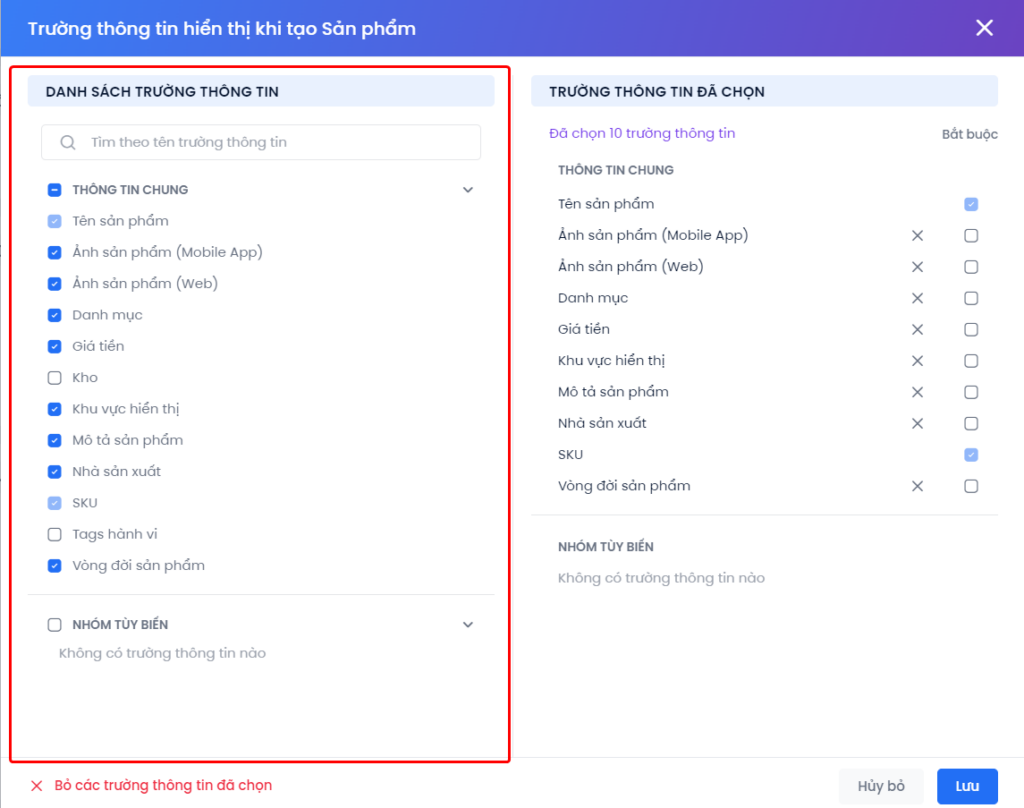
Step 2:
- Users click on the X icon to remove some selected information fields or click Deselect.
- Select required information fields when creating a new Product.
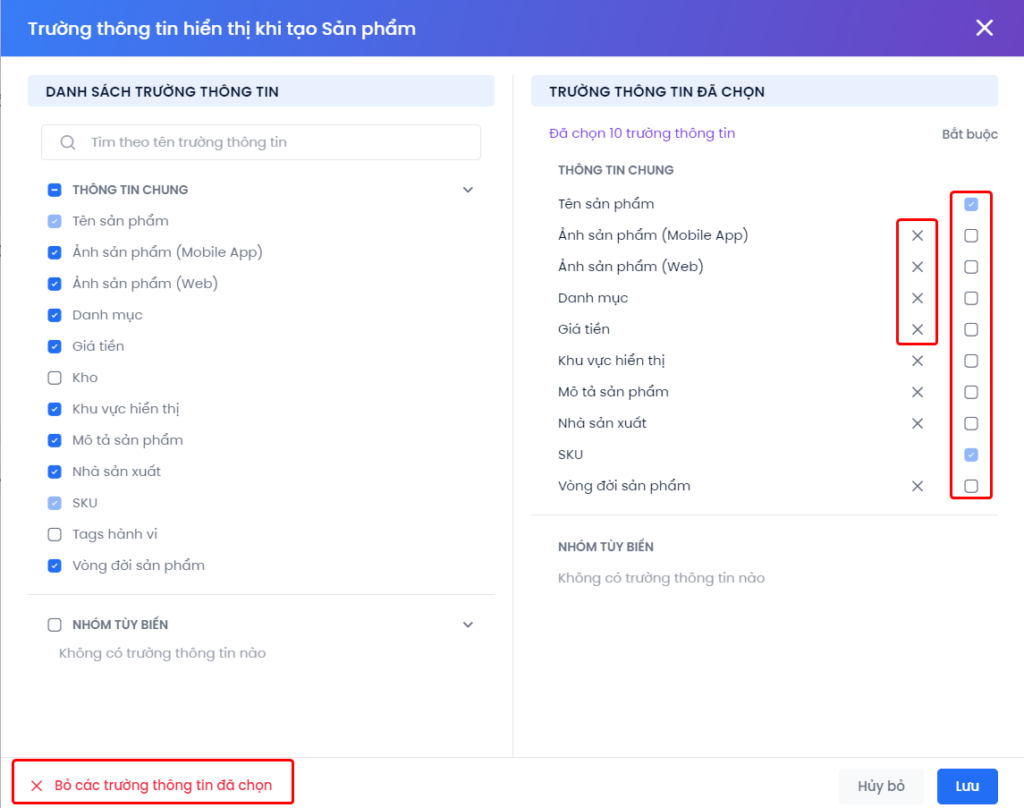
(2) Choose which fields you see when editing Product: Specify the information fields required when editing products.
The steps to configure the information field when editing a Product are similar to the information field displayed when creating a new Product.
