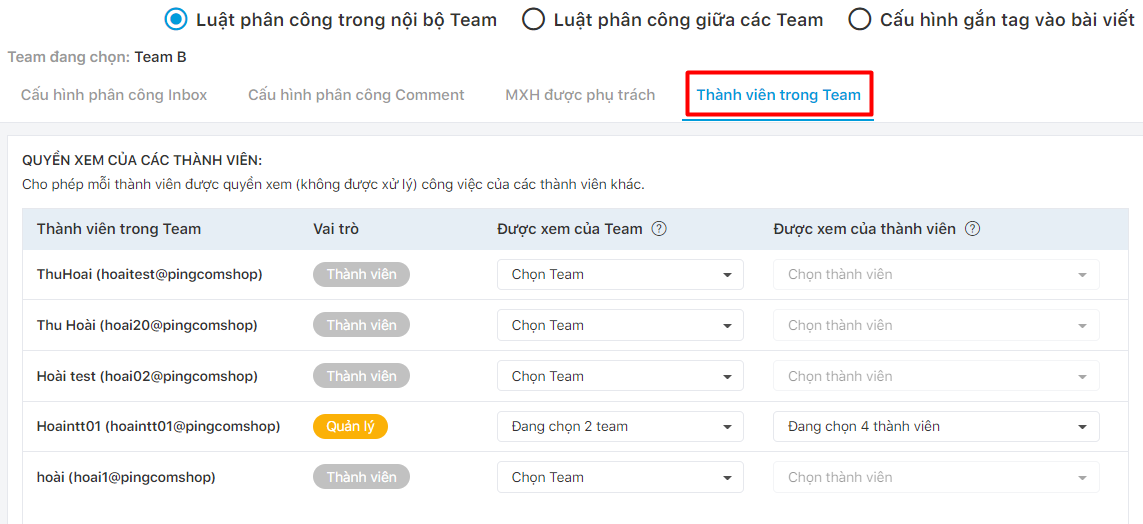Assignment rules allow users to configure rules to divide work in accordance with the skills of staffs.
Configure Inbox assignment
General Config
Step 1: Click on Assignment within the Team
Step 2: Select Configure Inbox assignment, setting parameters for each rule.
Step 3: Tap Save or Cancel.
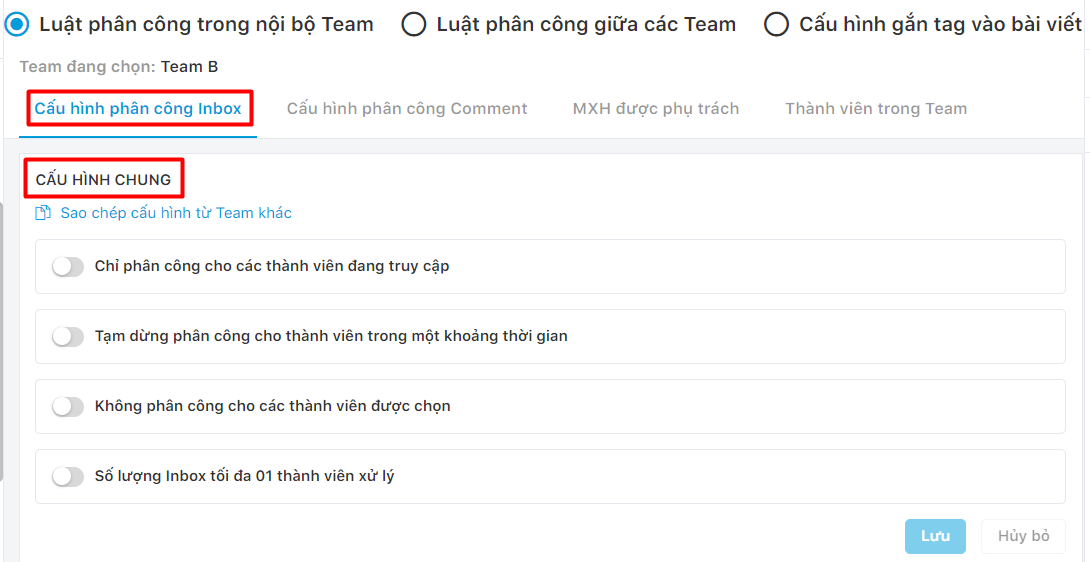
- Copy configuration from another Team
Step 1: Copy the assignment configuration from another team.
Step 2: Select Team.
Step 3: Tap Agree or Cancel.
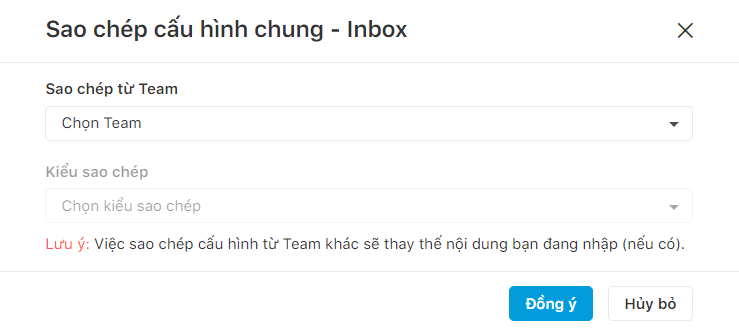
Note: Copying the configuration from another Team will replace what you are typing (if any).
Configure Inbox assignment rule
Step 1: Users can choose 2 types of assignments: Distribute to all members in Team and Distribution to the last member assigned.
Step 2: Tap Save or Cancel.
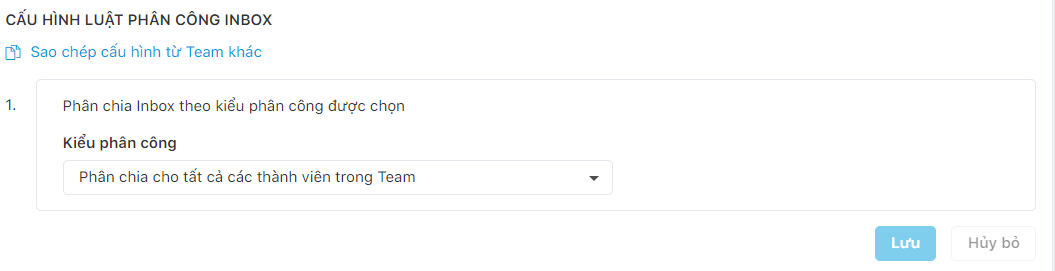
Configure revocation rule Inbox
The revocation rule withdraws work that is in one staff’s room to assign to another staff during X period of time to improve work performance. Users are allowed to set revocation rule for each social site.
Step 1: Select Apply separate recall rules for each site.
Step 2: Apply optionally the revocation rule and set the retrieval period for each site.
Step 3: Set a number for the rule “After a period of time (limited to 7 days), unanswered Inbox will be assigned to the specified member“.
Step 4: Click Save or Cancel
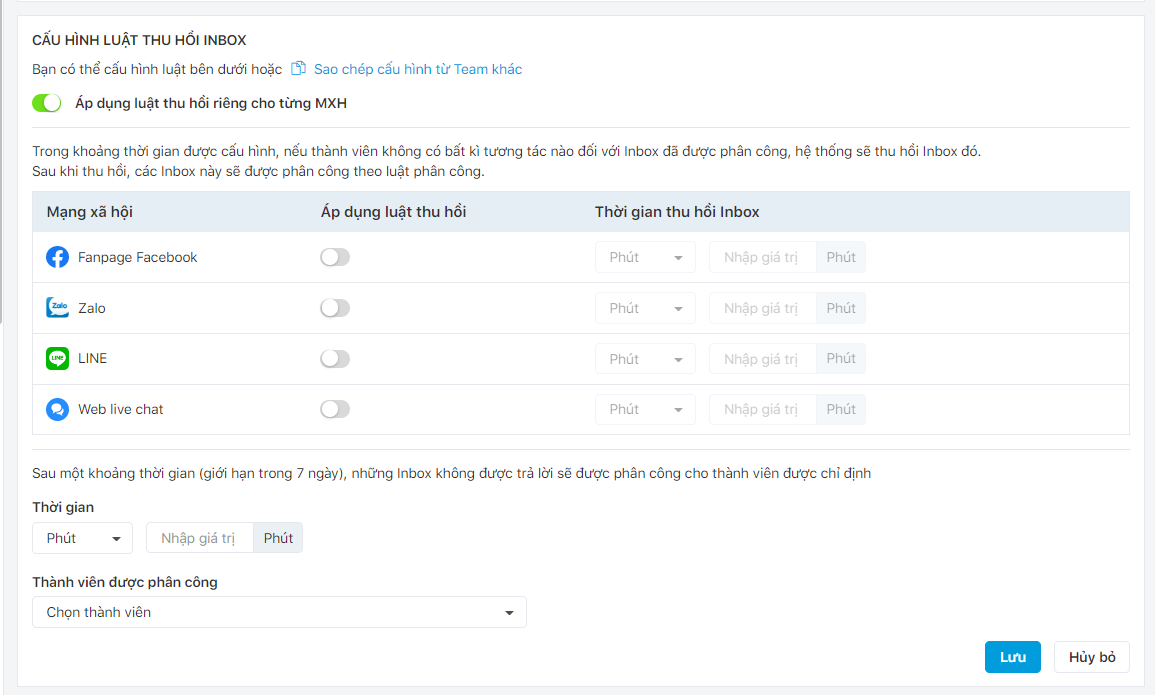
Configure Comment assignment
General Config
Step 1: Click on the Assignment within the Team
Step 2: Select Configure Comment assignment, setting the parameters for each rule.
Step 3: Click Save or Cancel.

Configure Comment assignment rule
Step 1: Users can choose 2 types of assignments: Distribute to all members in Team and Distribution to the last member assigned.
Step 2: Click Save or Cancel
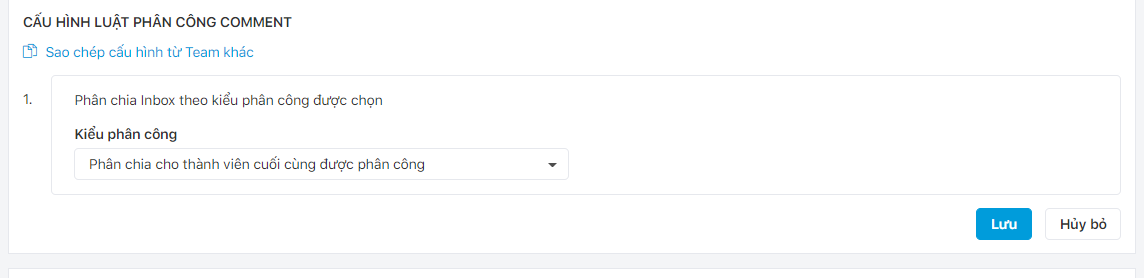
CONFIGURE REVOCATION RULE COMMENT
The revocation rule withdraws work that is in one staff’s room to assign to another staff during X period of time to improve work performance. Users are allowed to set revocation rule for each social site.
Step 1: Select Apply separate revocation rule for each site.
Step 2: Users can set the revocation rule and set the retrieval period for each site.
Step 3: Set a number for the rule “After a period of time (limited to 7 days), unanswered Comment will be assigned to the specified member“.
Step 4: Click Save or Cancel
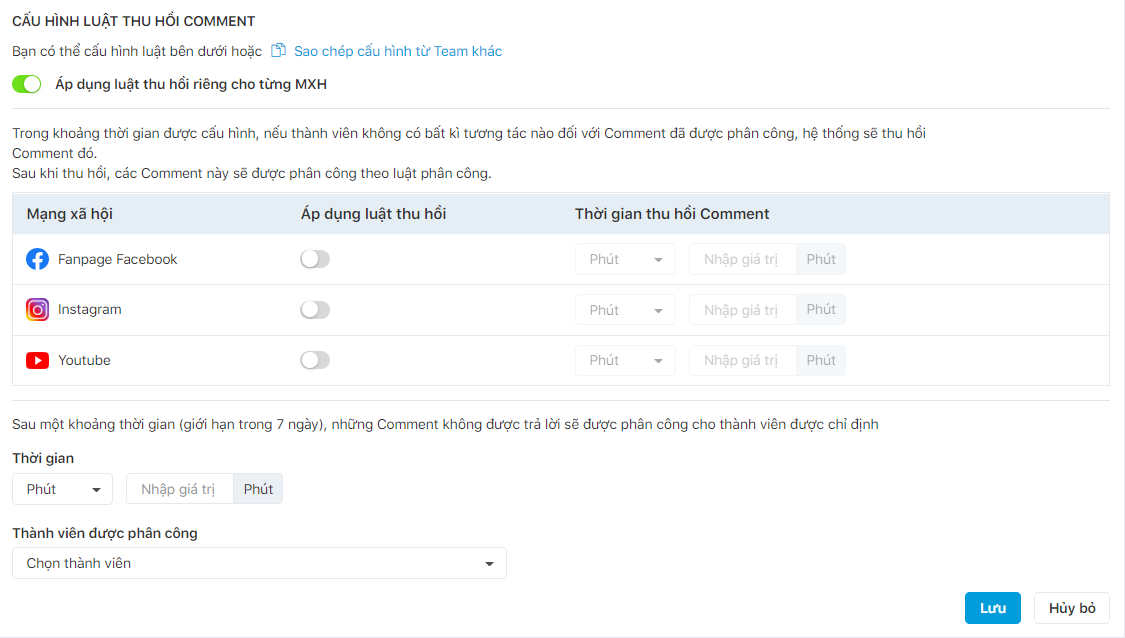
Social media site is in charge
Step 1: Select Social media site is in charge
Step 2: Select the team and social media site assigned to that team. Users create new teams via the Team module.
Step 3: Configure comment and message assignment.
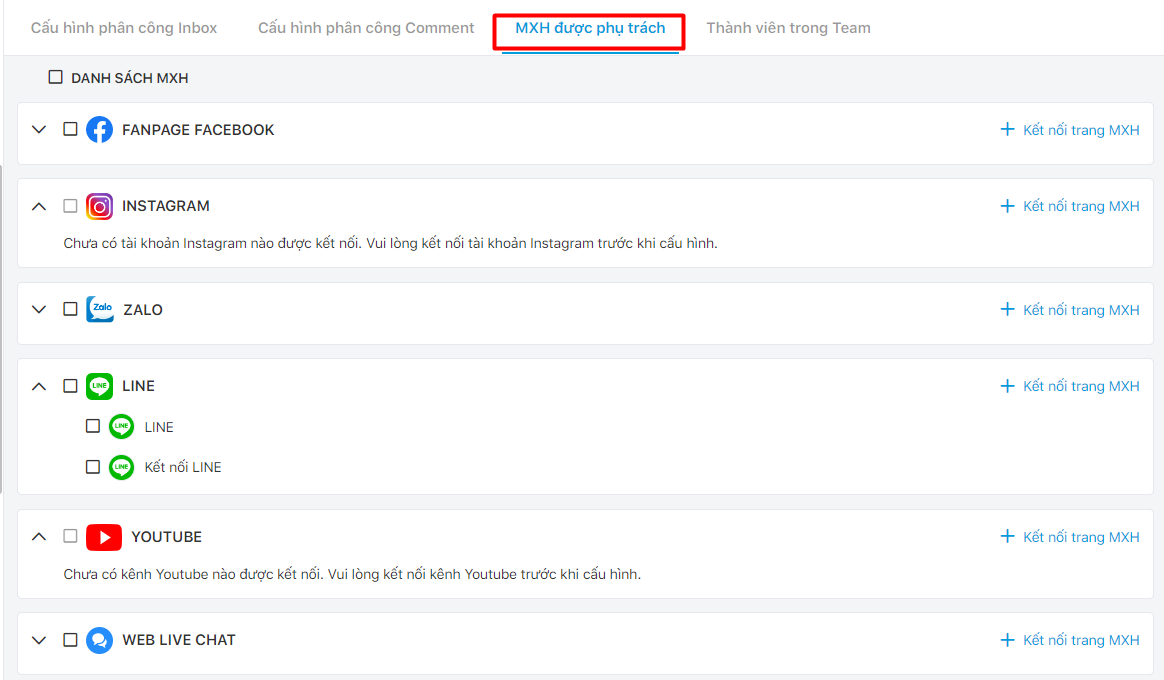
Team Member
Step 1: Select Team Member
Step 2: Admin account can set viewing permission for the Team’s members.
Step 3: Click Save or Cancel.