This feature will allow configuration of default Ticket settings.
To access the feature, select Company Account.
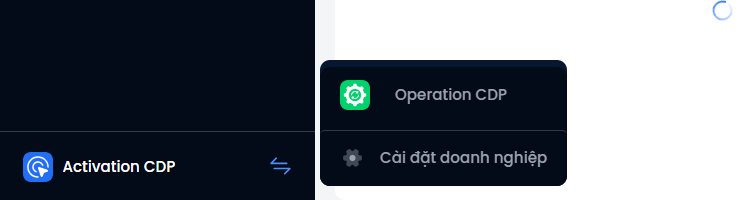
Then, in the General Settings area, select Object Management → Object → Select Tickets.
Here, the system has been divided into 2 components for users to configure.
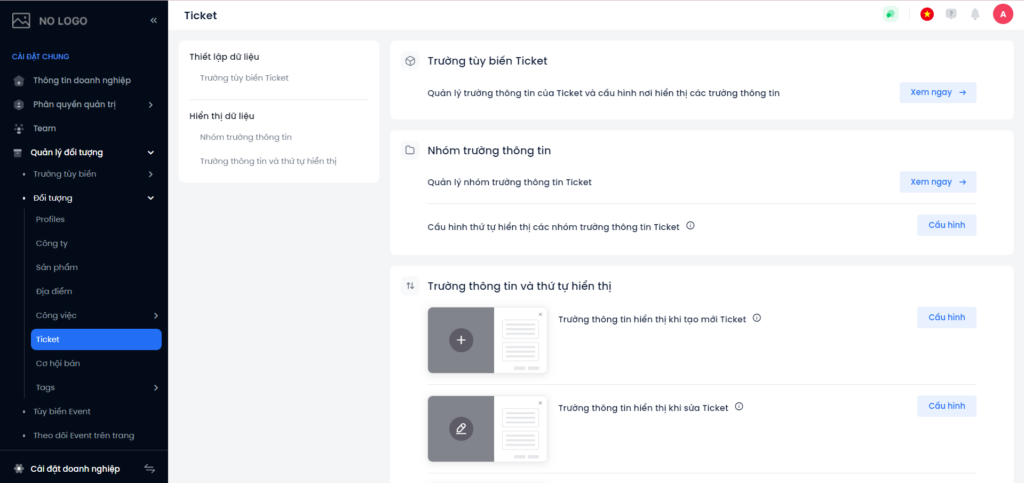
Field Setup
When clicking See now in Ticket Custom Field, the system will move to the Ticket Custom Field feature interface, allowing users to create, edit, and delete Ticket Custom fields.
See the Ticket Custom Fields guide

Configure the order of displaying Ticket information field groups
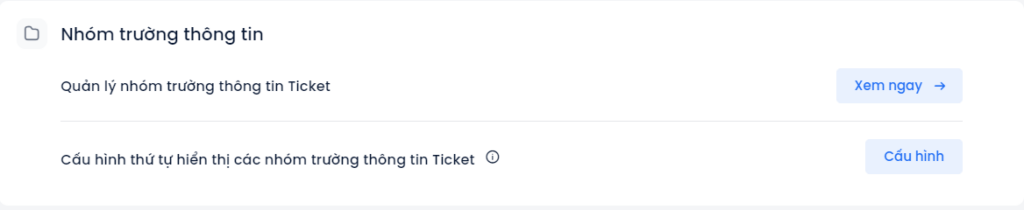
Click Configure in Configure the display order of the Ticket field groups. The pop-up display system allows users to drag and drop the order of groups of information fields as desired. This configuration will be applied to all areas that display the Ticket Information Field Group.
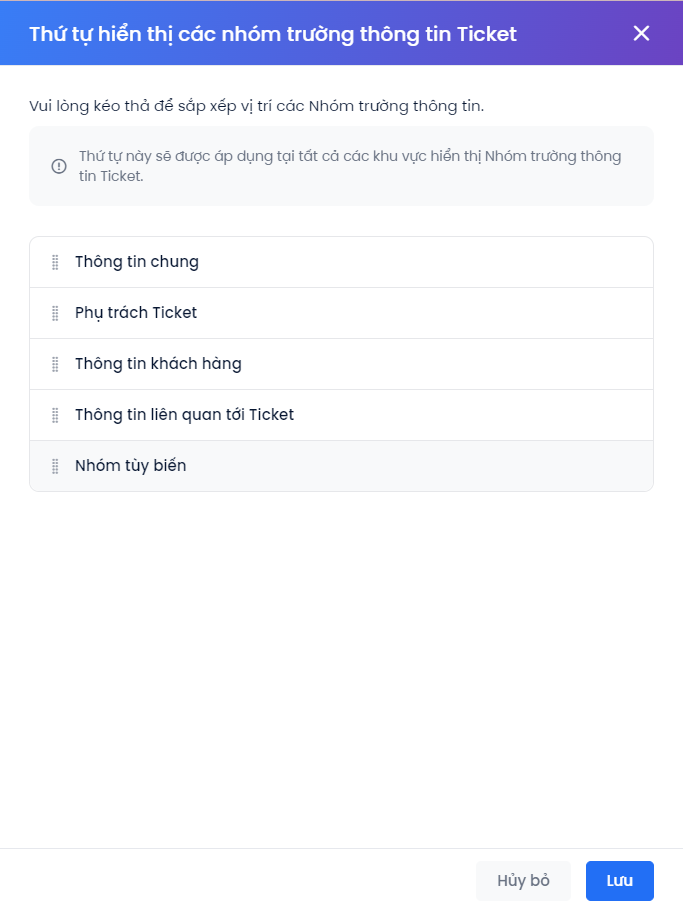
Configure the information field displayed when creating/editing a Ticket
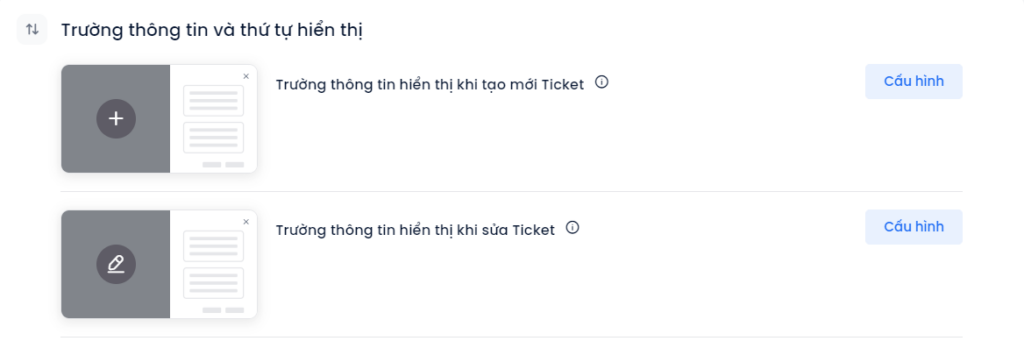
(1) Choose which fields you see when creating Ticket: Specify the information fields required when creating a new Ticket.
Step 1: Users select the information fields to display when editing Tickets in the left-hand column.
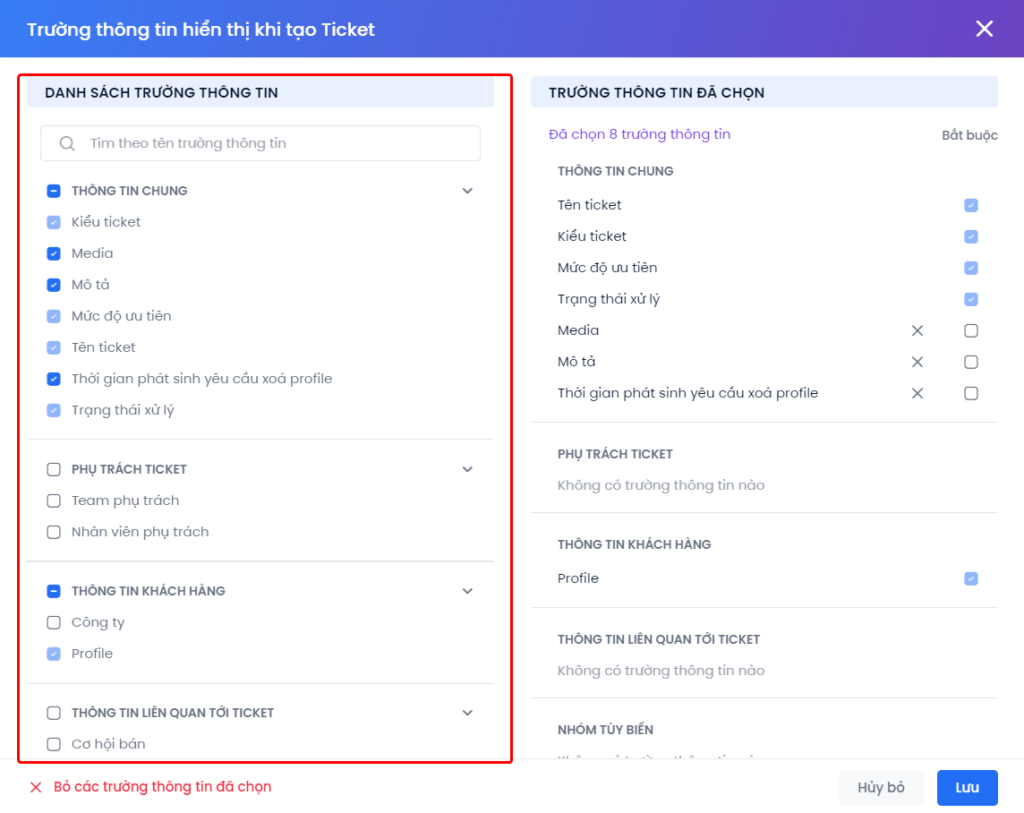
Step 2:
- Users click on the X icon to remove some selected information fields or select Deselect.
- Select the required information fields when creating a new Ticket.
- Users can drag and drop to change the display order of information fields.
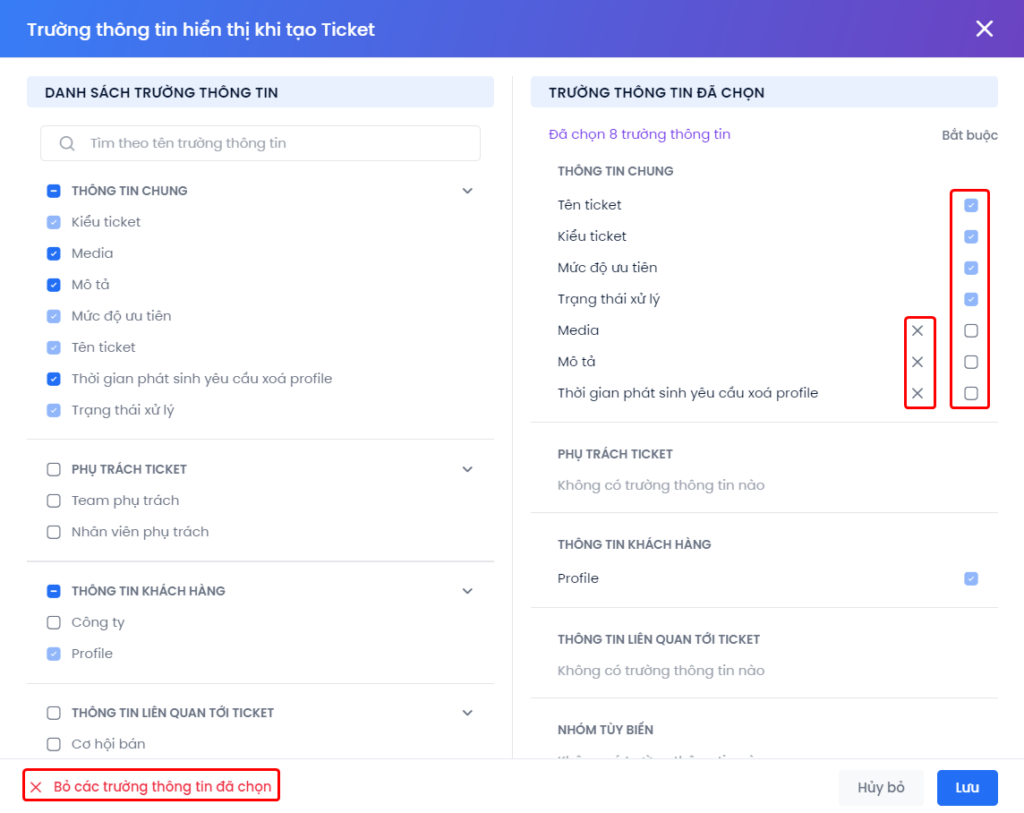
(2) Choose which fields you see when editing Ticket: Specify the information fields required when editing a Ticket.
The steps to configure the information field when editing a Ticket are similar to the information field displayed when creating a new Ticket
