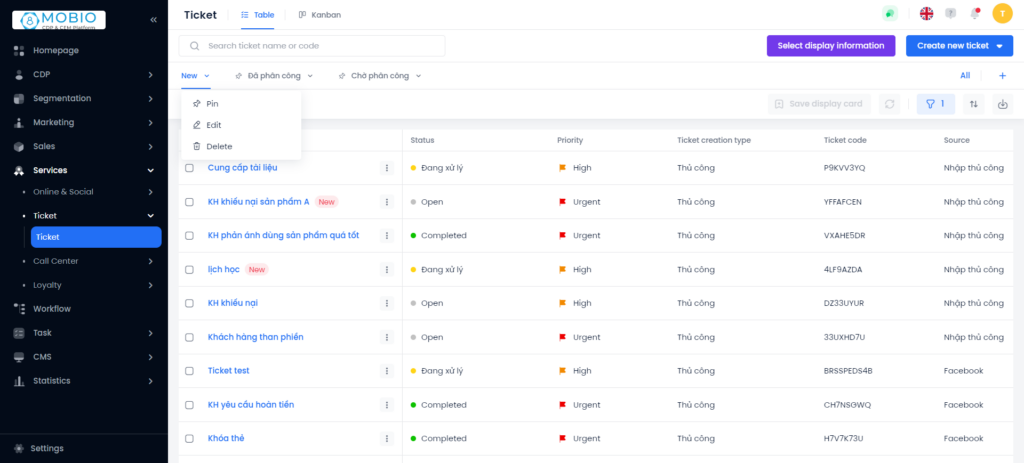The ticket display card allows users to view a list of tickets based on one or more saved filtering criteria directly on the main interface.
There are 2 main display cards:
- Assigned
- Not assigned
The pinned display tags default to appear on the ticket management interface.
Add a new ticket display card
Step 1: Click on the blue plus icon, located under the button Create new ticket to show the Create New View pop-up.
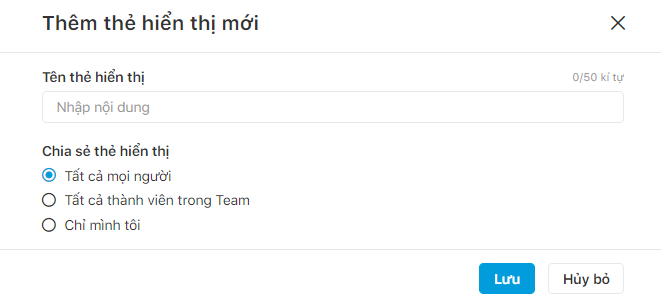
Step 2: Input Name
Step 3: Choose one of the sharing options
- Everyone
- Members of Team
- Only me
Step 4: Click Save.
View all display cards
Step 1: Click All (located under the button Create new ticket) → To show All display card pop-up
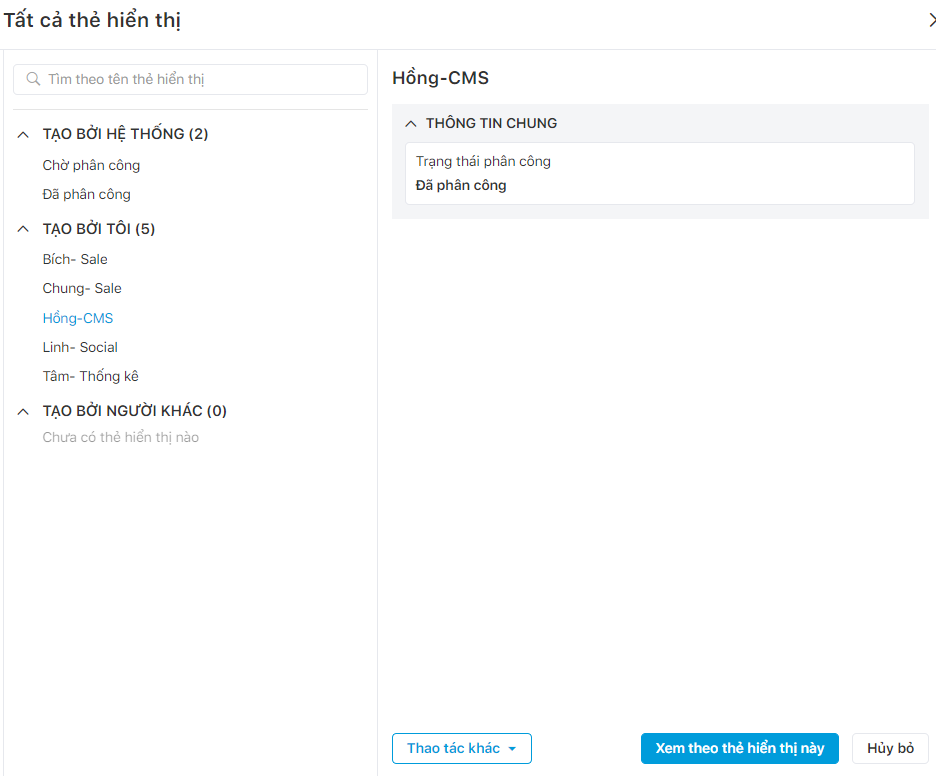
Step 2: Display cards are divided into 3 categories: Created by the system, Created by me, and Created by others. Choose a display card and click See save view.
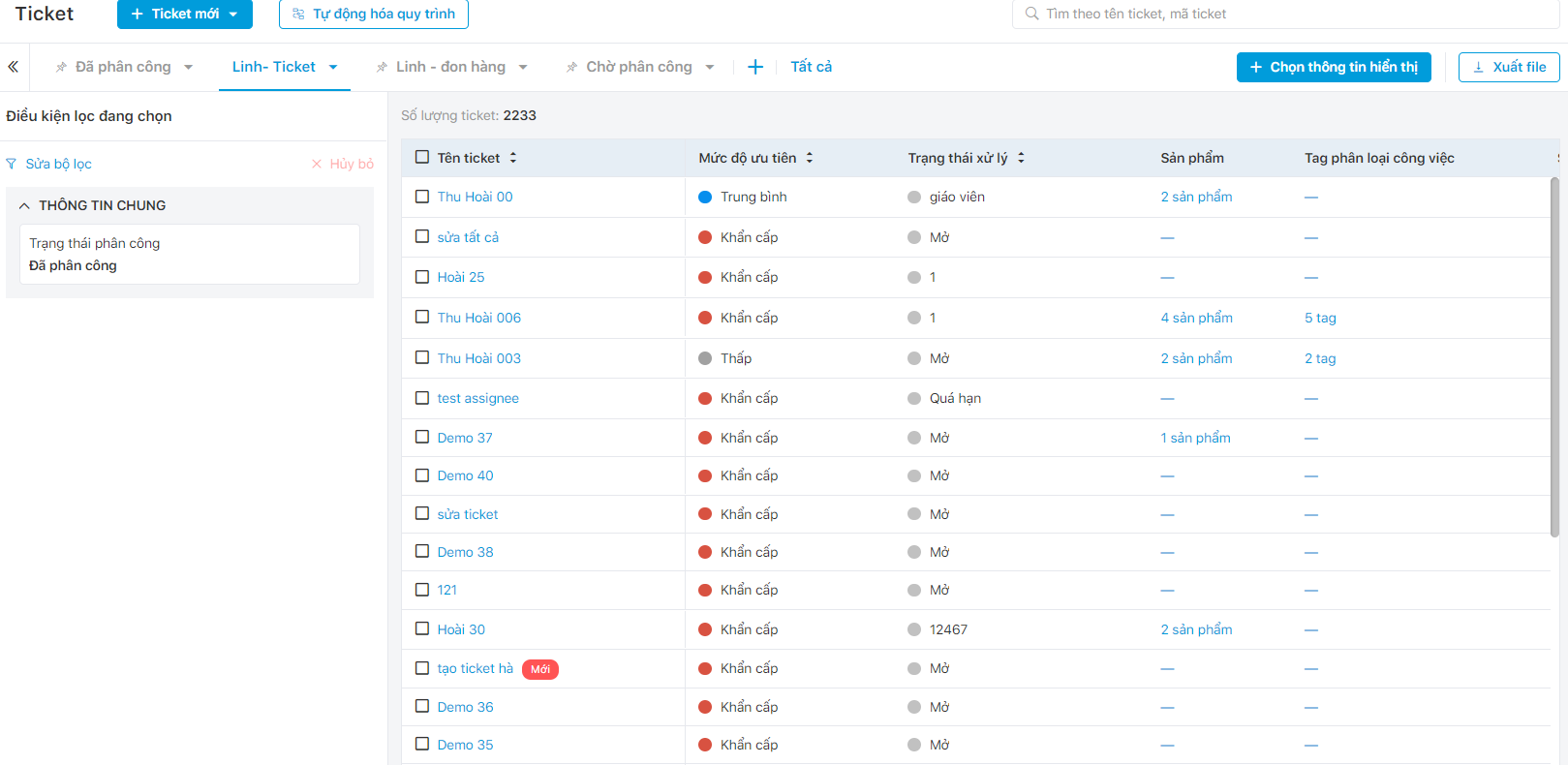
Display cards created by users can be pinned, edited, or deleted. Click the down arrow right next to the display card to choose what to do with it.