Oppty Routing is the process of automatically assigning Oppty to a suitable sales staff, making sales operations more flexible and efficient.
Configure Oppty Routing
Configure Oppty Routing rules according to Sales pipeline
Creating Rules
To access this function
Step 1: Select Sales → Oppty Routing → The rule automatically assigns in each sales pipeline.
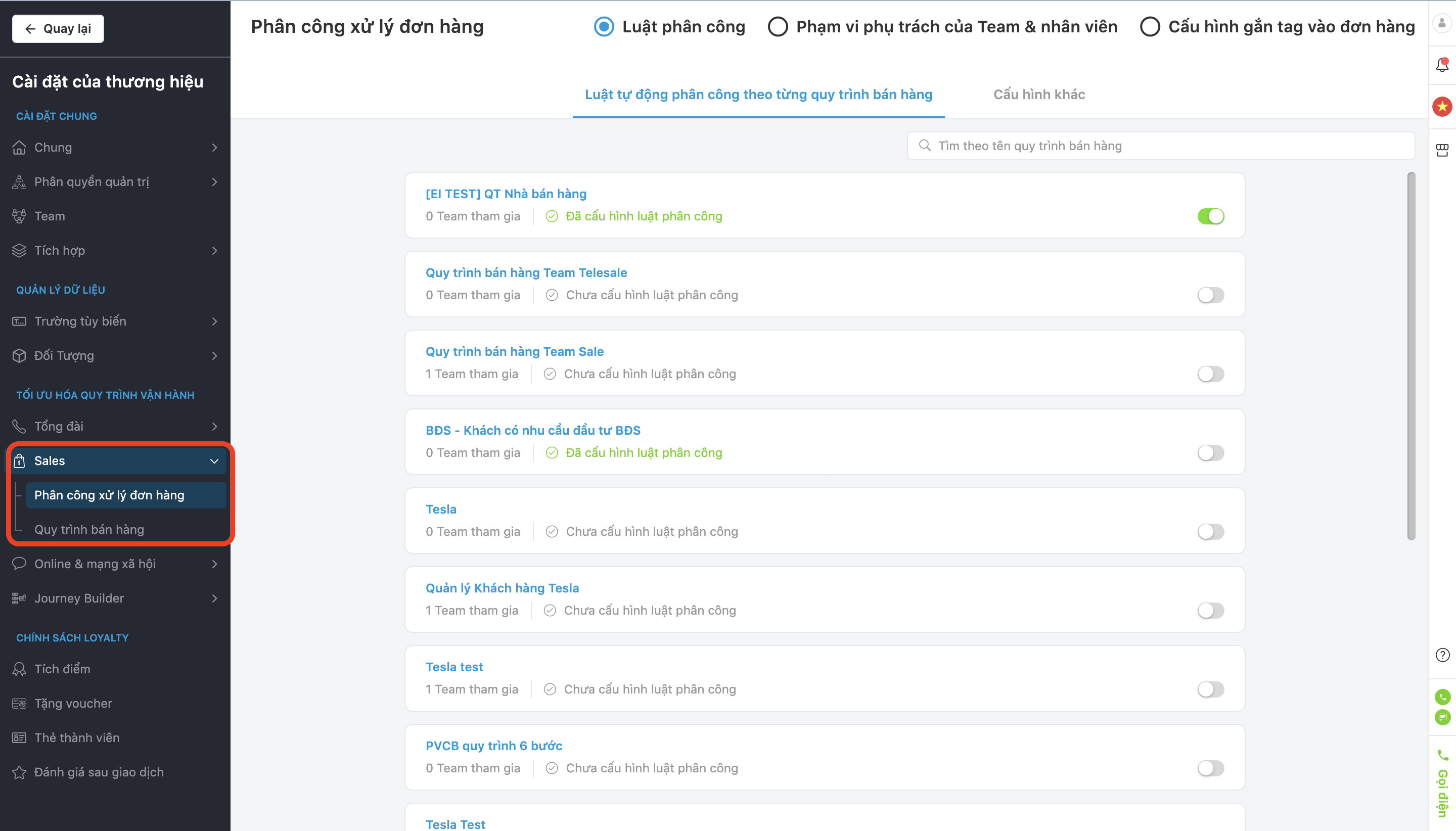
Then select the sales pipeline you want to configure the rule. If you don’t already have a sales pipeline, then you can create a new pipeline according to the instructions below.
Refer to Create a sales pipeline.
Step 2: Select Sales Pipeline and set the desired automatic assignment rule based on the following rules:
- Check the condition
- Other action
- Rule of assignment to Team
- Rule of assignment to Team Members
Step 3: Apply the rule of auto-assignment.
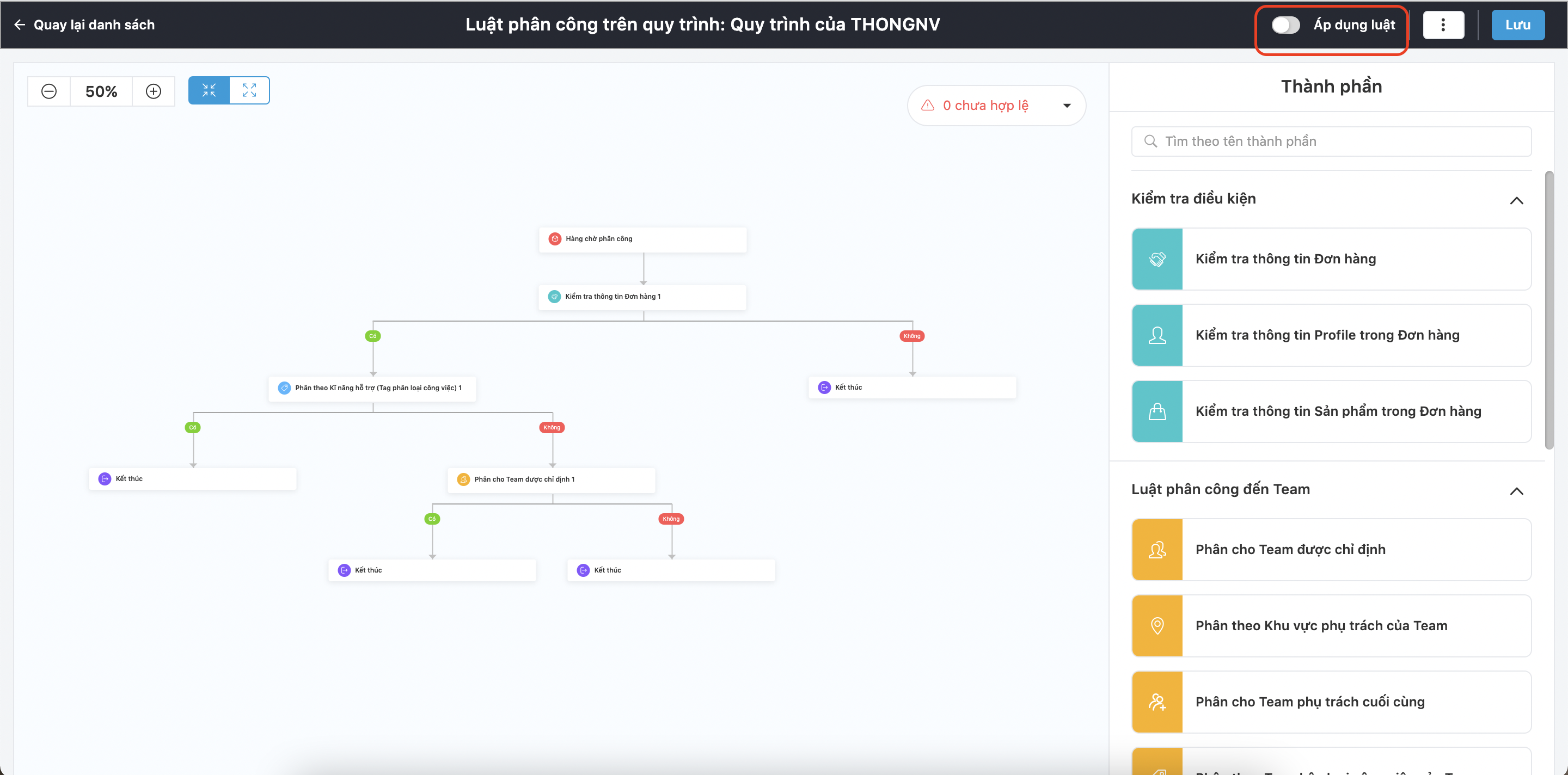
Correction and deletion of automatic assignment rule according to the sales pipeline
Step 1: Select the sales pipeline you want to edit/delete.
Step 2: Click on the button

- Select pencil symbol to edit the rule.
- Select trash can symbol to delete the rule.
Other configurations
Currently, users can configure automatic Oppty assignment rules according to the following 2 disciplines:
- The default configuration for assigning opportunities when no suitable member is found
- Set up notifications for when numerous opportunities are not assigned
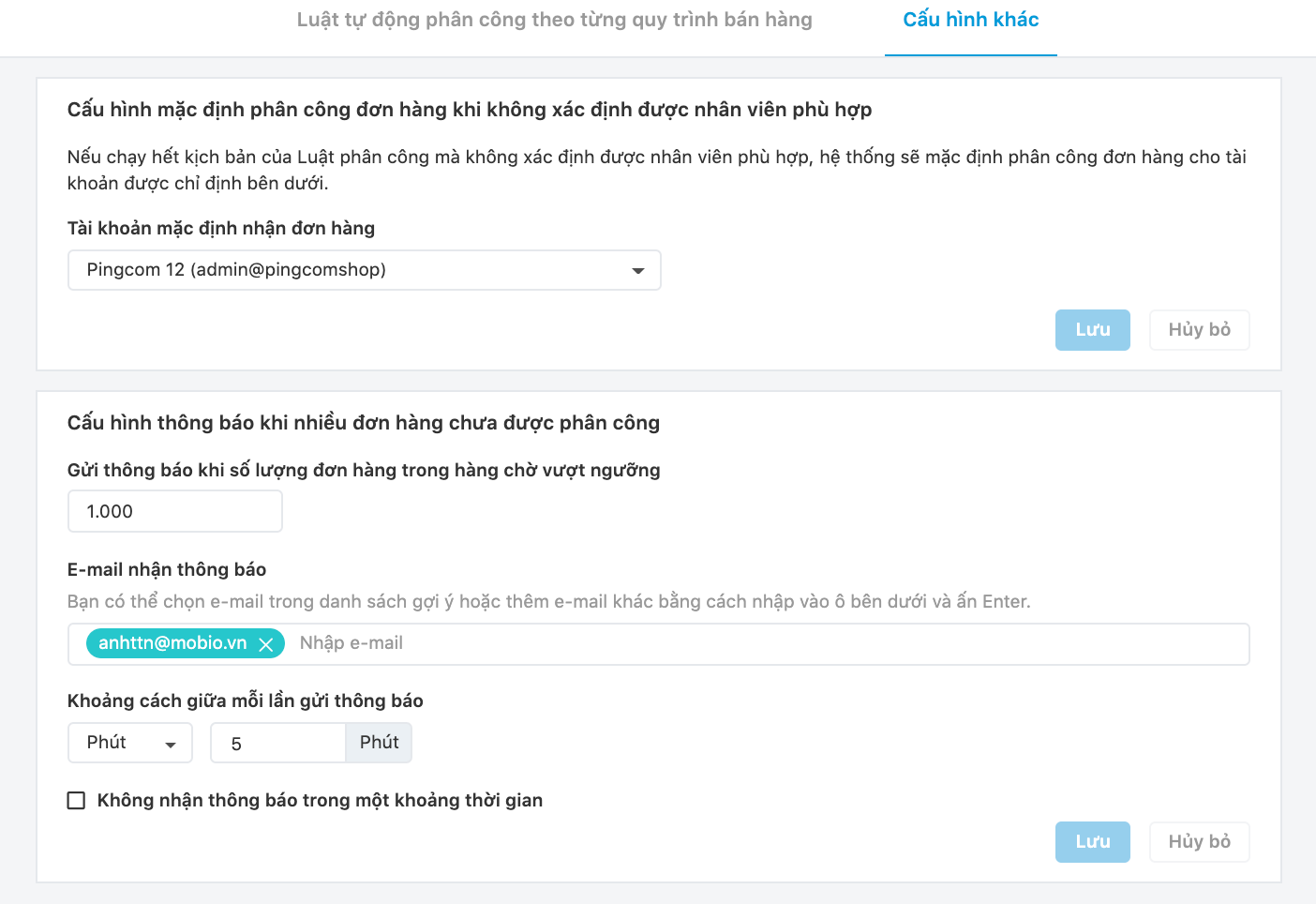
Team & Staff scope of work
General Config
Step 1: The user enters the Sales module → select Oppty Routing → select Team & Staff scope of work
Step 2: Set up the configurations.
Rules in general config
- Not assign to selected members.
- Maximum number of opportunities per member.
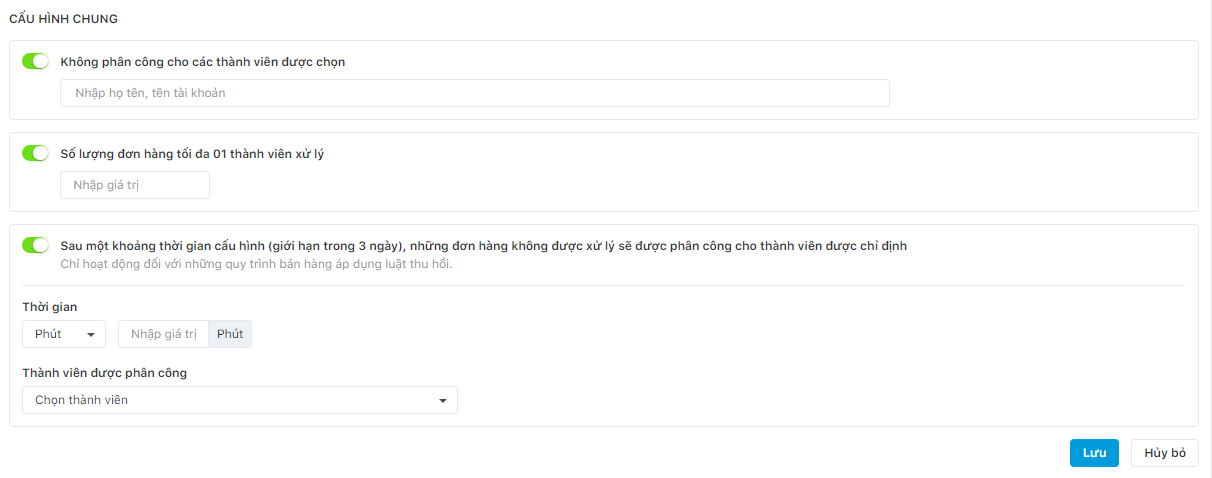
Other configurations
Revocation rule
- Opportunities that are not processed after a configurable amount of time (up to 3 days) will be given to the specified member
- If the member does not interact with the given opportunity throughout the defined time, the system will revoke the opportunity. These opportunities will be assigned in accordance with the assignment rule after being revoked.
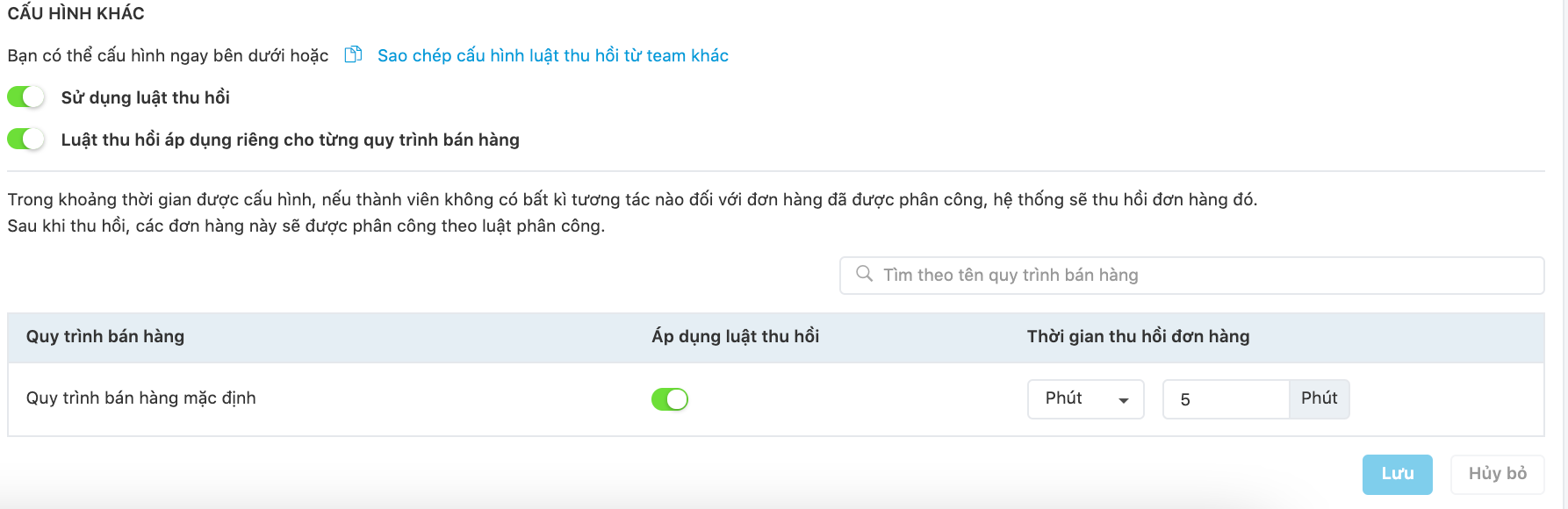
Team scope of work
Each team can configure their own Oppty assignment rule to their team according to the Geographic area they are in charge and according to the Job classification tag.
Step 1: Create a team in charge.
Refer to the guide on how to create a team
Step 2: User accesses Sales→ Select Oppty Routing→ Team & Staff scope of work → Agent, and then select Team scope of work
- Select Team
- Configure by geographic area or job classification tag
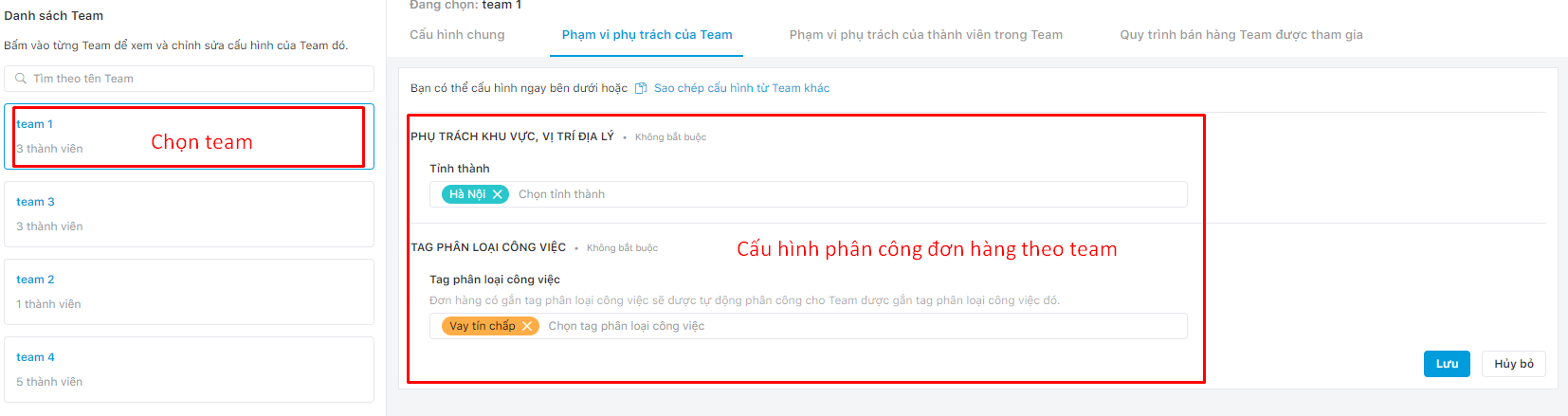
Team member scope of work
The system allows detailed configuration on each user in the Team.
Step 1: Create a team
Refer to the guide on how to create a team
Step 2: User accesses Sales → select Oppty Routing, select Team & Staff scope of work → select Team member scope of work.
- Select a team.
- Configure by geographic area or product in charge or tag job classification.

Involved sales pipeline of the Team
Step 1: Create a team
Refer to the guide on how to create a team
Step 2: User accesses Sales module → select Oppty Routing → select Team & Staff scope of work → select Involved sales pipeline of the Team.
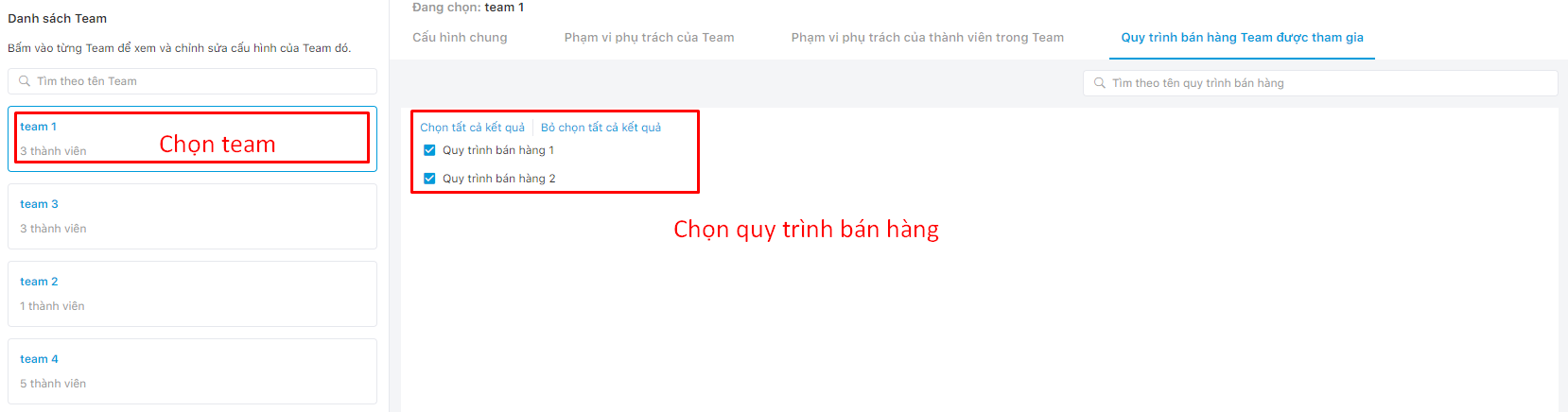
Configure tagging to the opportunity
Step 1: User accesses Sales→ select Oppty Routing → select Configure tagging to the opportunity.
Step 2: Select + New tagging configuration.

Step 3: Select the tag satisfaction condition.
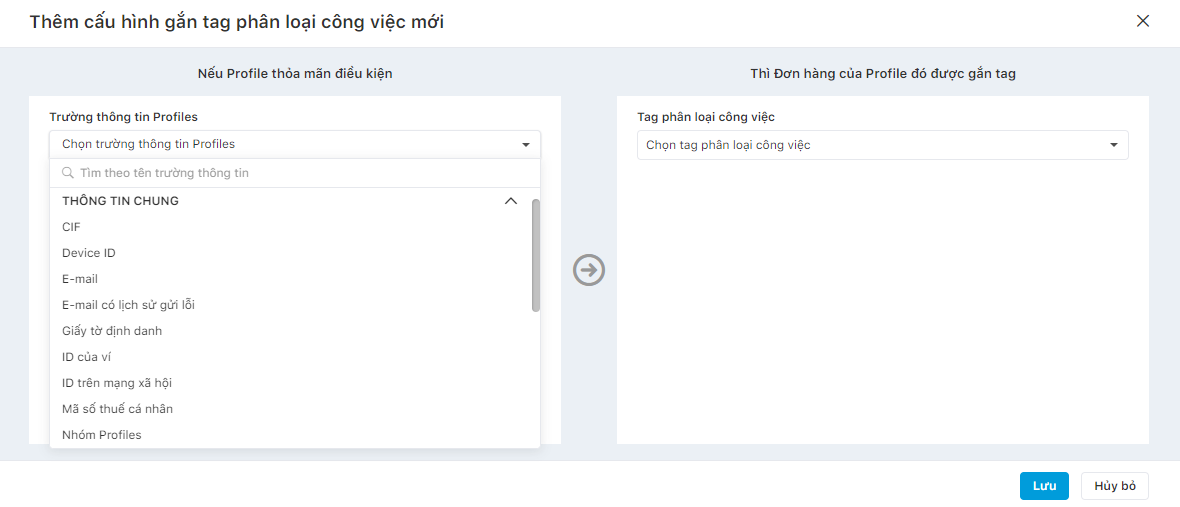
Complete attaching tags to the Oppty.

